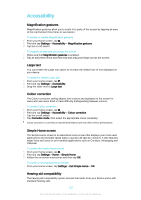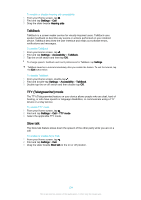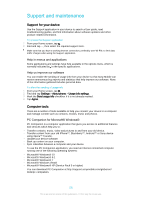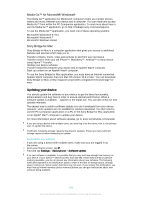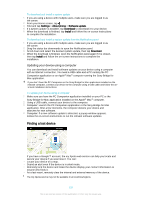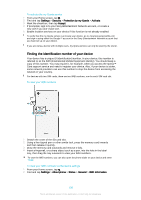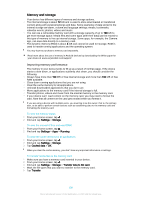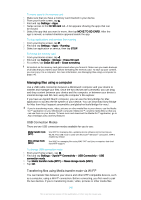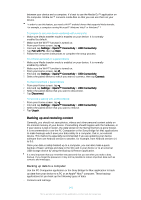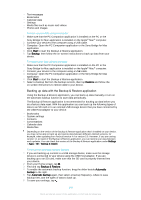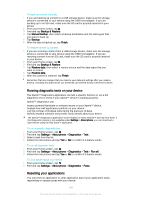Sony Ericsson Xperia Z3 Dual User Guide - Page 138
Finding the identification number of your device, Settings, Security, Protection by my Xperia
 |
View all Sony Ericsson Xperia Z3 Dual manuals
Add to My Manuals
Save this manual to your list of manuals |
Page 138 highlights
To activate the my Xperia service 1 From your Home screen, tap . 2 Find and tap Settings > Security > Protection by my Xperia > Activate. 3 Mark the checkbox, then tap Accept. 4 If prompted, sign in to your Sony Entertainment Network account, or create a new one if you don't have one. 5 Enable location services on your device if this function is not already enabled. To verify that the my Xperia service can locate your device, go to myxperia.sonymobile.com and sign in using either the Google™ account or the Sony Entertainment Network account that you have set up on your device. If you are using a device with multiple users, my Xperia service can only be used by the owner. Finding the identification number of your device Your device has a unique ID (identification) number. In your device, this number is referred to as the IMEI (International Mobile Equipment Identity). You should keep a copy of this number. You may require it, for example, when you access the Xperia™ Care support service and need to register your device. Also, if your device is stolen, some network providers can use this number to stop the device from accessing the network in your country. For devices with two SIM cards, there are two IMEI numbers, one for each SIM card slot. To view your IMEI numbers 1 Detach the cover of the SD card slot. 2 Using a fine-tipped pen or other similar tool, press the memory card inwards and then release it quickly. 3 Draw the memory card outwards and remove it fully. 4 Insert a fingernail, or a sharp object such as a pen, into the hole in the label tray, then drag the tray outwards to view your IMEI numbers. To view the IMEI numbers, you can also open the phone dialer on your device and enter *#06#. To view your IMEI numbers via the device settings 1 From your Home screen, tap . 2 Find and tap Settings > About phone > Status > General > IMEI information. 138 This is an Internet version of this publication. © Print only for private use.