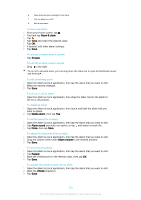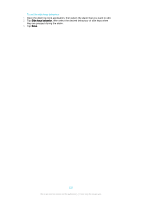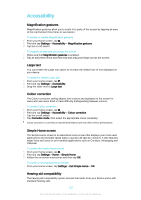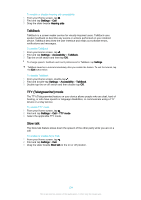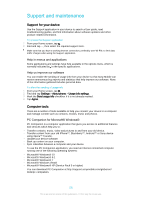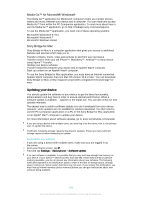Sony Ericsson Xperia Z3 Dual User Guide - Page 131
Alarm & clock, Snooze, Delete alarm, Alarm sound, Alarm volume, Repeat, Vibrate
 |
View all Sony Ericsson Xperia Z3 Dual manuals
Add to My Manuals
Save this manual to your list of manuals |
Page 131 highlights
6 Open date and time settings for the clock 7 Turn an alarm on or off 8 Add a new alarm To set a new alarm 1 From your Home screen, tap . 2 Find and tap Alarm & clock. 3 Tap . 4 Tap Time and select the desired value. 5 Tap OK. 6 If desired, edit other alarm settings. 7 Tap Save. To snooze an alarm when it sounds • Tap Snooze. To turn off an alarm when it sounds • Drag to the right. To turn off a snoozed alarm, you can drag down the status bar to open the Notification panel and then tap . To edit an existing alarm 1 Open the Alarm & clock application, then tap the alarm that you want to edit. 2 Make the desired changes. 3 Tap Save. To turn on or off an alarm • Open the Alarm & clock application, then drag the slider next to the alarm to the on or off position. To delete an alarm 1 Open the Alarm & clock application, then touch and hold the alarm that you want to delete. 2 Tap Delete alarm, then tap Yes. To set the sound for an alarm 1 Open the Alarm & clock application, then tap the alarm that you want to edit. 2 Tap Alarm sound and select an option, or tap and select a music file. 3 Tap Done, then tap Save. To adjust the volume level for an alarm 1 Open the Alarm & clock application, then tap the alarm that you want to edit. 2 Drag the volume slider under Alarm volume to the desired position. 3 Tap Save. To set a recurring alarm 1 Open the Alarm & clock application, then tap the alarm that you want to edit. 2 Tap Repeat. 3 Mark the checkboxes for the relevant days, then tap OK. 4 Tap Save. To activate the vibrate function for an alarm 1 Open the Alarm & clock application, then tap the alarm that you want to edit. 2 Mark the Vibrate checkbox. 3 Tap Save. 131 This is an Internet version of this publication. © Print only for private use.