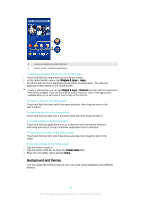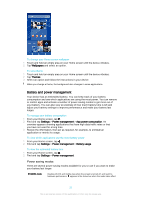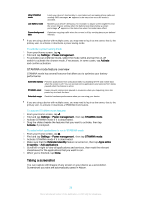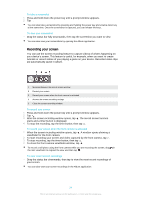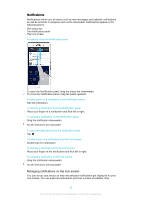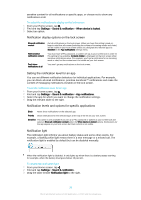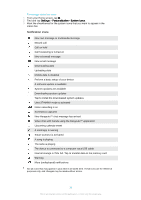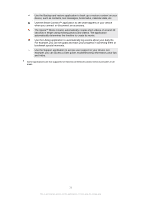Sony Ericsson Xperia Z3 Dual User Guide - Page 25
Notifications, Managing notifications on the lock screen
 |
View all Sony Ericsson Xperia Z3 Dual manuals
Add to My Manuals
Save this manual to your list of manuals |
Page 25 highlights
Notifications Notifications inform you of events such as new messages and calendar notifications as well as activities in progress such as file downloads. Notifications appear in the following places: • The status bar • The Notification panel • The lock screen To open or close the Notification panel 1 To open the Notification panel, drag the status bar downwards. 2 To close the Notification panel, drag the panel upwards. To take action on a notification in the Notification panel • Tap the notification. To dismiss a notification from the Notification panel • Place your finger on a notification and flick left or right. To expand a notification on the Notification panel • Drag the notification downwards. Not all notifications are expandable. To clear all notifications from the Notification panel • Tap . To take action on a notification from the lock screen • Double-tap the notification. To dismiss a notification from the lock screen • Place your finger on the notification and flick left or right. To expand a notification on the lock screen • Drag the notification downwards. Not all notifications are expandable. Managing notifications on the lock screen You can set up your device so that only selected notifications get displayed on your lock screen. You can make all notifications and their content accessible, hide 25 This is an Internet version of this publication. © Print only for private use.