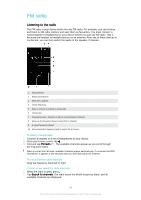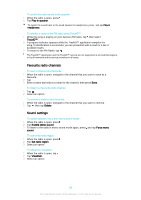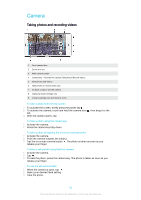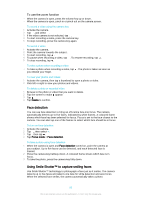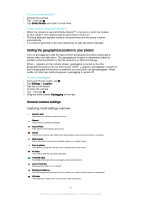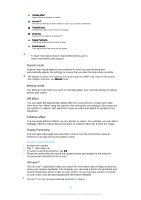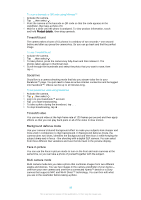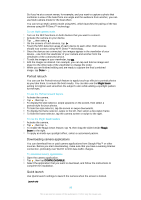Sony Ericsson Xperia Z3 Dual User Guide - Page 91
Camera, Taking photos and recording videos
 |
View all Sony Ericsson Xperia Z3 Dual manuals
Add to My Manuals
Save this manual to your list of manuals |
Page 91 highlights
Camera Taking photos and recording videos 1 Front camera lens 2 Zoom in or out 3 Main camera screen 4 Camera key - Activate the camera/Take photos/Record videos 5 View photos and videos 6 Take photos or record video clips 7 Go back a step or exit the camera 8 Capturing mode settings icon 9 Camera settings icon and shortcut icons To take a photo from the lock screen 1 To activate the screen, briefly press the power key . 2 To activate the camera, touch and hold the camera icon left. 3 After the camera opens, tap . , then drag it to the To take a photo using the camera key 1 Activate the camera. 2 Press the camera key fully down. To take a photo by tapping the on-screen camera button 1 Activate the camera. 2 Point the camera towards the subject. 3 Tap the on-screen camera button . The photo is taken as soon as you release your finger. To take a self-portrait using the front camera 1 Activate the camera. 2 Tap . 3 To take the photo, press the camera key. The photo is taken as soon as you release your finger. To use the still camera flash 1 When the camera is open, tap . 2 Select your desired flash setting. 3 Take the photo. 91 This is an Internet version of this publication. © Print only for private use.