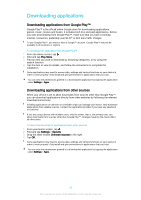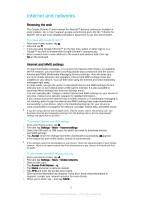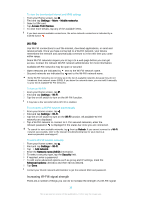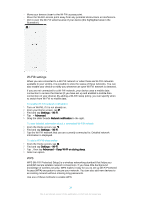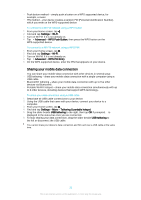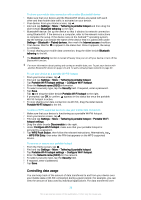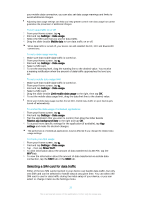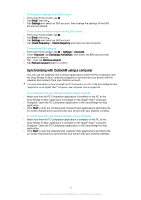Sony Ericsson Xperia Z3 Dual User Guide - Page 36
Controlling data usage, WPS Push Button
 |
View all Sony Ericsson Xperia Z3 Dual manuals
Add to My Manuals
Save this manual to your list of manuals |
Page 36 highlights
To share your mobile data connection with another Bluetooth® device 1 Make sure that your device and the Bluetooth® device are paired with each other and that mobile data traffic is activated on your device. 2 Your device: From your Home screen, tap . 3 Find and tap Settings > More > Tethering & portable hotspot and then drag the slider beside Bluetooth tethering to the right. 4 Bluetooth® device: Set up the device so that it obtains its network connection using Bluetooth®. If the device is a computer, refer to the relevant instructions to complete the setup. If the device runs on the Android™ operating system, tap the settings icon beside the name of the device that it is paired with under Settings > Bluetooth > Paired devices, then mark the Internet access checkbox. 5 Your device: Wait for to appear in the status bar. Once it appears, the setup is complete. 6 To stop sharing your mobile data connection, drag the slider beside Bluetooth tethering to the left. The Bluetooth tethering function is turned off every time you turn off your device or turn off the Bluetooth® function. For more information about pairing and turning on mobile data, see To pair your device with another Bluetooth® device on page 121 and To add a virtual private network on page 39 . To use your device as a portable Wi-Fi® hotspot 1 From your Home screen, tap . 2 Find and tap Settings > More > Tethering & portable hotspot. 3 Tap Portable Wi-Fi hotspot settings > Configure Wi-Fi hotspot. 4 Enter the Network name (SSID) information. 5 To select a security type, tap the Security field. If required, enter a password. 6 Tap Save. 7 Tap and drag the slider beside Portable Wi-Fi hotspot to the right. 8 If prompted, tap OK to confirm. appears in the status bar once the portable Wi-Fi® hotspot is active. 9 To stop sharing your data connection via Wi-Fi®, drag the slider beside Portable Wi-Fi hotspot to the left. To allow a WPS-supported device to use your mobile data connection 1 Make sure that your device is functioning as a portable Wi-Fi® hotspot. 2 From your Home screen, tap . 3 Find and tap Settings > More > Tethering & portable hotspot > Portable Wi-Fi hotspot settings. 4 Drag the slider beside Discoverable to the right. 5 Under Configure Wi-Fi hotspot, make sure that your portable hotspot is secured by a password. 6 Tap WPS Push Button, then follow the relevant instructions. Alternatively, tap > WPS PIN Entry, then enter the PIN that appears on the WPS-supported device. To rename or secure your portable hotspot 1 From the Home screen, tap . 2 Find and tap Settings > More > Tethering & portable hotspot. 3 Tap Portable Wi-Fi hotspot settings > Configure Wi-Fi hotspot. 4 Enter the Network name (SSID) for the network. 5 To select a security type, tap the Security field. 6 If required, enter a password. 7 Tap Save. Controlling data usage You can keep track of the amount of data transferred to and from your device over your mobile data or Wi-Fi® connection during a given period. For example, you can view the amount of data used by individual applications. For data transferred over 36 This is an Internet version of this publication. © Print only for private use.