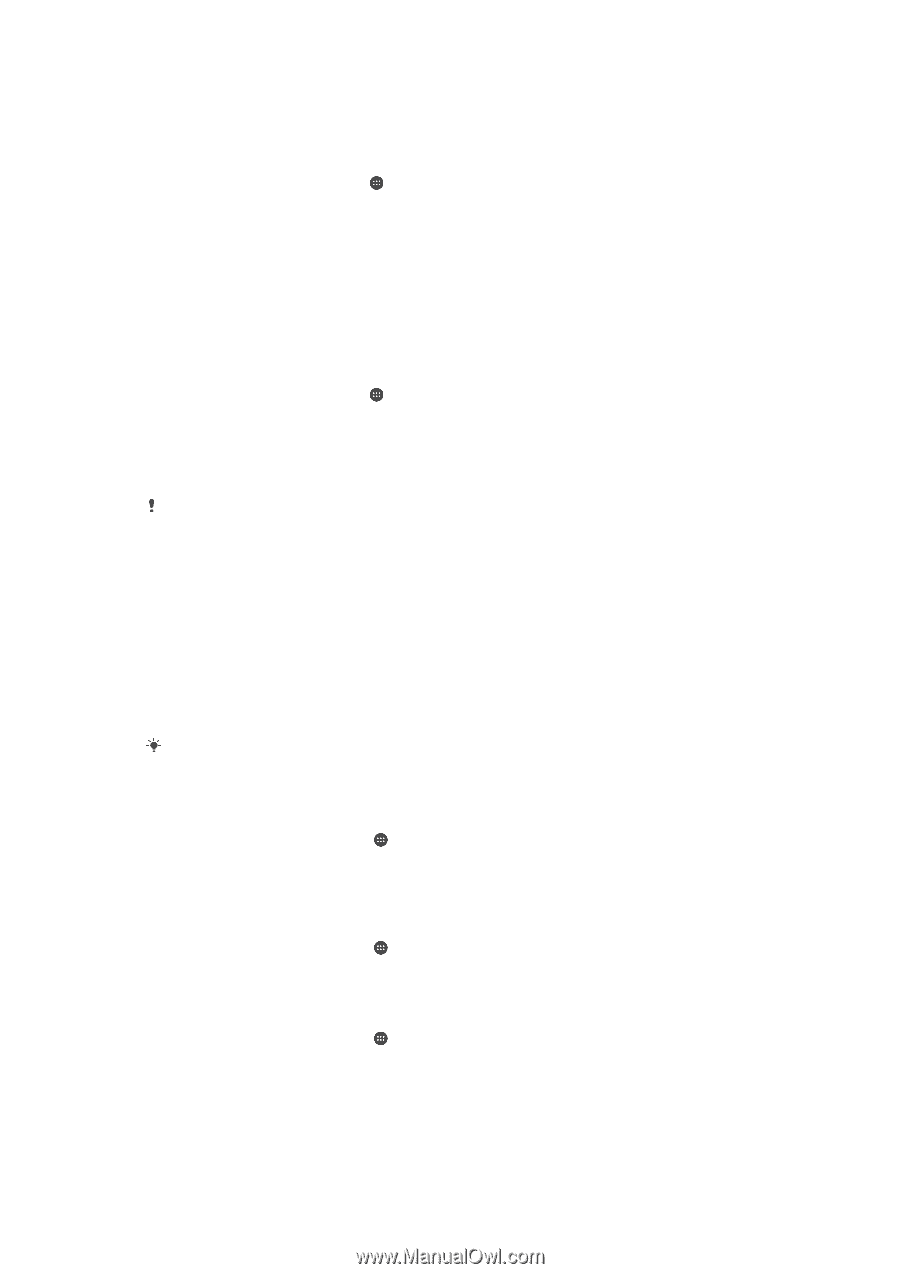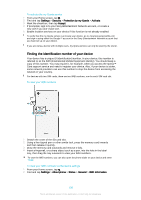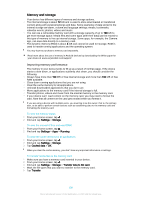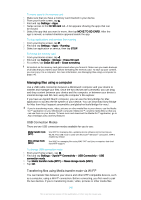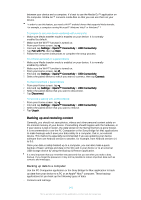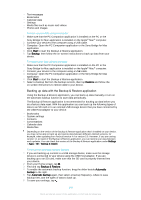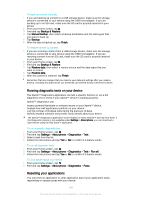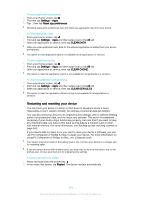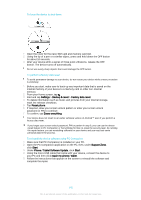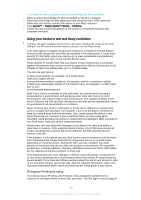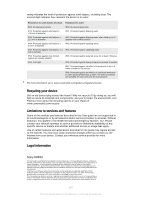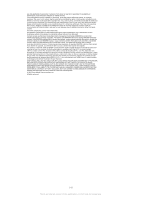Sony Ericsson Xperia Z3 Dual User Guide - Page 143
Running diagnostic tests on your device, Resetting your applications, Backup & Restore
 |
View all Sony Ericsson Xperia Z3 Dual manuals
Add to My Manuals
Save this manual to your list of manuals |
Page 143 highlights
To back up content manually 1 If you are backing up content to a USB storage device, make sure the storage device is connected to your device using the USB Host adapter. If you are backing up to an SD card, make sure the SD card is properly inserted in your device. 2 From your Home screen, tap . 3 Find and tap Backup & Restore. 4 Tap Manual backup, then select a backup destination and the data types that you want to back up. 5 Tap Backup. 6 After the data is backed up, tap Finish. To restore backed up content 1 If you are restoring content from a USB storage device, make sure the storage device is connected to your device using the USB Host adapter. If you are restoring content from an SD card, make sure the SD card is properly inserted in your device. 2 From your Home screen, tap . 3 Find and tap Backup & Restore. 4 Tap Restore data, then select a restore source and the data types that you want to restore. 5 Tap Restore data. 6 After the content is restored, tap Finish. Remember that any changes that you make to your data and settings after you create a backup, including any applications you download, get deleted during a restore procedure. Running diagnostic tests on your device The Xperia™ Diagnostics application can test a specific function or run a full diagnostic test to check if your Xperia™ device is working properly. Xperia™ Diagnostics can: • Assess potential hardware or software issues on your Xperia™ device. • Analyse how well applications perform on your device. • Log the number of dropped calls during the previous 10 days. • Identify installed software and provide useful details about your device. The Xperia™ Diagnostics application is pre-installed on most Android™ devices from Sony. If the Diagnostics option is not available under Settings > About phone, you can download a light version using the Play Store™ application. To run a specific diagnostic test 1 From your Home screen , tap . 2 Find and tap Settings > About phone > Diagnostics > Test . 3 Select a test from the list. 4 Follow the instructions and tap Yes or No to confirm if a feature works. To run all diagnostic tests 1 From your Home screen , tap . 2 Find and tap Settings > About phone > Diagnostics > Test > Run all. 3 Follow the instructions and tap Yes or No to confirm if a feature works. To view details about your device 1 From your Home screen , tap . 2 Find and tap Settings > About phone > Diagnostics > Facts. Resetting your applications You can reset an application or clear application data if your application stops responding or causes issues with your device. 143 This is an Internet version of this publication. © Print only for private use.