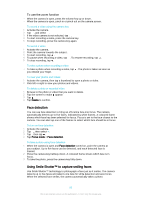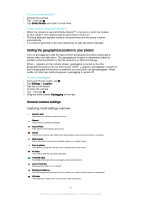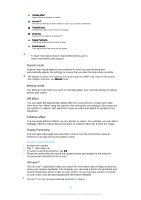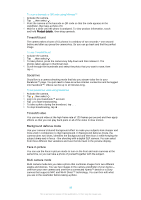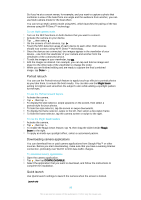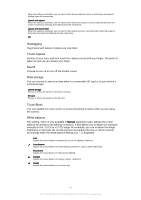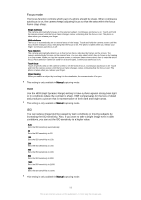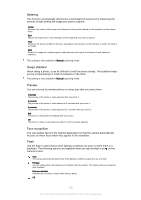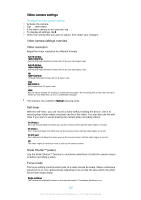Sony Ericsson Xperia Z3 Dual User Guide - Page 97
Geotagging, Touch capture, Sound, Data storage, Touch Block, White balance, internal storage.
 |
View all Sony Ericsson Xperia Z3 Dual manuals
Add to My Manuals
Save this manual to your list of manuals |
Page 97 highlights
When this setting is activated, you can launch the camera when the screen is locked by pressing and holding down the camera key. Launch and capture When this setting is activated, you can launch the camera and capture a photo automatically when the screen is locked by pressing and holding down the camera key. Launch and record video When this setting is activated, you can launch the camera and start capturing video when the screen is locked by pressing and holding down the camera key. Off Geotagging Tag photos with details of where you took them. Touch capture Identify a focus area, and then touch the camera screen with your finger. The photo is taken as soon as you release your finger. Sound Choose to turn on or turn off the shutter sound. Data storage You can choose to save your data either to a removable SD card or to your device's internal storage. Internal storage Photos or videos are saved on the device memory. SD card. Photos or videos are saved on the SD card. Touch Block You can disable the touch screen to avoid unintended touches when you are using the camera. White balance This setting, which is only available in Manual capturing mode, adjusts the colour balance according to the lighting conditions. It also allows you to adjust the exposure manually in the -2.0 EV to +2.0 EV range. For example, you can increase the image brightness or decrease the overall exposure by tapping the plus or minus controls accordingly when the white balance setting icon is displayed. Auto Adjusts the colour balance automatically to suit the lighting conditions. Incandescent Adjusts the colour balance for warm lighting conditions, such as under light bulbs. Fluorescent Adjusts the colour balance for fluorescent lighting. Daylight Adjusts the colour balance for sunny outdoor conditions. Cloudy Adjusts the colour balance for a cloudy sky. 97 This is an Internet version of this publication. © Print only for private use.