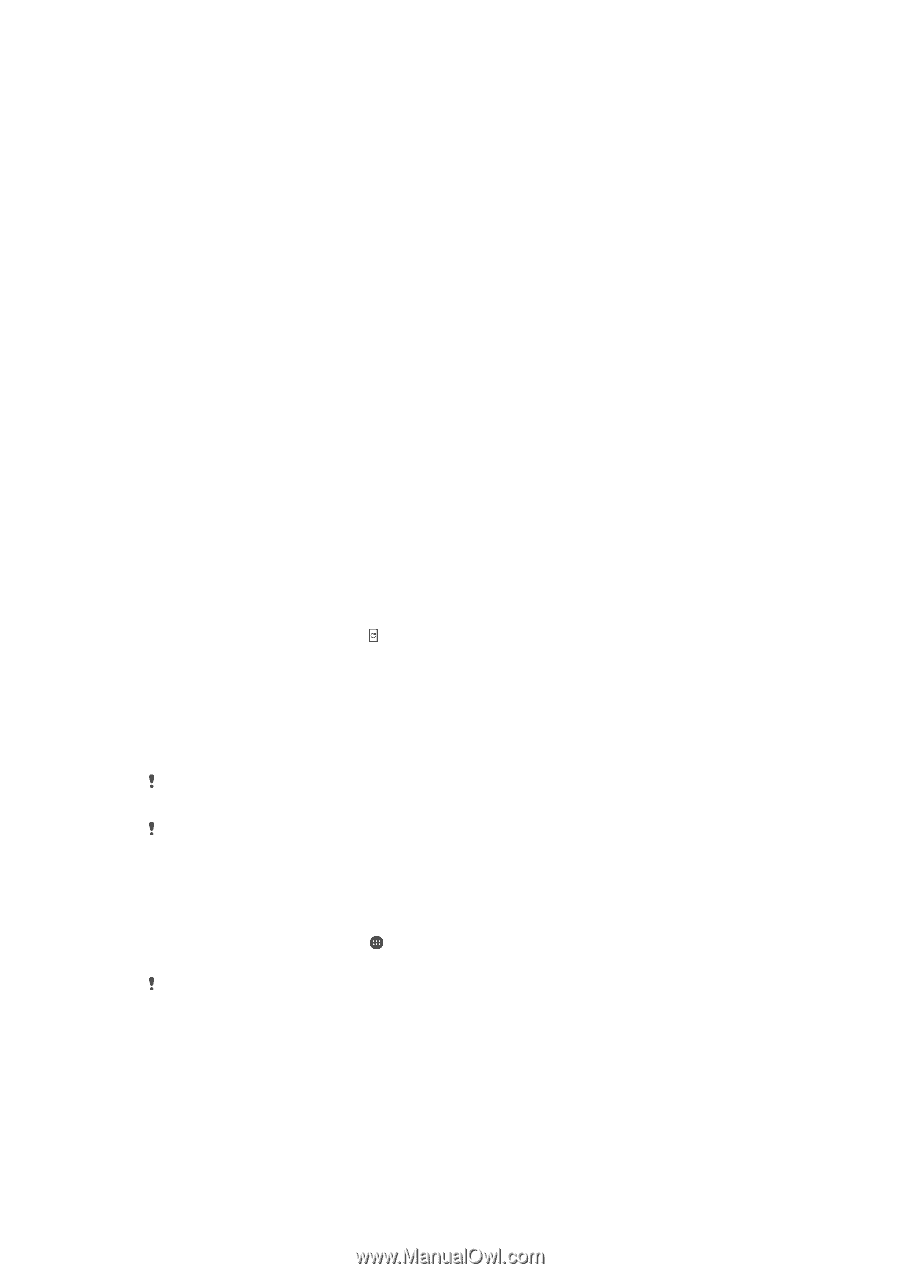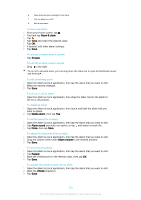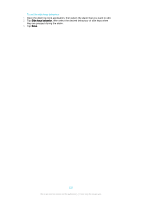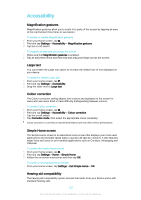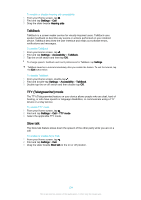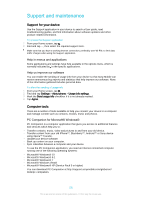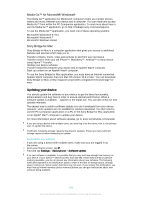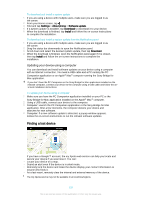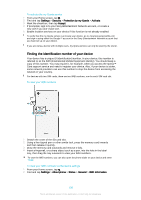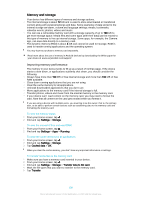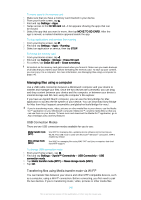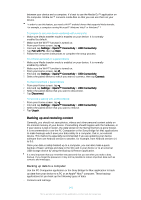Sony Ericsson Xperia Z3 Dual User Guide - Page 136
Updating your device, Media Go™ for Microsoft® Windows®, Sony Bridge for Mac
 |
View all Sony Ericsson Xperia Z3 Dual manuals
Add to My Manuals
Save this manual to your list of manuals |
Page 136 highlights
Media Go™ for Microsoft® Windows® The Media Go™ application for Windows® computers helps you transfer photos, videos and music between your device and a computer. You can install and access Media Go™ from within the PC Companion application. To read more about how to use the Media Go™ application, go to http://mediago.sony.com/enu/features. To use the Media Go™ application, you need one of these operating systems: • Microsoft® Windows® 8 / 8.1 • Microsoft® Windows® 7 • Microsoft® Windows Vista® Sony Bridge for Mac Sony Bridge for Mac is a computer application that gives you access to additional features and services which help you to: • Transfer contacts, music, video and pictures to and from your old device. • Transfer content from your old iPhone™, Blackberry™, Android™ or Sony device using Xperia™ Transfer. • Update your device software. • Transfer media files between your device and an Apple® Mac® computer. • Back up content on an Apple® Mac® computer. To use the Sony Bridge for Mac application, you must have an Internet-connected Apple® Mac® computer that runs Mac OS version 10.6 or later. You can download Sony Bridge for Mac at http://support.sonymobile.com/global-en/tools/bridge-formac/. Updating your device You should update the software on your device to get the latest functionality, enhancements and bug fixes in order to ensure optimal performance. When a software update is available, appears in the status bar. You can also check for new updates manually. The easiest way to install a software update is to do it wirelessly from your device. However, some updates are not available for wireless download. You then need to use the PC Companion application on a PC or the Sony Bridge for Mac application on an Apple® Mac® computer to update your device. For more information about software updates, go to www.sonymobile.com/update. If you are using a device with multiple users, you must log in as the owner, that is, the primary user, to update the device. Insufficient remaining storage capacity may prevent updates. Ensure you have sufficient storage capacity before attempting to update. To check for new software 1 If you are using a device with multiple users, make sure you are logged in as the owner. 2 From your Home screen, tap . 3 Find and tap Settings > About phone > Software update. If no new software is available, it's possible that you may not have enough free memory on your device. If your Xperia™ device has less than 500 MB of free internal memory (device memory) available, you do not receive any information about new software. The following notification appears in the Notification panel to warn of the lack of storage space: Storage space running out. Some system functions may not work. If you receive this notification, you must free up internal memory (device memory) before you can get notifications about new software being available. 136 This is an Internet version of this publication. © Print only for private use.