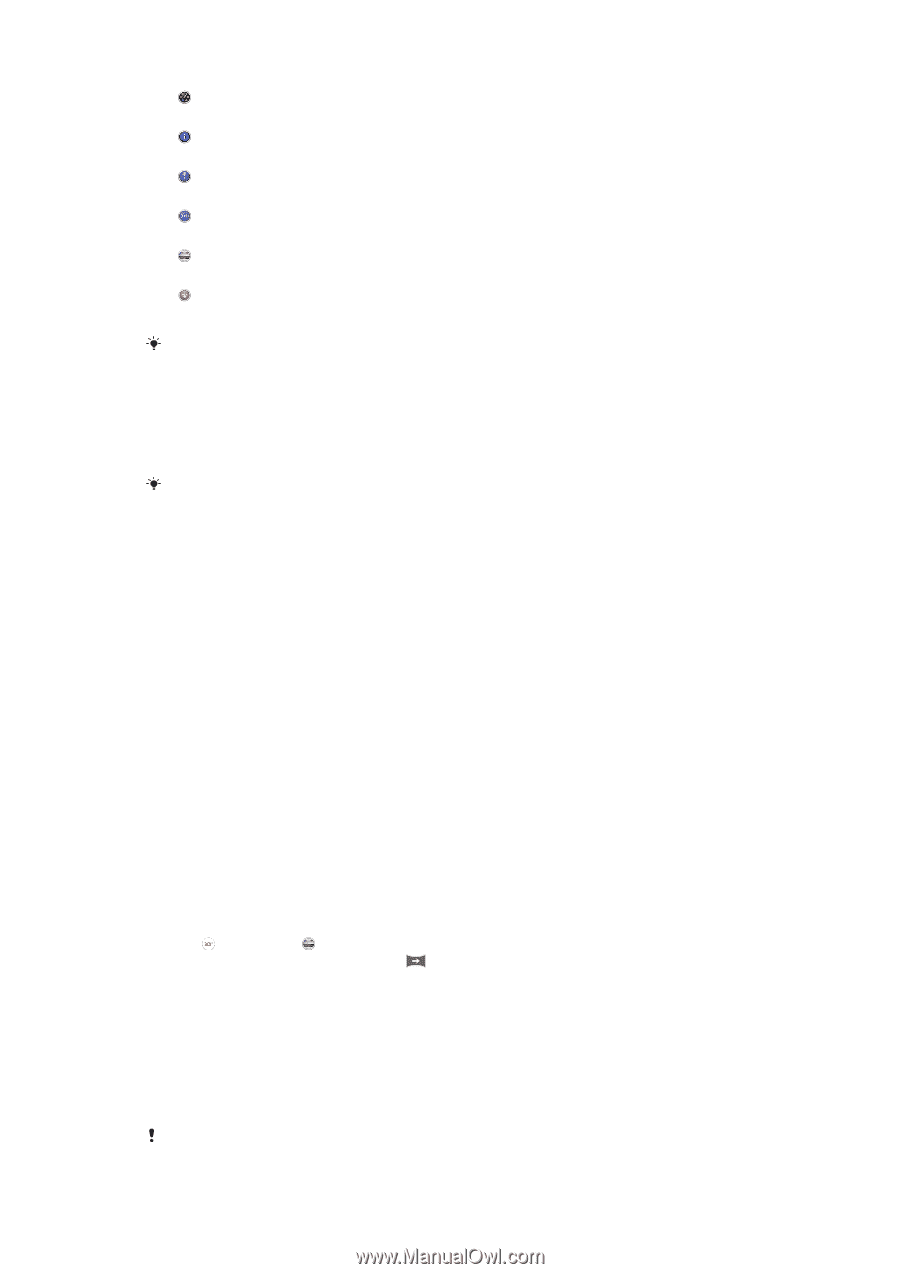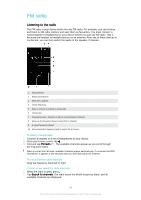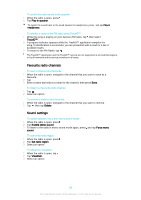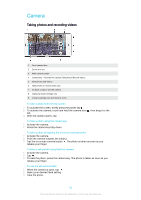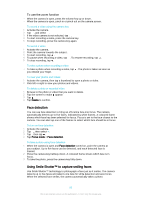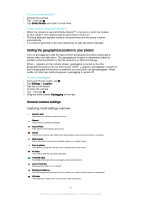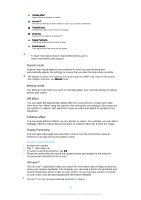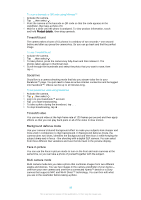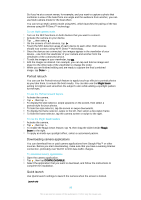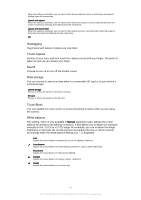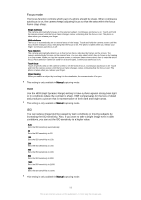Sony Ericsson Xperia Z3 Dual User Guide - Page 94
Superior auto, Manual mode, AR effect, Creative effect, Sweep Panorama, Info-eye™
 |
View all Sony Ericsson Xperia Z3 Dual manuals
Add to My Manuals
Save this manual to your list of manuals |
Page 94 highlights
Creative effect Apply effects to photos or videos. Info-eye™ Find more information about what you see in your camera viewfinder. Timeshift burst Find the best photo from a burst of images. Social live Broadcast live video to Facebook™. Sweep Panorama Take wide-angle and panoramic photos. Portrait retouch Take photos with real-time portrait styles. To learn more about how to take better photos, go to www.sonymobile.com/support. Superior auto Superior auto mode detects the conditions in which you are shooting and automatically adjusts the settings to ensure that you take the best photo possible. The highest resolution that Superior auto mode supports is 8MP. If you want to take photos with a higher resolution, use Manual mode. Manual mode Use Manual mode when you want to manually adjust your camera settings for taking photos and videos. AR effect You can apply AR (augmented reality) effects to your photos or videos and make them more fun. When using the camera, this setting lets you integrate 3D scenes into your photos or videos. Just select the scene you want and adjust its position in the viewfinder. Creative effect You can apply different effects on your photos or videos. For example, you can add a Nostalgic effect to make photos look older or a Sketch effect for a more fun image. Sweep Panorama You can take wide-angle and panoramic photos from the horizontal or vertical direction in an easy press-and-sweep motion. To take a panoramic photo 1 Activate the camera. 2 Tap , then select . 3 To select a shooting direction, tap . 4 Press the camera key and move the camera slowly and steadily to the direction of movement indicated on the screen. Info-eye™ The Info-eye™ application helps you search for information about things around you using your camera viewfinder. For example, you can snap a photo of a landmark and receive information about it right on your screen. Or you can take a photo of a book or scan a QR code and get background information instantly. Info-eye™ can only recognise selected landmarks or objects. 94 This is an Internet version of this publication. © Print only for private use.