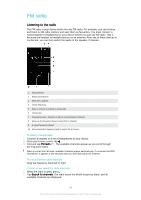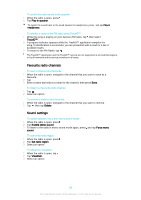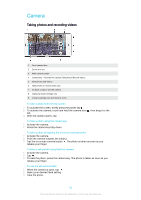Sony Ericsson Xperia Z3 Dual User Guide - Page 86
Playlists, Sharing music, Enhancing the sound, Add to playlist, Create new playlist, Shuffle all
 |
View all Sony Ericsson Xperia Z3 Dual manuals
Add to My Manuals
Save this manual to your list of manuals |
Page 86 highlights
Playlists On the Music home screen, you can create your own playlists from the music that is saved on your device. To create your own playlists 1 From the Music home screen, touch and hold the name of the album or song that you want to add to a playlist. 2 In the menu that opens, tap Add to playlist > Create new playlist. 3 Enter a name for the playlist and tap OK. You can also tap the album art and then tap Add to playlist to create a new playlist. To play your own playlists 1 Open the Music home screen menu, then tap Playlists. 2 Under Playlists, select the playlist that you want to open. 3 If you want to play all songs, tap Shuffle all. To add songs to a playlist 1 From the Music home screen, browse to the song or album that you want to add to a playlist. 2 Touch and hold the song or the album title, then tap Add to playlist. 3 Tap the name of the playlist to which you want to add the album or song. The album or song is now added to the playlist. To remove a song from a playlist 1 In a playlist, touch and hold the title of the song that you want to delete. 2 Tap Delete from playlist. You might not be able to delete a song that is saved on the memory card or on your device's internal storage. To delete a playlist 1 Open the Music home screen menu, then tap Playlists. 2 Touch and hold the playlist that you want to delete. 3 Tap Delete. 4 Tap Delete again to confirm. You cannot delete smart playlists. Sharing music To share a song 1 From the Music home screen, browse to the song or album that you want to share. 2 Touch and hold the song title, then tap Share. 3 Select an application from the list, then follow the on-screen instructions. You can also share albums and playlists in the same way. Enhancing the sound To improve the sound quality using the Equaliser 1 Open the Music home screen menu, then tap Settings > Sound effects > Sound effects > Equalizer. 2 To adjust the sound manually, drag the frequency band buttons up or down. To adjust the sound automatically, tap and select a style. 86 This is an Internet version of this publication. © Print only for private use.