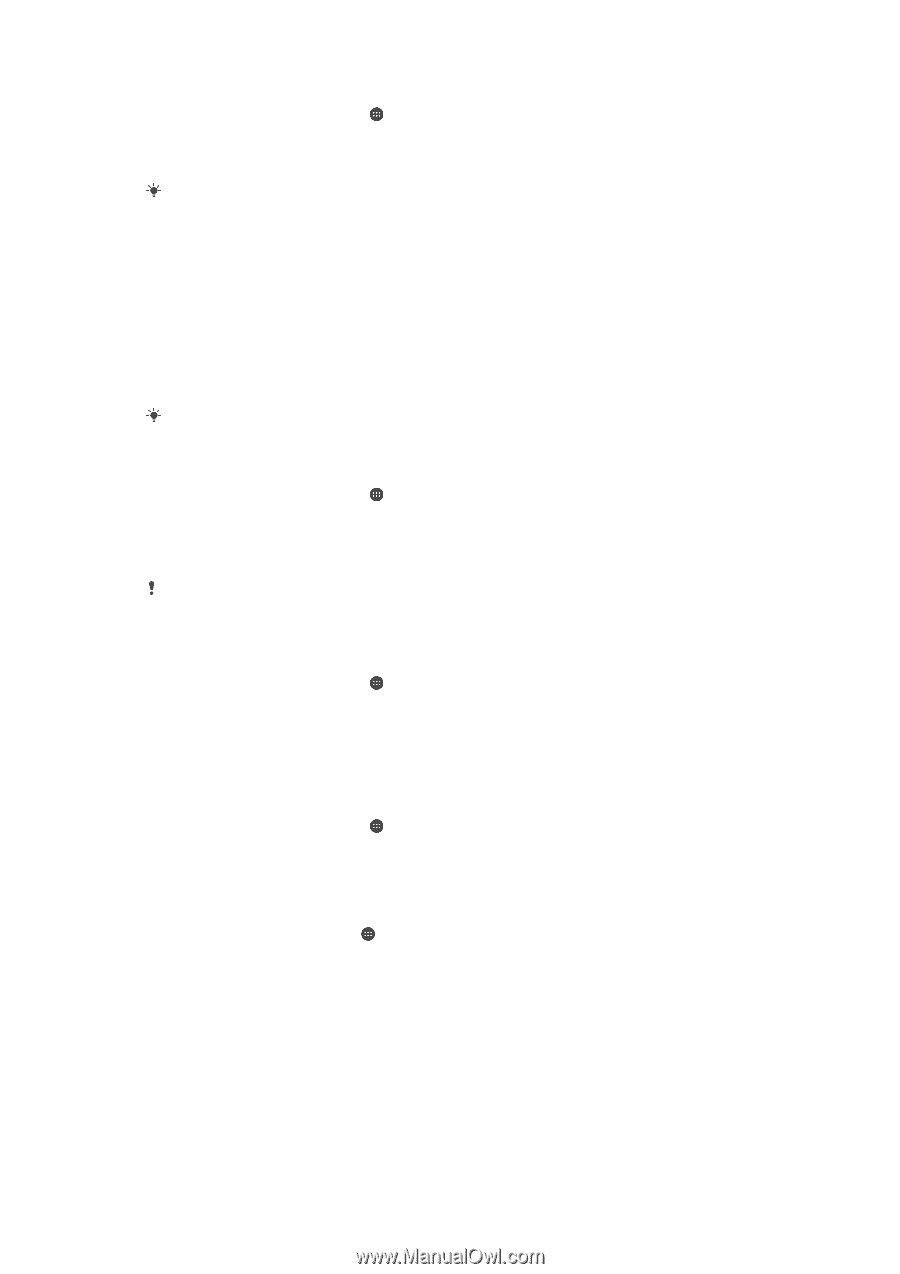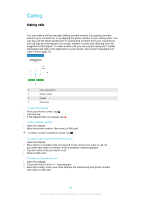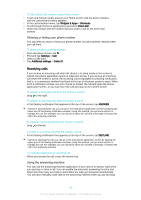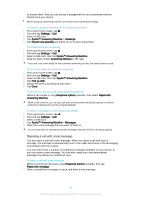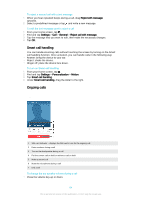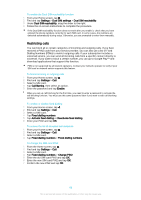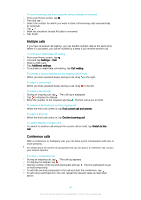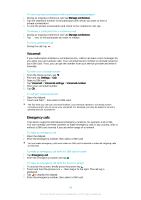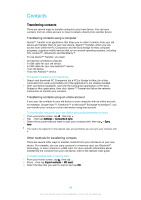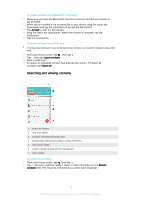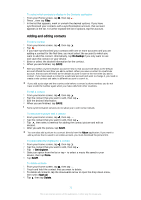Sony Ericsson Xperia Z3 Dual User Guide - Page 66
Restricting calls, Dual SIM settings
 |
View all Sony Ericsson Xperia Z3 Dual manuals
Add to My Manuals
Save this manual to your list of manuals |
Page 66 highlights
To enable the Dual SIM reachability function 1 From your Home screen, tap . 2 Find and tap Settings > Dual SIM settings > Dual SIM reachability. 3 Under Dual SIM reachability, drag the slider to the right. 4 Follow the on-screen instructions to complete the procedure. If the Dual SIM reachability function does not work after you enable it, check that you have entered the phone numbers correctly for each SIM card. In some cases, the numbers are detected automatically during setup. Otherwise, you are prompted to enter them manually. Restricting calls You can block all or certain categories of incoming and outgoing calls. If you have received a PIN2 code from your service provider, you can also use a list of Fixed Dialling Numbers (FDNs) to restrict outgoing calls. If your subscription includes a voicemail service, you can send all incoming calls from a specific contact directly to voicemail. If you want to block a certain number, you can go to Google Play™ and download applications that support this function. FDN is not supported by all network operators. Contact your network operator to verify if your SIM card or network service supports this feature. To block incoming or outgoing calls 1 From your Home screen, tap . 2 Find and tap Settings > Call. 3 Select a SIM card. 4 Tap Call Barring, then select an option. 5 Enter the password and tap Enable. When you set up call blocking for the first time, you need to enter a password to activate the call blocking function. You must use this same password later if you want to edit call blocking settings. To enable or disable fixed dialling 1 From your Home screen, tap . 2 Find and tap Settings > Call. 3 Select a SIM card. 4 Tap Fixed dialling numbers. 5 Tap Activate fixed dialling or Deactivate fixed dialling. 6 Enter your PIN2 and tap OK. To access the list of accepted call recipients 1 From your Home screen, tap . 2 Find and tap Settings > Call. 3 Select a SIM card. 4 Tap Fixed dialling numbers > Fixed dialling numbers. To change the SIM card PIN2 1 From the Home screen, tap . 2 Find and tap Settings > Call. 3 Select a SIM card. 4 Tap Fixed dialling numbers > Change PIN2. 5 Enter the old SIM card PIN2 and tap OK. 6 Enter the new SIM card PIN2 and tap OK. 7 Confirm the new PIN2 and tap OK. 66 This is an Internet version of this publication. © Print only for private use.