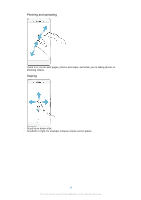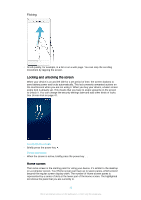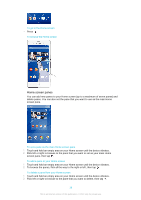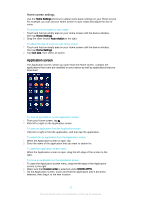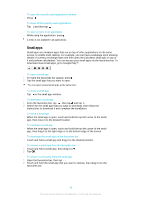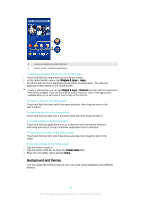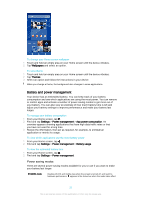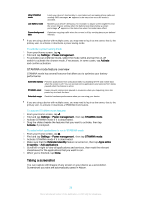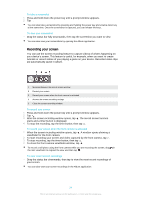Sony Ericsson Xperia Z3 Dual User Guide - Page 19
Small apps, To remove a small app from the favourites bar
 |
View all Sony Ericsson Xperia Z3 Dual manuals
Add to My Manuals
Save this manual to your list of manuals |
Page 19 highlights
To open the recently used applications window • Press . To close all the recently used applications • Tap and then tap . To open a menu in an application • While using the application, press . A menu is not available in all applications. Small apps Small apps are miniature apps that run on top of other applications on the same screen, to enable multi-tasking. For example, you can have a webpage open showing details of currency exchange rates and then open the Calculator small app on top of it and perform calculations. You can access your small apps via the favourites bar. To download more small apps, go to Google Play™. To open a small app 1 To make the favourites bar appear, press . 2 Tap the small app that you want to open. You can open several small apps at the same time. To close a small app • Tap on the small app window. To download a small app 1 From the favourites bar, tap , then tap and tap . 2 Search for the small app that you want to download, then follow the instructions to download it and complete the installation. To move a small app • When the small app is open, touch and hold the top left corner of the small app, then move it to the desired location. To minimise a small app • When the small app is open, touch and hold the top left corner of the small app, then drag it to the right edge or to the bottom edge of the screen. To rearrange the small apps in the favourites bar • Touch and hold a small app and drag it to the desired position. To remove a small app from the favourites bar 1 Touch and hold a small app, then drag it to . 2 Tap OK. To restore a previously removed small app 1 Open the favourites bar, then tap . 2 Touch and hold the small app that you want to restore, then drag it into the favourites bar. 19 This is an Internet version of this publication. © Print only for private use.