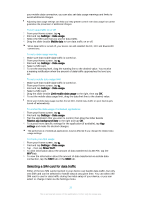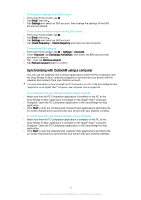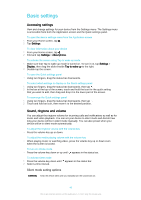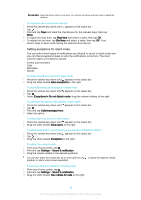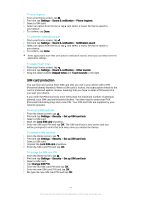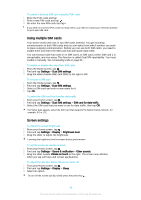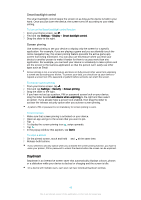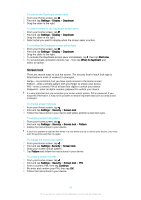Sony Ericsson Xperia Z3 Dual User Guide - Page 42
Basic settings, Accessing settings, Sound, ringtone and volume
 |
View all Sony Ericsson Xperia Z3 Dual manuals
Add to My Manuals
Save this manual to your list of manuals |
Page 42 highlights
Basic settings Accessing settings View and change settings for your device from the Settings menu. The Settings menu is accessible from both the Application screen and the Quick settings panel. To open the device settings menu from the Application screen 1 From your Home screen, tap . 2 Tap Settings. To view information about your device 1 From your Home screen, tap . 2 Find and tap Settings > About phone. To activate the screen using Tap to wake up mode 1 Make sure that Tap to wake up mode is turned on. To turn it on, tap Settings > Display, then drag the slider beside Tap to wake up to the right. 2 Double-tap the screen. To open the Quick settings panel • Using two fingers, drag the status bar downwards. To select which settings to display on the Quick settings panel 1 Using two fingers, drag the status bar downwards, then tap . 2 In the bar at the top of the screen, touch and hold the icon for the quick setting that you want to add, then drag and drop it in the lower part of the screen. To rearrange the Quick settings panel 1 Using two fingers, drag the status bar downwards, then tap . 2 Touch and hold an icon, then move it to the desired position. Sound, ringtone and volume You can adjust the ringtone volume for incoming calls and notifications as well as for music and video playback. You can set your device to silent mode and decide how long your device will be in silent mode manually. You can also preset when your device will be in silent mode automatically. To adjust the ringtone volume with the volume key • Press the volume key up or down. To adjust the media playing volume with the volume key • When playing music or watching video, press the volume key up or down even when the screen is locked. To turn on vibrate mode • Press the volume key down or up until appears in the status bar. To activate silent mode 1 Press the volume key down until 2 Select a time interval. appears in the status bar. Silent mode setting options Indefinitely Keep the device silent until you manually turn the sound back on. 42 This is an Internet version of this publication. © Print only for private use.