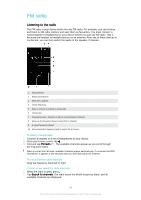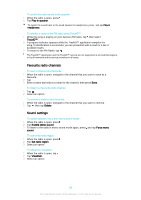Sony Ericsson Xperia Z3 Dual User Guide - Page 85
Music home screen menu, Download music info, Start, Delete
 |
View all Sony Ericsson Xperia Z3 Dual manuals
Add to My Manuals
Save this manual to your list of manuals |
Page 85 highlights
Music home screen menu The Music home screen menu gives you an overview of all the songs on your device. From here you can manage your albums and playlists, and you can organise your music by mood and tempo using SensMe™ channels. 1 Return to the Music home screen 2 View the current play queue 3 Browse all artists 4 Browse all albums 5 Browse all songs 6 Browse your music library and filter by artist, album or song name 7 Browse all playlists 8 Play a shared music file on another device 9 Open the settings menu for the Music application To open the Music home screen menu 1 From your Home screen, tap , then find and tap . 2 Drag the left edge of the screen to the right. To return to the Music home screen • When the Music home screen menu is open, tap Home. • When the Music home screen menu is open, tap on the screen to the right of the menu. To update your music with the latest information 1 From the Music home screen, tap . 2 Tap Download music info > Start. Your device searches online and downloads the latest available album art and song information for your music. The SensMe™ channels application is activated when you download music information. To enable the SensMe™ channels application • From the Music home screen, tap , then tap Download music info > Start. This application requires a mobile or Wi-Fi® network connection. To delete a song 1 From the Music home screen menu, browse to the song that you want to delete. 2 Touch and hold the song title, then tap Delete in the list that appears. 3 Tap Delete again to confirm. 85 This is an Internet version of this publication. © Print only for private use.