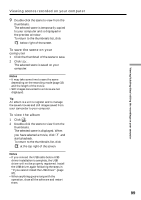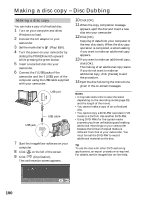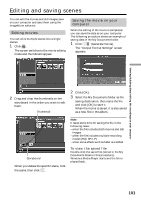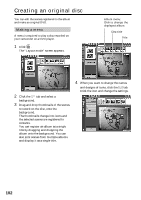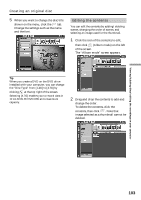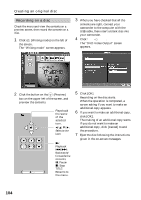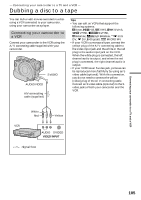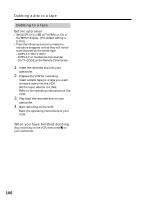Sony DCR-DVD300 Operating Instructions - Page 104
Recording on a disc, DVD Video Output
 |
UPC - 027242633155
View all Sony DCR-DVD300 manuals
Add to My Manuals
Save this manual to your list of manuals |
Page 104 highlights
Creating an original disc Recording on a disc Check the menu and view the contents on a preview screen, then record the contents on a disc. 1 Click (Writing mode) on the left of the screen. The "Writing mode" screen appears. 3 When you have checked that all the contents are right, connect your camcorder to the computer with the USB cable, then insert a blank disc into your camcorder. 4 Click . The "DVD Video Output" screen appears. 2 Click the button on the (Preview) box on the upper left of the screen, and preview the contents. Plays back the scene of the selected icon. b/v/V/B: Selects the icon N: Playback ./>: Backwards/ forwards the contents. X: Pause x: Stop TITLE: Returns to the menu. 5 Click [OK]. Recording on the disc starts. When the operation is completed, a screen asking if you want to make an additional copy appears. 6 If you want to make an additional copy, click [OK]. The making of an additional copy starts. If you do not want to make an additional copy, click [Cancel] to end the procedure. 7 Eject the disc following the instructions given in the on-screen messages. 104