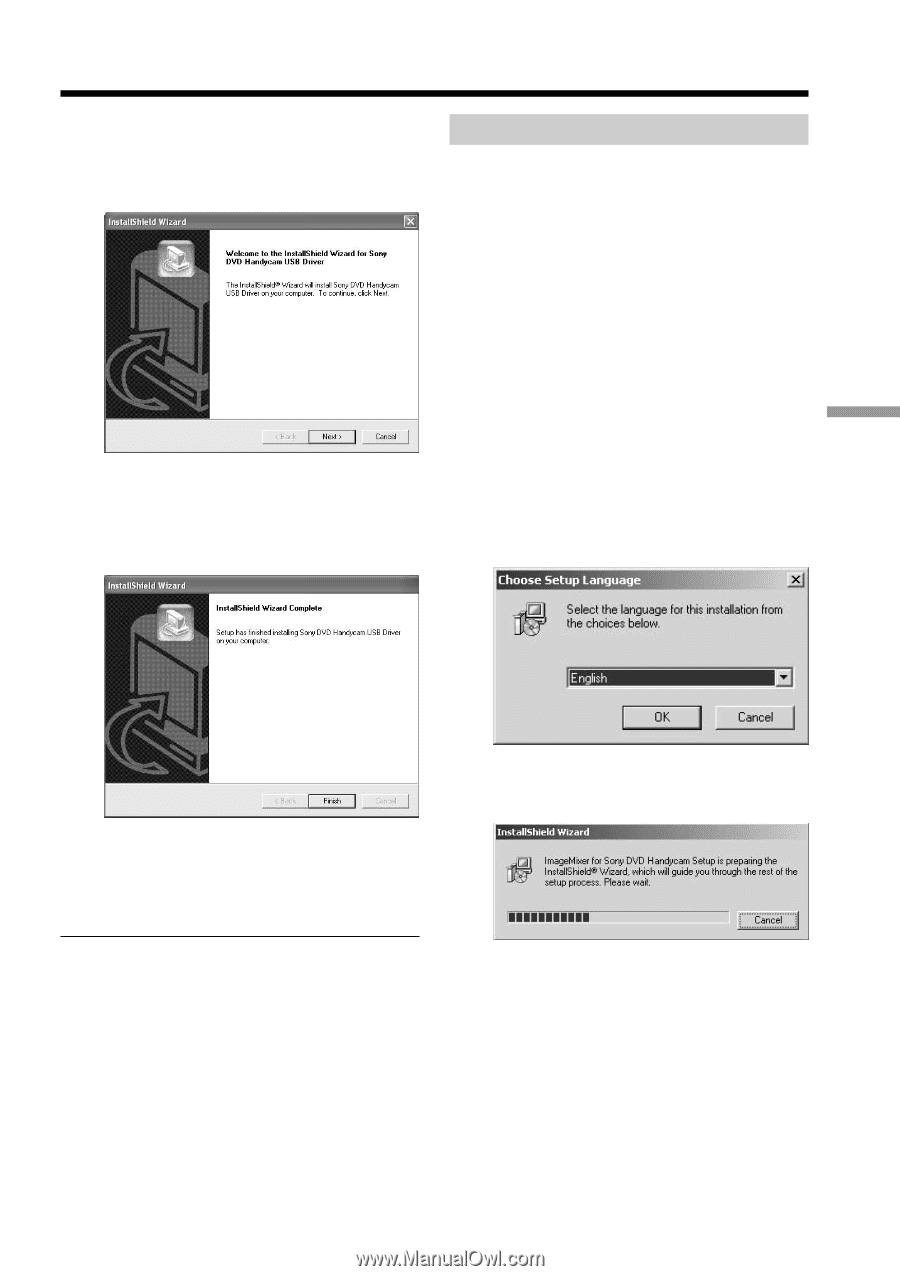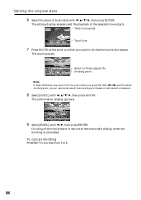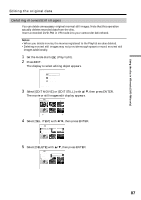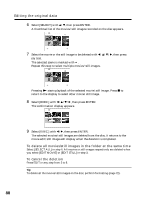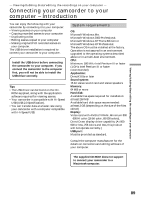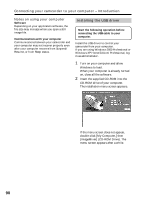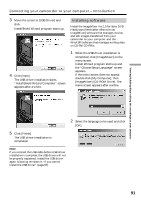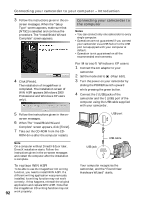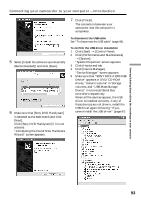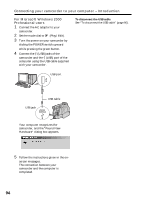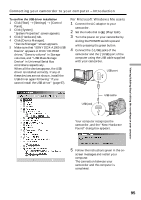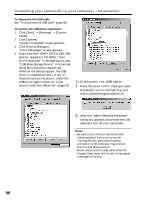Sony DCR-DVD300 Operating Instructions - Page 91
Installing software, the Choose Setup Language screen - dvd handycam camcorder
 |
UPC - 027242633155
View all Sony DCR-DVD300 manuals
Add to My Manuals
Save this manual to your list of manuals |
Page 91 highlights
Connecting your camcorder to your computer - Introduction 3 Move the cursor to [USB Driver] and click. InstallShield Wizard program starts up. 4 Click [Next]. The USB driver installation starts. "InstallShield Wizard Complete " screen appears after a while. Installing software Install the ImageMixer Ver.1.5 for Sony DVD Handycam (hereinafter referred to as ImageMixer) software that manages movies and still images transferred from your camcorder on your computer, and the WinASPI software that manages writing data on CD-Rs/CD-RWs. 1 When the USB driver installation is completed, click [ImageMixer] on the menu screen. Install Wizard program starts up and the "Choose Setup Language" screen appears. If the menu screen does not appear, double-click [My Computer], then [ImageMixer] (CD-ROM Drive). The menu screen appears after a while. Viewing/dubbing discs/ editing the recordings on your computer 2 Select the language to be used and click [OK]. 5 Click [Finish]. The USB driver installation is completed. Note If you connect the USB cable before USB driver installation is complete, the USB driver will not be properly registered. Install the USB driver again following the steps in "If you cannot install the USB driver" (page 97). 91