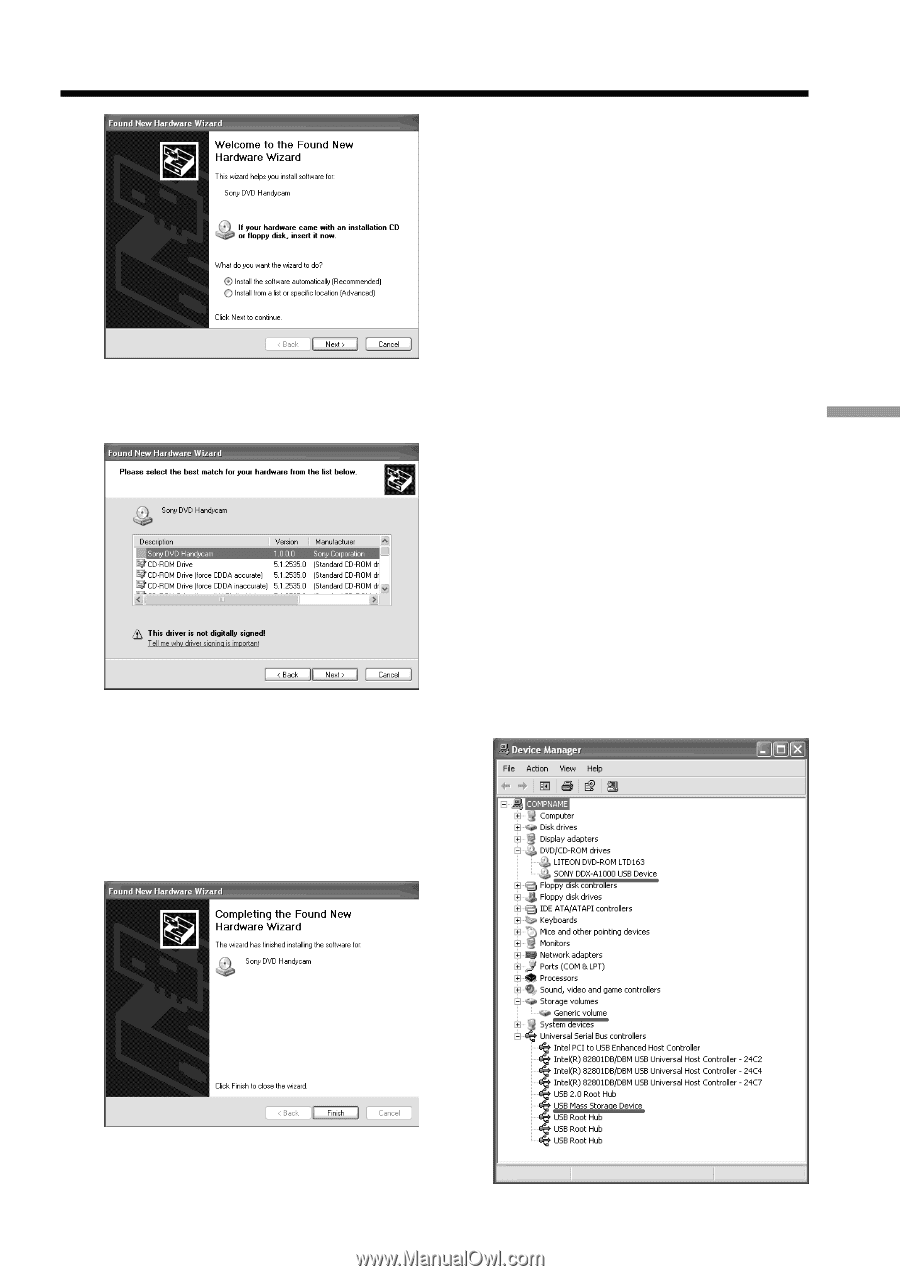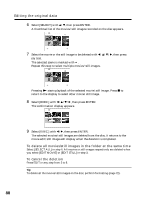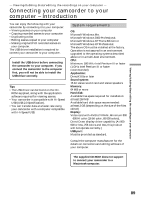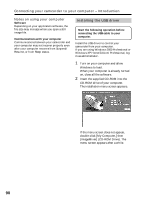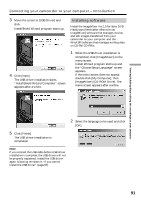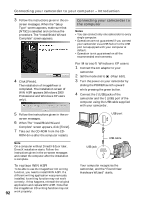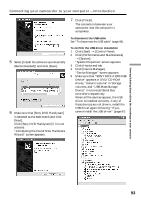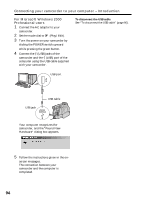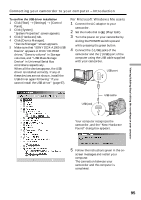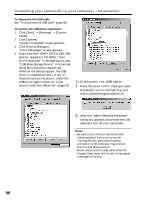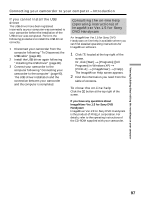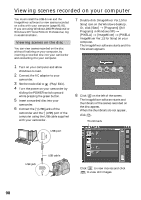Sony DCR-DVD300 Operating Instructions - Page 93
Connecting your camcorder to your computer, Introduction, Make sure that [Sony DVD Handycam]
 |
UPC - 027242633155
View all Sony DCR-DVD300 manuals
Add to My Manuals
Save this manual to your list of manuals |
Page 93 highlights
Viewing/dubbing discs/ editing the recordings on your computer Connecting your camcorder to your computer - Introduction 7 Click [Finish]. The connection between your camcorder and the computer is completed. To disconnect the USB cable See "To disconnect the USB cable" (page 96). 5 Select [Install the software automatically (Recommended)] and click [Next]. 6 Make sure that [Sony DVD Handycam] is selected as the best match and click [Next]. Click [Sony DVD Handycam] if it is not selected. "Completing the Found New Hardware Wizard" screen appears. To confirm the USB driver installation 1 Click [Start] t [Control Panel]. 2 Click [Performance and Maintenance] t [System]. "System Properties" screen appears. 3 Click [Hardware] tab. 4 Click [Device Manager]. "Device Manager" screen appears. 5 Make sure that "SONY DDX-A1000 USB Device" appears in DVD/CD-ROM drives, "Generic volume" in Storage volumes, and "USB Mass Storage Device" in Universal Serial Bus controllers respectively. When all the devices appear, the USB driver is installed correctly. If any of these devices are not shown, install the USB driver again following "If you cannot install the USB driver" (page 97). 93