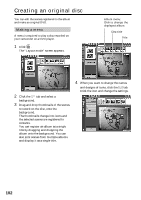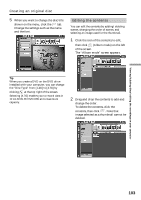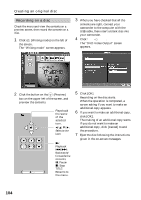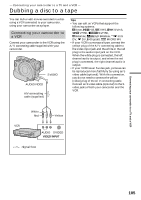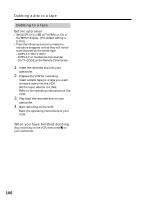Sony DCR-DVD300 Operating Instructions - Page 107
Dubbing a TV program or video tape onto a disc, Connecting your camcorder to a TV or a VCR, Dubbing
 |
UPC - 027242633155
View all Sony DCR-DVD300 manuals
Add to My Manuals
Save this manual to your list of manuals |
Page 107 highlights
Connecting your camcorder to a TV and a VCR Dubbing a TV program or video tape onto a disc You can record a disc from another VCR or a TV program from a TV that has video/audio outputs. Use your camcorder as a recorder. Connecting your camcorder to a TV or a VCR Connect your camcorder to the TV/VCR using the A/V connecting cable supplied with your camcorder. TV VIDEO OUTPUT AUDIO S VIDEO Red White Yellow A/V connecting cable (supplied) REC button x button AUDIO/ VIDEO : Signal flow S VIDEO Dubbing onto a disc Set [DISPLAY] in (OTHERS) to [LCD] in the SETUP display. (The default setting is [LCD].) You can also use the Remote Commander for this operation. 1 Prepare the TV/VCR. If you are recording a tape from the VCR, insert a recorded tape into the VCR. 2 Set the mode dial to (Play/Edit) on your camcorder. 3 Insert a blank disc (or a disc you want to record additionally) into your camcorder. The FORMAT display appears when you insert a new DVD-RW. Format the disc in VIDEO mode or in VR mode (page 7) following the instructions on the LCD display. 4 Press VISUAL INDEX on your camcorder. The Visual Index display disappears, and the image from the LINE appears. 5 Press N on the VCR to start playback if you are recording a tape from a VCR. Select a TV program if you are recording from a TV. The picture from the VCR or TV appears on the LCD display or in the viewfinder. 6 Press z on your camcorder at the scene where you want to start recording. Dubbing starts. Tip To change the recording mode, see page 33. When you have finished dubbing the disc Press x on your camcorder to stop recording and stop the playback on the VCR. 107