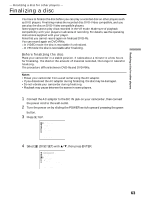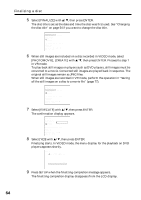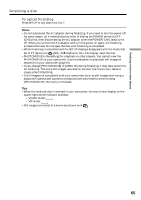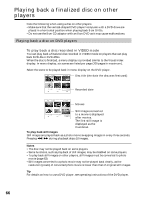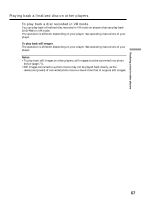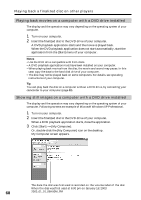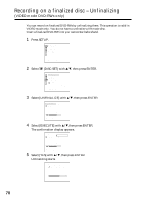Sony DCR-DVD300 Operating Instructions - Page 65
To cancel finalizing, VIDEO - digital video camera
 |
UPC - 027242633155
View all Sony DCR-DVD300 manuals
Add to My Manuals
Save this manual to your list of manuals |
Page 65 highlights
Finalizing a disc for other players Finalizing a disc To cancel finalizing Press SETUP in any step from 3 to 7. Notes •Do not disconnect the AC adaptor during finalizing. If you need to turn the power off for some reason, do it maintaining the order of sliding the POWER switch to OFF (CHG) first, then disconnecting the AC adaptor when the POWER/CHG lamp turns off. When you connect the AC adaptor and turn the power on again, the finalizing process continues. Do not eject the disc until finalizing is completed. •When finalizing is completed and the SETUP displays disappears with the mode dial set to (Movie) or (Still), Z flashes on the LCD display. Eject the disc. •PHOTOMOVIE is the settings for playback on other players. You cannot view the PHOTOMOVIE on your camcorder. Use the slideshow to play back still images in sequence on your camcorder (page 61). •If you change [PHOTOMOVIE] to [CREATE] during finalizing, it may take some time for finalizing. The more still images recorded on the disc, the more time it takes to create a PHOTOMOVIE. •If still images not compatible with your camcorder (such as still images shot using a digital still camera and copied to a computer) are converted to a movie using [PHOTOMOVIE], the movie turns black. Tips •When the finalized disc is inserted in your camcorder, the disc format display on the upper-right corner is shown as below: - VIDEO mode: VIDEO - VR mode: VR •Still images converted to a movie are shown with . 65