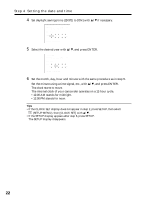Sony DCR-DVD300 Operating Instructions - Page 27
To eject the disc, On disc information, Select [REC FORMAT] - dvd r rw
 |
UPC - 027242633155
View all Sony DCR-DVD300 manuals
Add to My Manuals
Save this manual to your list of manuals |
Page 27 highlights
Getting Started Step 6 Preparing a disc for recording 6 Close the disc cover. Your camcorder starts recognizing the inserted disc. With a DVD-R, you can start recording immediately after DISC ACCESS disappears on the LCD display. See page 29 for details on shooting movies and see page 34 for details on shooting still images. The FORMAT display appears when you insert a DVD-RW. Proceed to step 7. FORMAT REC FORMAT EXECUTE VIDEO EST. PROCESS TIME : 7sec REC FORMAT : VIDEO 7 When recording in VIDEO mode, select [EXECUTE] and [YES] with b/v/V/ B, then press ENTER. When recording in VR mode (page 7): 1 Select [REC FORMAT] with v/V, then press ENTER. 2 Select [VR] with v/V, then press ENTER. 3 Select [EXECUTE] with v/V, then press ENTER. 4 Select [YES] with v/V, then press ENTER. The disc formatting starts. When the formatting is completed, you can start recording on the DVD-RW. Notes •If you close the disc cover with the disc set incorrectly, it may cause your camcorder to malfunction. •Do not shock or vibrate your camcorder during "DISC ACCESS" appearing. •It may take some time to recognize the disc depending on the disc type and condition. •You may hear the motor running when the disc cover is closed without a disc being set. This is not a malfunction. •Do not remove the battery pack or disconnect the AC adaptor while formatting. •See page 133 for details on disc handling. To eject the disc 1 Perform the steps 3 and 4 on page 26. 2 Take out the disc after the disc spin stops completely. Note You can open the disc cover only while the Access/Open lamp is lit in green. On disc information When you replace a disc, disc information such as the date you started to use it and information on previously recorded areas appears for about 5 seconds. The information on previously recorded areas may not be displayed correctly depending on the condition of the disc. 27