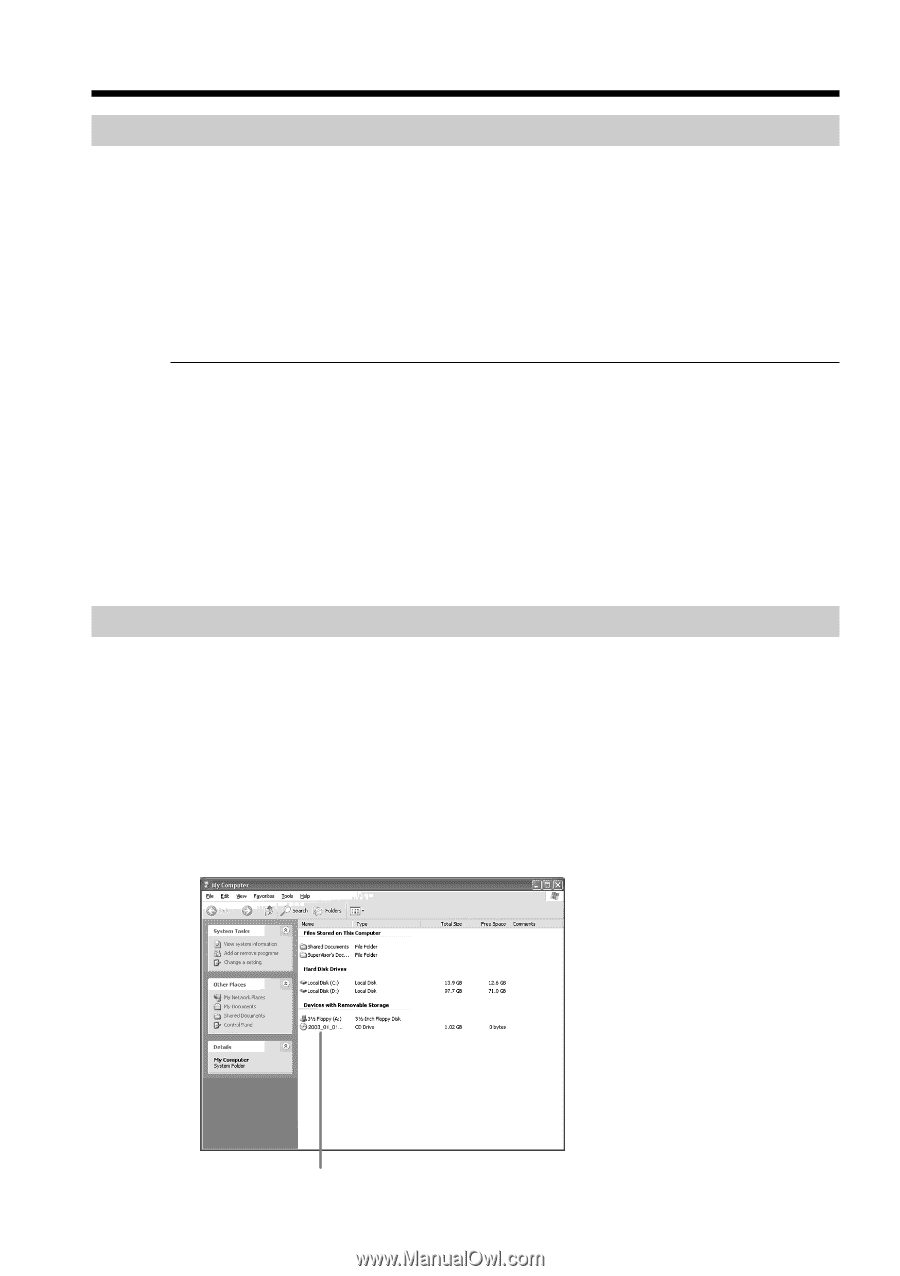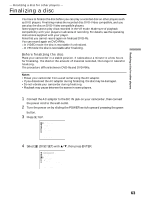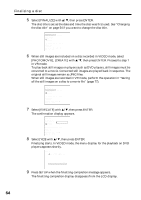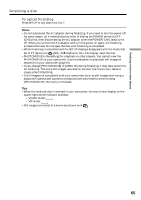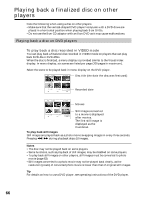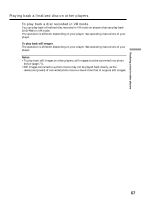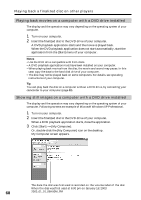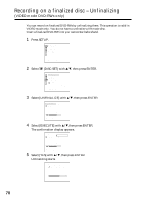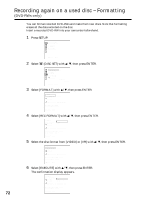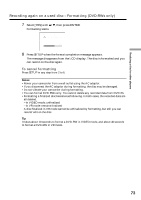Sony DCR-DVD300 Operating Instructions - Page 68
Playing back movies on a computer with a DVD drive installed
 |
UPC - 027242633155
View all Sony DCR-DVD300 manuals
Add to My Manuals
Save this manual to your list of manuals |
Page 68 highlights
Playing back a finalized disc on other players Playing back movies on a computer with a DVD drive installed The display and the operation may vary depending on the operating system of your computer. 1 Turn on your computer. 2 Insert the finalized disc to the DVD drive of your computer. A DVD playback application starts and the movie is played back. When the DVD playback application does not start automatically, start the application from the [Start] menu of your computer. Notes •Use the DVD drive compatible with 8 cm discs. •A DVD playback application must have been installed on your computer. •When playing back movies from the disc, the movie and sound may pause. In this case, copy the data to the hard disk drive of your computer. •The disc may not be played back on some computers. For details, see operating instructions of your computer. Tip You can play back the disc on a computer without a DVD drive, by connecting your camcorder to your computer (page 89). Showing still images on a computer with a DVD drive installed The display and the operation may vary depending on the operating system of your computer. Following screens are example of Microsoft Windows XP Professional. 1 Turn on your computer. 2 Insert the finalized disc to the DVD drive of your computer. When a DVD playback application starts, close the application. 3 Click [Start] t [My Computer]. Or, double-click the [My Computer] icon on the desktop. My Computer screen appears. The date the disc was first used is recorded on the volume label of the disc. When the disc was first used at 6:00 pm on January 1st 2003: 68 2003_01_01_06H00M_PM