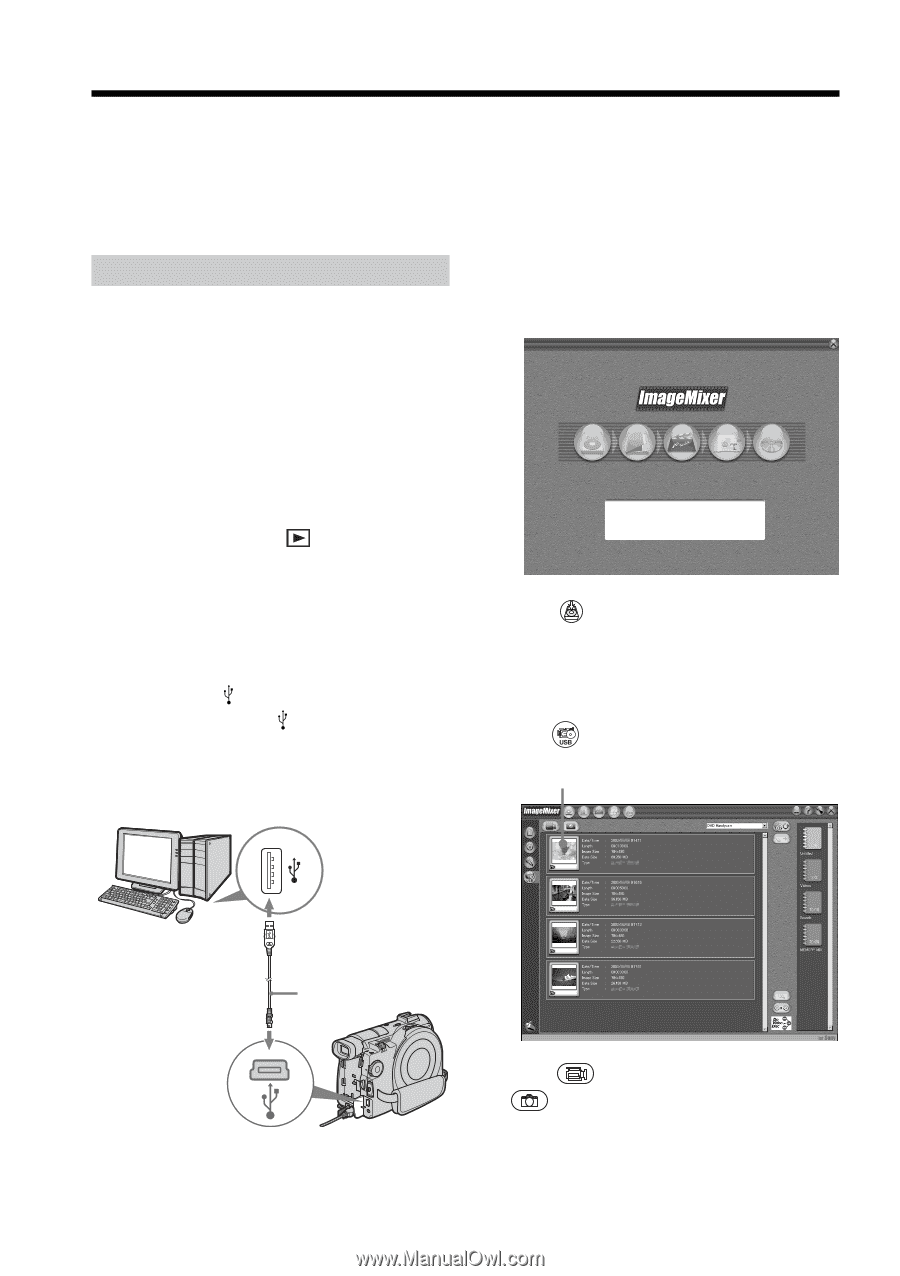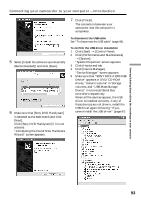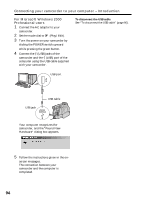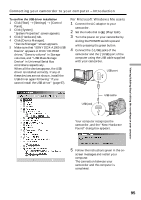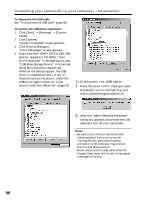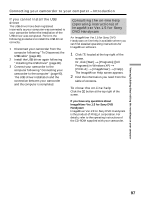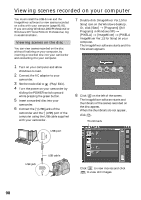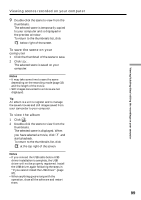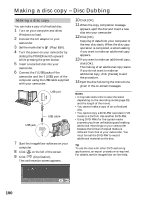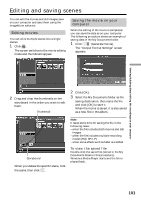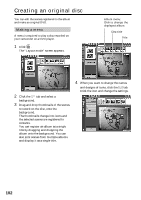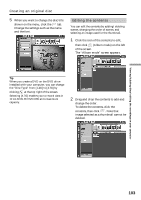Sony DCR-DVD300 Operating Instructions - Page 98
Viewing scenes recorded on your computer, Viewing scenes on the disc
 |
UPC - 027242633155
View all Sony DCR-DVD300 manuals
Add to My Manuals
Save this manual to your list of manuals |
Page 98 highlights
Viewing scenes recorded on your computer You must install the USB driver and the ImageMixer software to view scenes recorded on a disc with your computer (page 90, 91). If you are using Windows 2000 Professional or Windows XP Home Edition/Professional, log in as administrator. Viewing scenes on the disc You can view scenes recorded on the disc without finalizing on your computer, by inserting a recorded disc into your camcorder and connecting it to your computer. 7 Double-click [ImageMixer Ver.1.5 for Sony] icon on the Windows desktop. Or, click [Start] t [Programs] ([All Programs] in Windows XP) t [PIXELA] t [ImageMixer] t [PIXELA ImageMixer Ver.1.5 for Sony] on your computer. The ImageMixer software starts and the title screen appears. 1 Turn on your computer and allow Windows to load. 2 Connect the AC adaptor to your camcorder. 3 Set the mode dial to (Play/Edit). 4 Turn the power on your camcorder by sliding the POWER switch upward while pressing the green button. 5 Insert a recorded disc into your camcorder. 6 Connect the (USB) jacks of the camcorder and the (USB) port of the computer using the USB cable supplied with your camcorder. 8 Click on the left of the screen. The ImageMixer software starts and thumbnails of the scenes recorded on the disc appear. When the thumbnails do not appear, click . Thumbnails USB port USB jack USB cable 98 Click to view movies and click to view still images.