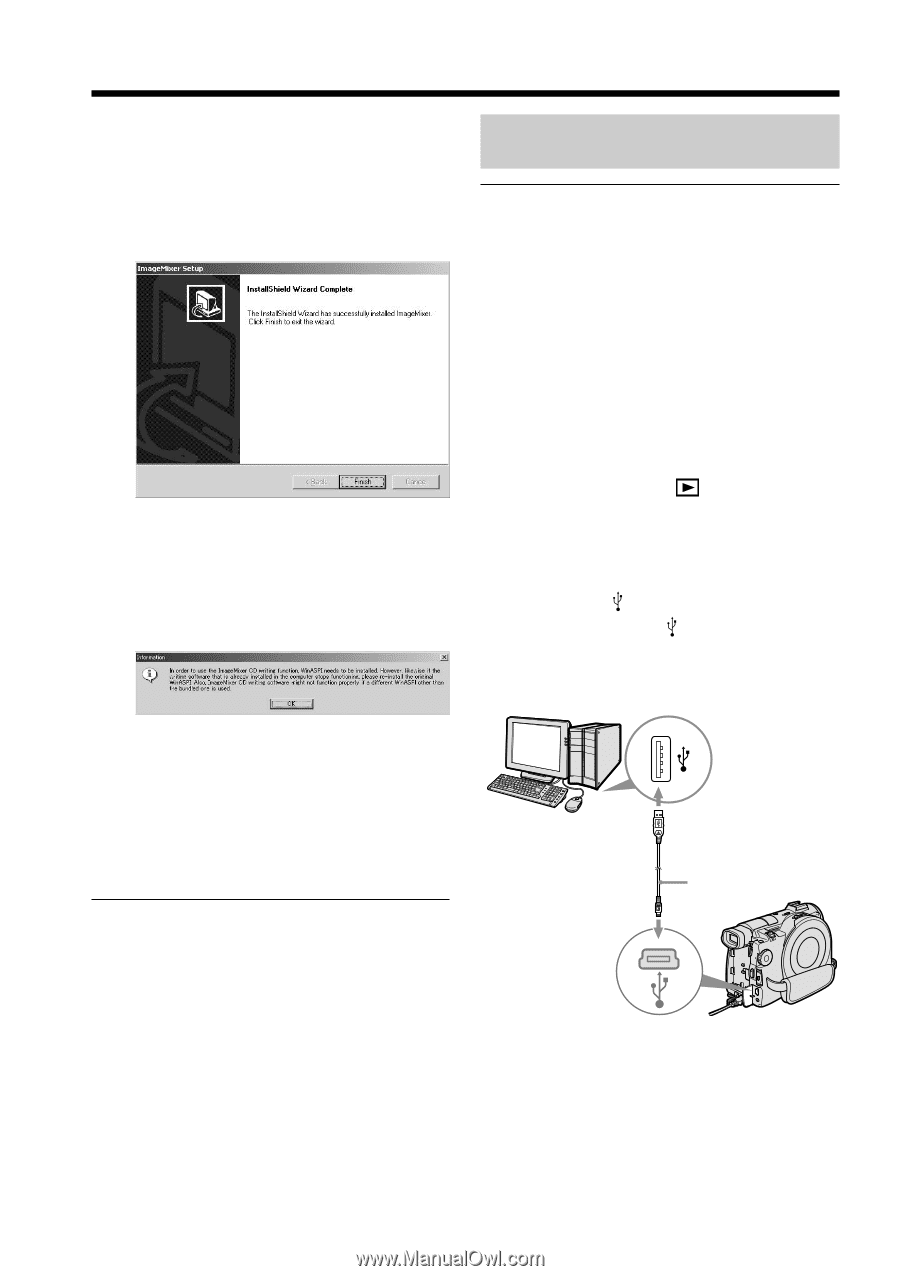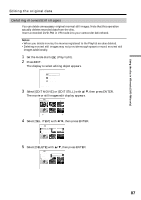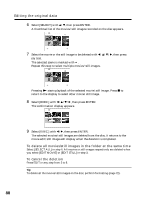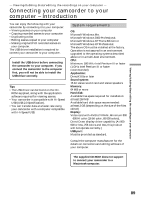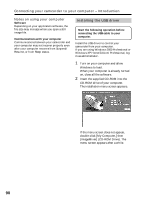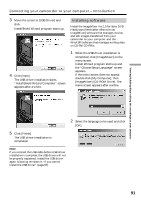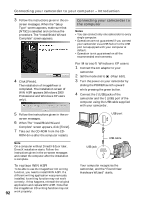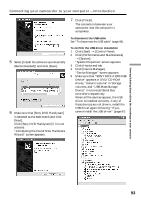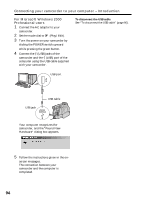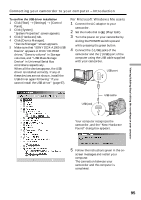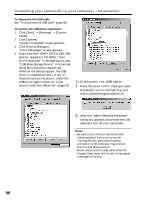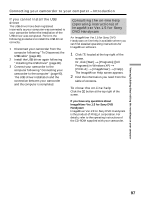Sony DCR-DVD300 Operating Instructions - Page 92
Connecting your camcorder to the computer, Connecting your camcorder to, the computer
 |
UPC - 027242633155
View all Sony DCR-DVD300 manuals
Add to My Manuals
Save this manual to your list of manuals |
Page 92 highlights
Connecting your camcorder to your computer - Introduction 3 Follow the instructions given in the on- screen messages. When the "Setup Type" screen appears, make sure that [NTSC] is selected and continue the procedure. The "InstallShield Wizard Complete" screen appears. 4 Click [Finish]. The installation of ImageMixer is completed. The installation screen of WIN ASPI appears (Windows 2000 Professional and Windows XP users only). Connecting your camcorder to the computer Notes •You can connect only one camcorder to every single computer. •Operations are not guaranteed if you connect your camcorder via a USB hub or to the USB port not equipped with your computer at default. •Operation is not guaranteed on all the recommended environments. For Microsoft Windows XP users 1 Connect the AC adaptor to your camcorder. 2 Set the mode dial to (Play/Edit). 3 Turn the power on your camcorder by sliding the POWER switch upward while pressing the green button. 4 Connect the (USB) jacks of the camcorder and the (USB) port of the computer using the USB cable supplied with your camcorder. 5 Follow the instructions given in the on- screen messages. 6 When The "InstallShield Wizard Complete" screen appears, click [Finish]. 7 Take out the CD-ROM from the CD- ROM drive after the computer restarts. Note On a computer without DirectX 8.0a or later, DirectX installation starts. Follow the instructions given in the on-screen messages and restart the computer after the installation is complete. To replace WIN ASPI To be able to use the ImageMixer CD writing function, you need to install WIN ASPI. If a different writing application was previously installed, its writing function may not work correctly. If that happens, reinstall the original application and replace WIN ASPI. Note that the ImageMixer CD writing function may not 92 work properly. USB port USB jack USB cable Your computer recognizes the camcorder, and the "Found New Hardware Wizard" starts.