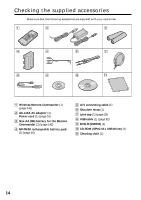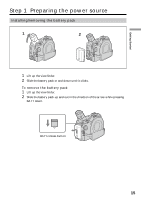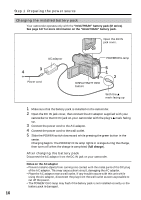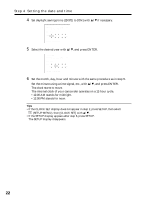Sony DCR-DVD300 Operating Instructions - Page 19
Step 2 Opening the LCD screen - camcorder images
 |
UPC - 027242633155
View all Sony DCR-DVD300 manuals
Add to My Manuals
Save this manual to your list of manuals |
Page 19 highlights
Getting Started Step 2 Opening the LCD screen LCD screen is used for such as changing settings, shooting images in various angles, and reviewing recorded images. 2 180º OPEN button 90º 1 90º 1 Open the LCD screen while pressing OPEN. 2 Adjust the direction of the LCD screen to the desired position. When you adjust the angle of the LCD screen, make sure if the LCD screen is opened up to 90 degrees. You can turn the LCD screen over and move it back to the camcorder body with the LCD screen facing out as shown below. Rotate the LCD screen 180 degrees. Move the LCD screen back to the camcorder. Notes •When closing the LCD screen, set it vertically until it clicks, then swing it into the camcorder body. •When the LCD screen is moved back to the camcorder while recording or while in standby to record, the screen backlight is fixed to the [BRT NORMAL]. 19