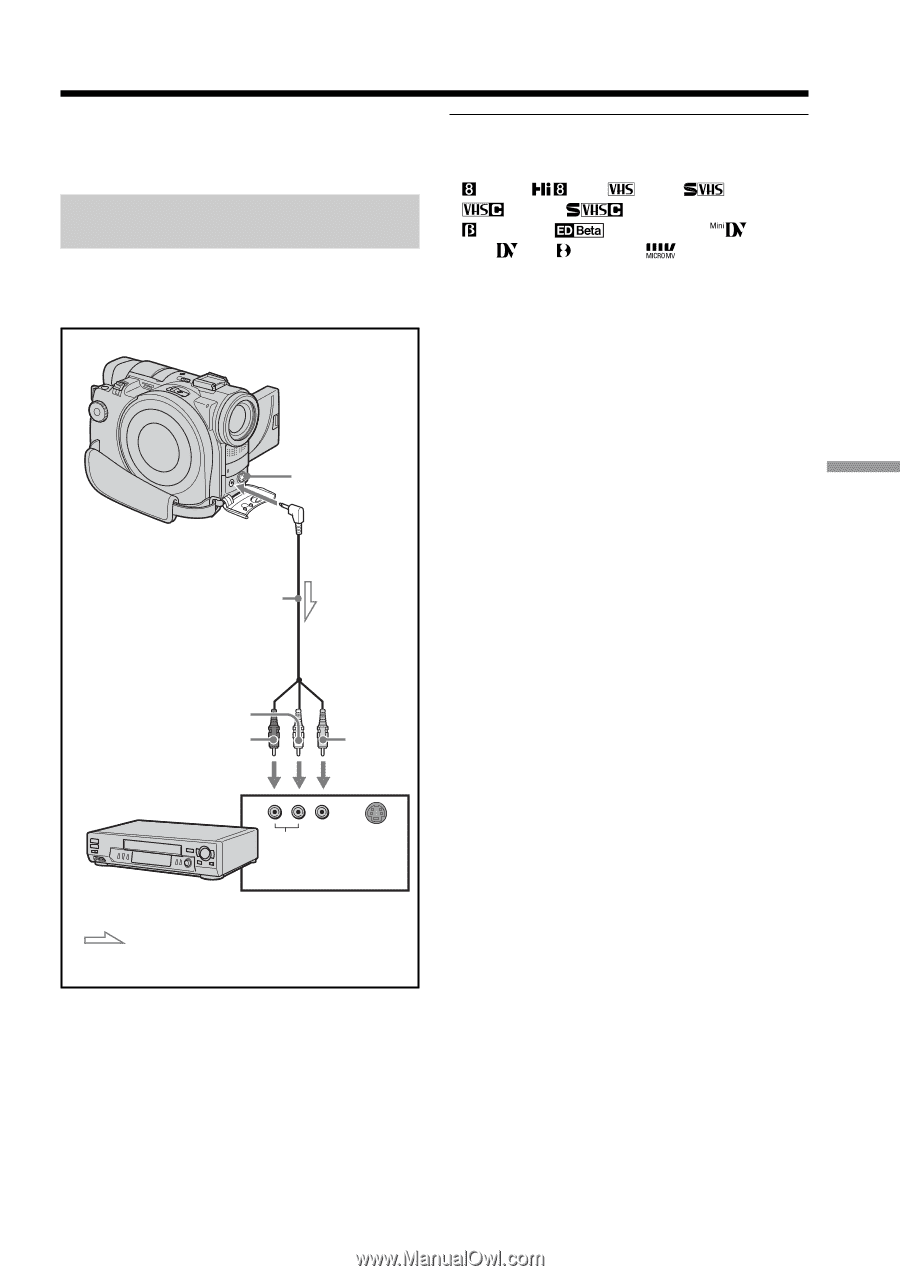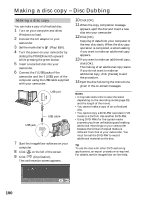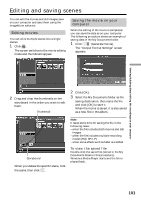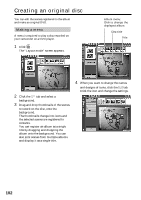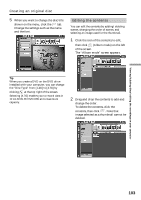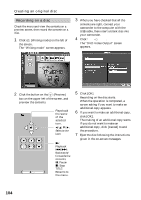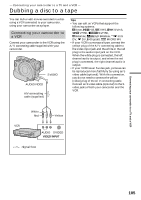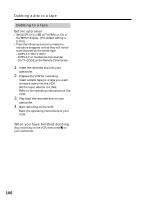Sony DCR-DVD300 Operating Instructions - Page 105
Connecting your camcorder to a TV and a VCR, Dubbing a disc to a tape, Connecting your camcorder - dv camcorder
 |
UPC - 027242633155
View all Sony DCR-DVD300 manuals
Add to My Manuals
Save this manual to your list of manuals |
Page 105 highlights
Connecting your camcorder to a TV and a VCR - Connecting your camcorder to a TV and a VCR - Dubbing a disc to a tape You can dub or edit movies recorded in a disc using a VCR connected to your camcorder, using your camcorder as a player. Connecting your camcorder to a VCR Connect your camcorder to the VCR using the A/V connecting cable supplied with your camcorder. S VIDEO AUDIO/VIDEO A/V connecting cable (supplied) Tips •You can edit on VCRs that support the following systems: 8 mm, Hi8, VHS, S-VHS, VHSC, S-VHSC, Betamax, ED Betamax, mini DV, DV, Digital8, MICRO MV •If your VCR is a monaural type, connect the yellow plug of the A/V connecting cable to the video input jack and the white or the red plug to the audio input jack on the VCR. When the white plug is connected, the left channel audio is output, and when the red plug is connected, the right channel audio is output. •If your VCR has an S video jack, pictures can be reproduced more faithfully by using an S video cable (optional). With this connection, you do not need to connect the yellow (video) plug of the A/V connecting cable. Connect an S video cable (optional) to the S video jacks of both your camcorder and the VCR. White Red Yellow VCR AUDIO S VIDEO VIDEO INPUT : Signal flow 105