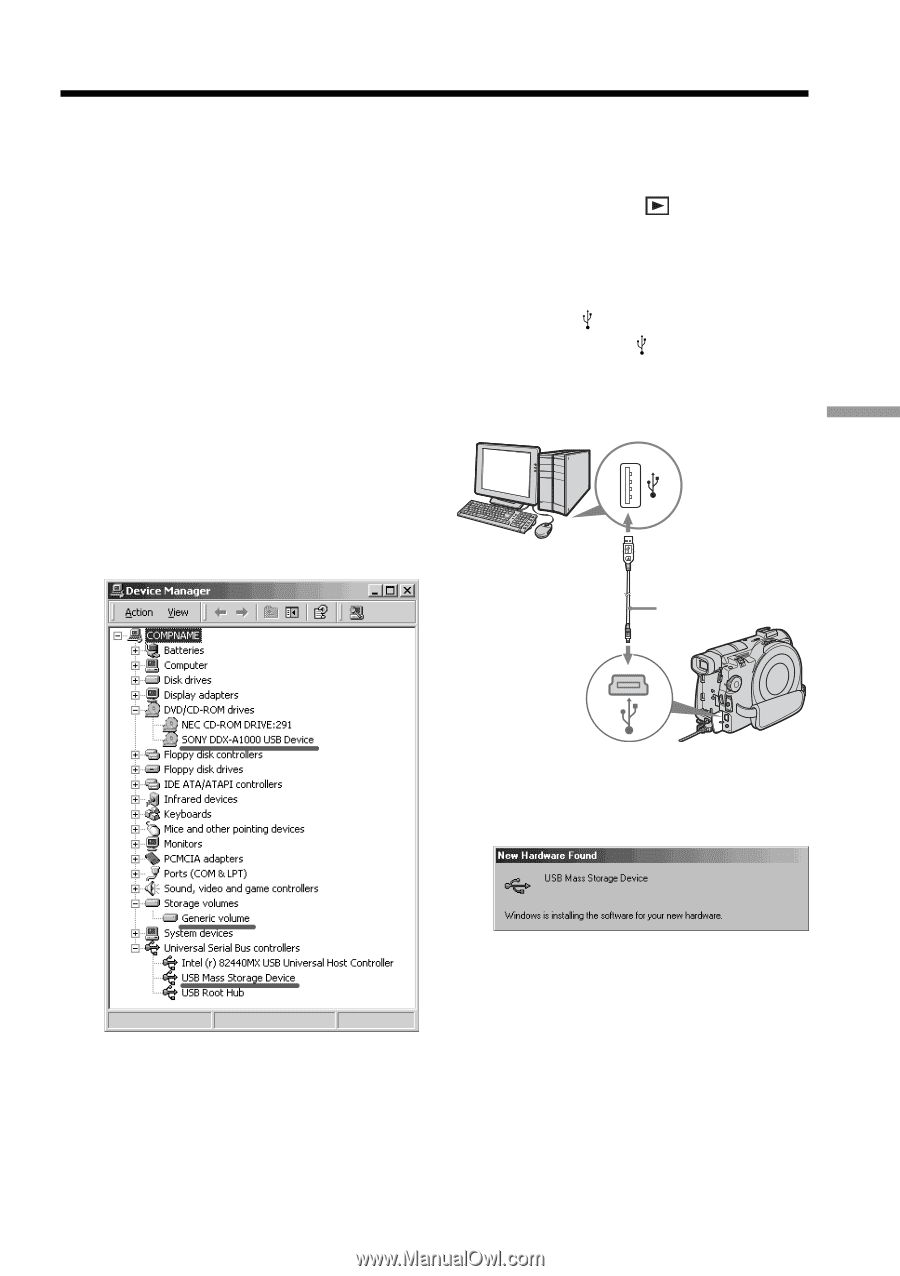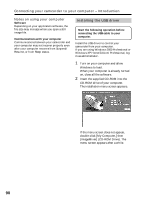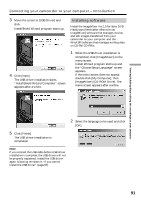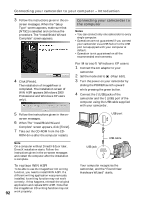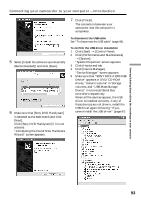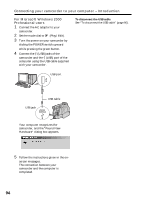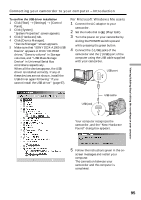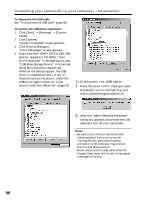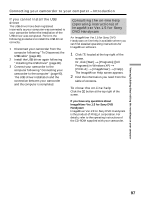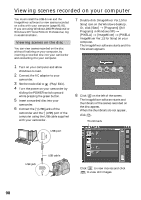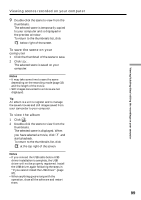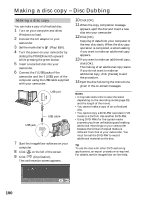Sony DCR-DVD300 Operating Instructions - Page 95
For Microsoft Windows Me users, in Universal Serial Bus
 |
UPC - 027242633155
View all Sony DCR-DVD300 manuals
Add to My Manuals
Save this manual to your list of manuals |
Page 95 highlights
Viewing/dubbing discs/ editing the recordings on your computer Connecting your camcorder to your computer - Introduction To confirm the USB driver installation 1 Click [Start] t [Settings] t [Control Panel]. 2 Click [System]. "System Properties" screen appears. 3 Click [Hardware] tab. 4 Click [Device Manager]. "Device Manager" screen appears. 5 Make sure that "SONY DDX-A1000 USB Device" appears in DVD/CD-ROM drives, "Generic volume" in Storage volumes, and "USB Mass Storage Device" in Universal Serial Bus controllers respectively. When all the devices appear, the USB driver is installed correctly. If any of these devices are not shown, install the USB driver again following "If you cannot install the USB driver" (page 97). For Microsoft Windows Me users 1 Connect the AC adaptor to your camcorder. 2 Set the mode dial to (Play/Edit). 3 Turn the power on your camcorder by sliding the POWER switch upward while pressing the green button. 4 Connect the (USB) jacks of the camcorder and the (USB) port of the computer using the USB cable supplied with your camcorder. USB port USB jack USB cable Your computer recognizes the camcorder, and the "New Hardware Found" dialog box appears. 5 Follow the instructions given in the on- screen messages and restart your computer. The connection between your camcorder and the computer is completed. 95