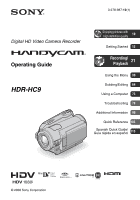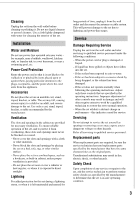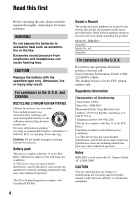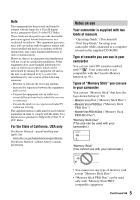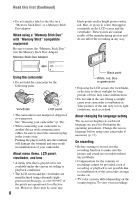Sony HDR HC9 Operating Guide
Sony HDR HC9 - Handycam Camcorder - 1080i Manual
 |
UPC - 027242727717
View all Sony HDR HC9 manuals
Add to My Manuals
Save this manual to your list of manuals |
Sony HDR HC9 manual content summary:
- Sony HDR HC9 | Operating Guide - Page 1
3-278-987-12(1) Digital HD Video Camera Recorder Operating Guide HDR-HC9 Enjoying pictures with 10 high definition quality Getting Started 12 Recording/ Playback 21 Using the Menu 39 Dubbing/Editing 64 Using a Computer 73 Troubleshooting 78 Additional Information 90 Quick Reference 103 - Sony HDR HC9 | Operating Guide - Page 2
servicing) instructions in the literature accompanying the appliance. IMPORTANT SAFEGUARDS For your protection, please read these safety instructions completely before operating the appliance, and keep this manual from battery power, or other sources, refer to the operating instructions. - Sony HDR HC9 | Operating Guide - Page 3
. Accessories Do instructions. Improper adjustment of other controls may result in damage and will often require extensive work by a qualified technician to restore the set to normal operation. - When the set exhibits a distinct change in performance - this indicates a need for service. Servicing - Sony HDR HC9 | Operating Guide - Page 4
CANADA RECYCLING LITHIUM-ION BATTERIES Lithium-Ion batteries are recyclable. You can help preserve our environment by returning your used rechargeable batteries . Refer to these numbers whenever you call your Sony dealer regarding this product. Model No. HDR-HC9 Serial No. Model No. ACSerial No. For - Sony HDR HC9 | Operating Guide - Page 5
and used in accordance with the instructions, may cause harmful interference to radio battery contains perchlorate. Notes on use Your camcorder is supplied with two kinds of manuals - "Operating Guide" (This manual) - "First Step Guide" for using your camcorder while connected to a computer - Sony HDR HC9 | Operating Guide - Page 6
Duo" with "Memory Stick" compatible equipment Be sure to insert camcorder • Do not hold the camcorder by the following parts. Viewfinder LCD panel • The camcorder is not dustproof, dripproof or waterproof. See "On using your camcorder" (p. 96). • When connecting your camcorder any problems. • - Sony HDR HC9 | Operating Guide - Page 7
viewfinder used in this manual for illustration purposes are captured using a digital still camera, and therefore may appear different. • Design and specifications of recording media and other accessories are subject to change without notice. About the Carl Zeiss lens Your camcorder is equipped with - Sony HDR HC9 | Operating Guide - Page 8
34 Selecting the appropriate connection method (CNNECT GUIDE 34 Connecting to a high definition TV 35 Connecting to a 16:9 (wide) or 4:3 TV 36 Using the Menu Using the menu items ..........39 Menu items 40 CAMERA SET menu 42 Settings to adjust your camcorder to the recording conditions - Sony HDR HC9 | Operating Guide - Page 9
can do with Windows computer 73 Installing the "First Step Guide" and software 75 Viewing "First Step Guide 77 Using a Macintosh computer ........ 77 Troubleshooting Troubleshooting 78 Warning indicators and messages 87 Additional Information Using your camcorder abroad ...... 90 Maintenance - Sony HDR HC9 | Operating Guide - Page 10
a video format for shooting and playing back high definition images on popular DV standard cassette tapes. • Your camcorder adopts the HDV1080i specification, which utilizes 1,080 effective scanning lines, within the HDV standards, and records pictures at the image bit rate of about 25 Mbps. 1,080 - Sony HDR HC9 | Operating Guide - Page 11
cable allows you to copy pictures in HD (high definition) image quality. Connecting to an HDV1080i non-compliant device Your camcorder can down convert HDV format video to SD (standard definition) image quality to enable copying. Connecting to a computer (p. 73) Using the supplied software, you can - Sony HDR HC9 | Operating Guide - Page 12
-type lithium battery is already installed. A/V connecting cable (1) (p. 34, 64) Remove the lens hood when you use the flash, Nightshot or SuperNightshot, or its shadow will appear in the picture. CD-ROM "Handycam Application Software" (1) (p. 75) Operating Guide (This manual) (1) Component video - Sony HDR HC9 | Operating Guide - Page 13
• Disconnect the AC Adaptor from the DC IN jack holding both the camcorder and the DC plug. z Tips • You can operate your camcorder connected to a power source such as a wall outlet (wall socket) as shown in the illustration. The battery pack will not lose its charge in this case. Continued , 13 - Sony HDR HC9 | Operating Guide - Page 14
135 NP-FH60 (supplied) 135 NP-FH70 170 NP-FH100 390 Recording time Approximate time (min.) available when you use a fully charged battery pack. Battery pack Recording Format NP-FH50 Continuous Typical recording recording time time* HDV DV HDV DV 70 70 40 40 70 75 40 40 75 80 40 45 14 - Sony HDR HC9 | Operating Guide - Page 15
• Do not short-circuit the DC plug of the AC Adaptor or battery terminal with any metallic objects. This may cause a malfunction. • Even if your camcorder is turned off, AC power (house current) is still supplied to it while connected to the wall outlet (wall socket) via the AC Adaptor. 15 Getting - Sony HDR HC9 | Operating Guide - Page 16
direction of the arrow to turn on the respective lamp. CAMERA-TAPE: To record on a tape. CAMERA-MEMORY: To record on a "Memory Stick Duo." PLAY/ ). b Notes • If you do not use your camcorder for about 3 months, the built-in rechargeable battery gets discharged and the date and time settings may be - Sony HDR HC9 | Operating Guide - Page 17
• The lens cover opens automatically when the POWER switch is set to CAMERA-TAPE or CAMERA-MEMORY. • If the buttons on the touch panel do not work correctly, adjust the touch panel (CALIBRATION) (p. 98). Changing the language setting You can change - Sony HDR HC9 | Operating Guide - Page 18
LCD panel Open the LCD panel 90 degrees to the camcorder (1), then rotate it to the best angle to record or play (2). 180 degrees (max.) 2 DISPLAY/BATT INFO The viewfinder You can view pictures using the viewfinder to avoid wearing down the battery, or when the picture seen on the LCD screen is - Sony HDR HC9 | Operating Guide - Page 19
Getting Started Step 5: Inserting a tape or a "Memory Stick Duo" Cassette tape You can use mini DV (p. 91). cassettes only b Notes • The recordable time varies depending on [ REC MODE] (p. 57). 1 Slide and hold the OPEN/ EJECT lever in the direction of the arrow and open the lid. OPEN/EJECT - Sony HDR HC9 | Operating Guide - Page 20
Duo" in once. b Notes • When the access lamp is lit or flashing, your camcorder is reading/writing data. Do not shake or knock your camcorder, turn the power off, eject the "Memory Stick Duo," or remove the battery pack. Otherwise, image data may be damaged. • If you force the "Memory Stick Duo - Sony HDR HC9 | Operating Guide - Page 21
Easy Recording/Playback (Easy Handycam) With this Easy Handycam operation, most of the camera settings are automatically optimally on the screen A. 3 Press PHOTO D to record.* 60min EASY 101 6.1M 11 GUIDE MENU Flashing t Lit Press and hold lightly Press fully to record. to adjust the focus - Sony HDR HC9 | Operating Guide - Page 22
to start playback. A C Still images Touch t / to select a picture. A GUIDE C D B A Stop B Play/Pause toggles C Rewind/Fast forward MENU B A GUIDE (p. 31) B Tape playback C Previous/Next D Delete (p. 69) x To cancel Easy Handycam operation Press EASY C again. disappears from the screen - Sony HDR HC9 | Operating Guide - Page 23
the direction of the arrow repeatedly to turn on the CAMERA-TAPE lamp. If the POWER switch is set to GUIDE P-MENU GUIDE P-MENU [STBY] [REC] To stop recording, press START/STOP A (or B) again. z Tips • The pictures are recorded in the HDV format in the default setting (p. 57). To record high - Sony HDR HC9 | Operating Guide - Page 24
the POWER switch in the direction of the arrow repeatedly to turn on the CAMERA-MEMORY lamp. If the POWER switch is set to OFF (CHG), slide press it fully to record. Beep min 6.1M Shutter click min 6.1M GUIDE P-MENU GUIDE P-MENU Flashing bLights up A shutter sound is heard. When disappears, - Sony HDR HC9 | Operating Guide - Page 25
high quality still images during tape recording (Dual Rec) You can record high LCD panel. • The minimum possible distance between camcorder and subject while maintaining sharp focus is about 10 ×. 1 Slide the POWER switch to turn on the CAMERA-TAPE lamp, then press START/STOP to start tape recording - Sony HDR HC9 | Operating Guide - Page 26
at image size 4.6M in the HDV format, 3.4M (4:3) or 4.6M (16:9) in the DV format. Controlling the image settings manually with the CAM CTRL dial It CAM CTRL dial and select a menu item to be assigned. 3 Press the MANUAL button. b Notes • The menu item settings done before will be retained even if - Sony HDR HC9 | Operating Guide - Page 27
flash charge is ready. (In [STBY] of the CAMERA-TAPE mode, it takes a while to fully charge the Recording in dark places (NightShot) • Adjust the focus manually ([FOCUS], p. 45) when it is hard to focus hood. Open the LCD panel 90 degrees to the camcorder (1), then rotate it 180 degrees to the lens - Sony HDR HC9 | Operating Guide - Page 28
playback. Toggles Play or Pause as you touch* 60min 60min GUIDE to start P-MENU Stop** Rewind/Fast forward * Playback automatically stops and To adjust the sound volume Rotate the CAM CTRL dial to adjust the volume manually (p. 26). z Tips • You can also adjust the volume from the menu - Sony HDR HC9 | Operating Guide - Page 29
Recording/Playback Viewing still images Touch . The most recently recorded image is displayed. 60min 6.1M 10/10 MEMORY PLAY GUIDE Switches the playback media* Previous/Next P-MENU Go to the index screen display * is displayed on the tape playback screen. To display pictures on a "Memory - Sony HDR HC9 | Operating Guide - Page 30
you want to magnify. 2 Magnify the picture with T (Telephoto). 3 Touch the screen at the point you want to display in the center of the displayed frame. 4 Adjust the magnification with W (Wide angle)/T (Telephoto). To cancel, touch [END]. 30 - Sony HDR HC9 | Operating Guide - Page 31
functions (USAGE GUIDE). 60min STBY GUIDE P-MENU Your camcorder has 4 guide functions as shown below. SHOOT GUIDE: CNNECT GUIDE: USEFUL GUIDE: DISP GUIDE: Takes you to the setting screens related to recording. Recommends the appropriate connection method for your device. For details, see page - Sony HDR HC9 | Operating Guide - Page 32
(Rec review) You can view about 2 seconds of the scene recorded just before you stopped the tape. Make sure that the CAMERA-TAPE lamp lights up (p. 23). Touch t . 6 0 min STBY 0:00:00 The last 2 seconds (approx.) of the most recently recorded scene are played back. Then, your camcorder is set - Sony HDR HC9 | Operating Guide - Page 33
Commander at a point you want to locate later on. The tape counter is reset to "0:00:00" and appears on the screen. 6 0 min 0:00:00 GUIDE P-MENU If the tape counter is not displayed, press DISPLAY. 2 Press STOP when you want to stop playback. 3 Press mREW. The tape stops automatically when - Sony HDR HC9 | Operating Guide - Page 34
your device. The output setting of your camcorder is then set automatically. 1 Touch [GUIDE]. 2 Touch [CNNECT GUIDE]. 3 Connect your camcorder and TV according to the instructions on the LCD screen. An example of connecting to a high definition TV 1 Touch [TV] t [HD TV]. 2 Select the TV input jacks - Sony HDR HC9 | Operating Guide - Page 35
Playback Connecting to a high definition TV HD (high definition) image quality • An HDV formatted picture is played back as it is (HD image quality). • A DV formatted picture is played back as it is (SD image quality). COMPONENT IN AUDIO HDMI i.LINK (for HDV1080i) A B C Type Camcorder Cable - Sony HDR HC9 | Operating Guide - Page 36
your TV is not compatible with HDV1080i specification, connect your camcorder and TV with the supplied component video cable and A/V connecting cable as illustrated in . • The TV needs to be set so that it recognizes that the camcorder is connected. See the instruction manuals supplied with your TV - Sony HDR HC9 | Operating Guide - Page 37
cable to the audio input jack of your TV. E 4 i.LINK cable (supplied) (STANDARD SET) [VCR HDV/DV] t [AUTO] (56) [i.LINK CONV] t [ON HDV t DV] (59) • The TV needs to be set so that it recognizes that the camcorder is connected. See the instruction manuals supplied with your TV. Continued , 37 - Sony HDR HC9 | Operating Guide - Page 38
. ** Setup of the TV will be necessary. Please refer to the instruction manual of your PhotoTV HD-compatible TV for details. z Tips • The HDMI (High Definition Multimedia Interface) is an interface to send both video/ audio signals. Connecting HDMI OUT jack and external device with a cable supplies - Sony HDR HC9 | Operating Guide - Page 39
on the respective lamp. CAMERA-TAPE lamp: settings on a tape CAMERA-MEMORY lamp: Duo" cuts of Personal Menu On Personal Menu, short-cuts for frequently used menu items are added. z Tips • You can customize Personal Menu as you like (p. 62). 1 Touch . 6 0 min STBY 0:00:00 MENU DISP GUIDE - Sony HDR HC9 | Operating Guide - Page 40
Menu items Available menu items (z) vary depending on which lamp is lit. During Easy Handycam operation, the setting is set automatically as shown in the following list. Position of lamp: CAMERA SET menu (p. 42) SCENE SELECT SPOT MTR·FCS SPOT METER EXPOSURE WHITE BAL. SHARPNESS SHUTTR SPEED AUTOSLW - Sony HDR HC9 | Operating Guide - Page 41
HDV/DV - REC FORMAT z DV SET z VOLUME z MIC LEVEL z LCD/VF SET z COMPONENT z i.LINK CONV z TV TYPE z DISP GUIDE z -*1 *1 The setting value before entering Easy Handycam operation will be retained. *2 Cannot be operated in the CAMERA-TAPE mode. *3 Available only when the POWER - Sony HDR HC9 | Operating Guide - Page 42
CAMERA SET menu Settings to adjust your camcorder to the recording conditions The default settings to shoot distant subjects clearly. This setting also prevents your camcorder from focusing on glass or metal mesh in windows between the camcorder and the subject. PORTRAIT (Soft portrait) ( ) Select - Sony HDR HC9 | Operating Guide - Page 43
the setting to automatic exposure and focus, touch [AUTO]t[END]. b Notes • If you set [SPOT MTR·FCS] , [EXPOSURE] and [FOCUS] are automatically set to [MANUAL]. SPOT METER (Flexible spot meter) You can adjust and fix the exposure to the subject, so that it is recorded in suitable brightness even - Sony HDR HC9 | Operating Guide - Page 44
framing battery pack while [AUTO] was selected, or taken your camcorder outdoors after inside use (or vice versa), select [AUTO] and aim your camcorder MANUAL( ) Adjust the shutter speed using / . You can select a shutter speed between 1/4 and 1/10000 second when the POWER switch is set to CAMERA - Sony HDR HC9 | Operating Guide - Page 45
or darker when [EXPOSURE] is set to [AUTO]. • You can also adjust the setting manually using the CAM CTRL dial (p. 26). CAMERA COLOR You can adjust the color intensity with / . appears when [CAMERA COLOR] is anything other than the default setting. Decreases color intensity Increases color - Sony HDR HC9 | Operating Guide - Page 46
CAMERA SET menu (Continued) 1 Touch [MANUAL]. 9 appears. 2 Touch (focusing on close subjects)/ (focusing on distant in flash or an external flash (optional) that is compatible with your camcorder. x FLASH LEVEL HIGH( ) Makes the flash level higher. B NORMAL( ) LOW( ) Makes the flash level lower. - Sony HDR HC9 | Operating Guide - Page 47
or other objects (p. 105). • Remove the conversion lens (optional) and the lens hood. • Adjust the focus manually ([FOCUS], p. 45) when it is hard to focus automatically. • The shutter speed of your camcorder changes depending on the brightness. The motion of the picture may slow down in this case - Sony HDR HC9 | Operating Guide - Page 48
CAMERA SET menu (Continued) 100 The zebra pattern appears at a screen brightness is performed optically, and after that, up to 20 × zoom is performed digitally. STEADYSHOT You can compensate for camera shake (The default setting is [ON]). Set [STEADYSHOT] to [OFF] ( ) when using a tripod (optional - Sony HDR HC9 | Operating Guide - Page 49
lens, use this function to record using the optimum compensation for camera shake for each lens. B OFF Select this when the conversion quality level. b Notes • Image quality is automatically fixed to [FINE] during Easy Handycam operation. x IMAGE SIZE B 6.1M ( 6.1M ) Records still images clearly. - Sony HDR HC9 | Operating Guide - Page 50
3350 8000 4500 10000 50 * [ IMAGE SIZE] is fixed to [ 4.6M] in HDV or DV format (16:9) and [3.4M] in DV format (4:3). When the POWER switch for image quality. • When using a "Memory Stick Duo" made by Sony Corporation. The number of pictures you can record varies depending on the recording - Sony HDR HC9 | Operating Guide - Page 51
for storing subsequent images. Touch [YES] t . b Notes • You cannot delete the created folders using your camcorder. You will have to format the "Memory Stick Duo" (p. 51), or delete them using your computer. • The number of recordable pictures on a "Memory Stick Duo" may decrease as the number of - Sony HDR HC9 | Operating Guide - Page 52
PICT.APPLI. menu Special effects on pictures or additional functions on recording/playback The default settings are marked with B. The indicators in parentheses appear when the items are selected. See page 39 for details on selecting menu items. FADER You can record a transition with the following - Sony HDR HC9 | Operating Guide - Page 53
under a movie The interval of frame-byframe recording/playback The fade time review button for still images on the "Memory Stick Duo" . • If you set [CINEMA EFECT], [SPOT METER] and [EXPOSURE] return to [AUTO]. • You cannot add special effects to pictures from devices connected to your camcorder - Sony HDR HC9 | Operating Guide - Page 54
. b Notes • Effects added to the playback pictures are not output via the HDV/DV Interface (i.LINK). Only the original pictures can be output. • You cannot add special effects to pictures from devices connected to your camcorder. 54 - [RECORD SOUND] If you set to [ON] ( ), you can record additional - Sony HDR HC9 | Operating Guide - Page 55
PRINT See page 71. USB SELECT You can connect the camcorder to a personal computer with a USB cable and import pictures to the computer. You can also connect the camcorder to a PictBridge compatible printer using this function. Refer to "First Step Guide" on the supplied CD-ROM for details. B Memory - Sony HDR HC9 | Operating Guide - Page 56
playing back frame by frame to the reverse direction are not available in HDV format. REC HDV format. With an i.LINK connection, inputs/outputs only HDV formatted signals from the HDV/DV Interface (i.LINK), and records/ plays back. You can also select this when connecting the camcorder to a computer - Sony HDR HC9 | Operating Guide - Page 57
to the TV connected when recording. Refer also to the instruction manuals supplied with your TV high quality). b Notes • When recording in the HDV format, sound is automatically recorded in [16BIT] mode. x AUDIO MIX During tape playback, you can monitor the sound recorded by other camcorders - Sony HDR HC9 | Operating Guide - Page 58
adjust the recording sound level manually. B AUTO Select to adjust the recording sound level automatically. MANUAL Touch / to adjust the recording When you connect your camcorder to outside power sources, [BRIGHT] is automatically selected for the setting. • When you select [BRIGHT], battery life - Sony HDR HC9 | Operating Guide - Page 59
the aspect ratio according to the playback picture. Refer also to the manual supplied with your TV. • When you connect your camcorder to a TV with an i.LINK cable to play back the tape, the setting of [TV TYPE] is invalid. DISP GUIDE (Display guide) See page 110. STATUS CHECK You can check the setup - Sony HDR HC9 | Operating Guide - Page 60
frame is not recorded. Press DISPLAY/ BATT INFO to make the frame disappear. z Tips • Placing the subject at the cross point of the guide frame the monitor connected. DATA CODE CAMERA DATA (below) Displays camera setting data. 6 0 min 1 0 : 0 0 : 0 0 : 0 0 60min 2 GUIDE Easy Handycam operation, - Sony HDR HC9 | Operating Guide - Page 61
the camcorder (set the POWER switch to CAMERA-TAPE from computer is recommended). z Tips • If the recording standby mode continues more than approximately 3 minutes, the drum will stop rolling, and the standby mode is canceled. This is to protect the tape and to prevent from unnecessarily battery - Sony HDR HC9 | Operating Guide - Page 62
select the language to be used on the LCD screen. • Your camcorder offers [ENG[SIMP]] (simplified English) for when you cannot find is not displayed, touch / . 6 0 min STBY Select the category. 0:00:00 END CAMERA SET PICT.APPLI. EDIT/PLAY STANDARD SET TIME/LANGU. OK 2 Touch / to select a - Sony HDR HC9 | Operating Guide - Page 63
not displayed, touch / . 6 0 min STBY Select button to delete. MENU DISP GUIDE 0:00:00 END 1/3 SCENE SMOOTH SELECT SLWREC TELE MACRO FADER 2 Touch the menu you want to delete. 6 0 min DELETE STBY 0:00:00 Delete this from CAMERA-TAPE mode's P-MENU? YES NO 3 Touch [YES] t . b Notes - Sony HDR HC9 | Operating Guide - Page 64
* An i.LINK jack which is compatible with HDV1080i specification is required. For details, refer to the instruction manuals supplied with the device to be connected. ** When connecting your camcorder to a monaural device, connect the yellow plug of the A/V connecting cable to the video jack on the - Sony HDR HC9 | Operating Guide - Page 65
definition) images, regardless of the connection. Jacks on your camcorder Open the jack cover and connect the cable. HDV/DV HDV and DV formats, the picture and sound are interrupted temporarily. • When the player and the recorder are both HDV1080i compatible devices such as HDRHC9 and are connected - Sony HDR HC9 | Operating Guide - Page 66
and the recording device. • When dubbing to a DVD recorder from your camcorder through an i.LINK cable, you may not operate your camcorder on your DVD recorder even if its instruction manual says you can. If you can set the input mode to HDV or DV on your DVD recorder and can input/output - Sony HDR HC9 | Operating Guide - Page 67
the i.LINK cable. Connect your camcorder to the wall outlet (wall socket) using the supplied AC Adaptor for this operation (p. 13). Refer also to the instruction manuals supplied with the devices to be connected. HDV1080i compatible device AV device with i.LINK output jack t HD quality t SD - Sony HDR HC9 | Operating Guide - Page 68
the cassette on your VCR. The picture played on the connected device appears on the LCD screen of your camcorder. 7 Touch [REC START] at the point you want from the HDV/DV Interface (i.LINK). • You can record pictures from DV devices only in the DV format. • Note the following when connecting with an - Sony HDR HC9 | Operating Guide - Page 69
camcorder, the date and time the picture is recorded on the tape are displayed. Camera setting data recorded on the tape cannot be stored on the "Memory Stick Duo." • Still images will be fixed to image size [ 1.2M] when playing back in the HDV / 10 101 MEMORY PLAY GUIDE P-MENU 3 Select a - Sony HDR HC9 | Operating Guide - Page 70
Marking images on the "Memory Stick Duo" with specific information (Print mark/Image protection) When you are ) The DPOF (Digital Print Order Format) standard is used to select images for printing on your camcorder. By marking images that you want to print out, you do not need to reselect them when - Sony HDR HC9 | Operating Guide - Page 71
without connecting the camcorder to a computer. Connect your camcorder to that are not PictBridge compatible. • Refer also to the operating instructions for the printer to cut off. • Some printer models may not support the date/ time printing function. Refer to your printer's operating instructions - Sony HDR HC9 | Operating Guide - Page 72
device other than your camcorder. z Tips • PictBridge is an industry standard established by the Camera & Imaging Products Association (CIPA). You can print still images without using a computer by connecting a printer directly to a digital video camera or digital still camera, regardless of model - Sony HDR HC9 | Operating Guide - Page 73
be SD (standard definition). x Exporting imported movies from a computer to your camcorder You can send movies which were imported to the computer back to your camcorder in HD (high definition) image quality. About "First Step Guide" The "First Step Guide" is an instruction manual you can refer to - Sony HDR HC9 | Operating Guide - Page 74
in a computer environment where the operations are guaranteed, frames may be dropped from movies with HD (high definition) image quality your computer to copy still images to the computer. • When using a "Memory Stick PRO Duo" and your computer is not compatible with it, connect your camcorder with - Sony HDR HC9 | Operating Guide - Page 75
differ depending on your OS. z Tips • See page 77 when you use a Macintosh computer. Installing the "First Step Guide" 1 Confirm that your camcorder is not connected to the computer. 2 Turn on the computer. b Notes • Log on as an Administrator for installation. • Close all applications running on - Sony HDR HC9 | Operating Guide - Page 76
with a USB cable, [USB SELECT] appears on the screen of your camcorder. Select [ Memory Stick]. Click [Next] after connection is complete. 8 Follow the on-screen instructions to install the software. Depending on the computer, you may need to install third party software (shown below). If the - Sony HDR HC9 | Operating Guide - Page 77
port (this must be provided as standard) About "First Step Guide" The "First Step Guide" is an instruction manual you can refer to on your computer. This describes basic operations, from initial hookup of your camcorder and computer and making settings, to general operation the first time you use - Sony HDR HC9 | Operating Guide - Page 78
If you run into any problems using your camcorder, use the following table to troubleshoot the problem. If the problem persists, disconnect the power source and contact your Sony dealer. • Overall operations/Easy Handycam/ Remote Commander 78 • Batteries/Power sources 79 • LCD screen - Sony HDR HC9 | Operating Guide - Page 79
to the camcorder correctly (p. 13). If the problem persists, disconnect the AC Adaptor from the wall outlet (wall socket) and contact your Sony dealer. The battery pack may be damaged. The remaining battery time indicator does not indicate the correct time. • Ambient temperature is too high or too - Sony HDR HC9 | Operating Guide - Page 80
power source (battery pack or AC Adaptor) is connected correctly (p. 13). • Moisture condensation has occurred inside the camcorder (p. 96). turn on the CAMERA-MEMORY or PLAY/EDIT lamp (p. 16). • If you use a "Memory Stick Duo" formatted on a computer, format it again on your camcorder (p. 51). You - Sony HDR HC9 | Operating Guide - Page 81
the file format compatible with your camcorder (p. 92). When the POWER switch is set to CAMERA-TAPE, you cannot record still images the condition of your camcorder. This is not not record pictures in the HDV and DV formats on the MTR·FCS] - [SPOT METER] - [MANUAL] of [EXPOSURE] [END SEARCH] does not - Sony HDR HC9 | Operating Guide - Page 82
Troubleshooting the focus manually (p. 45). Handycam operation. Tiny spots in white, red, blue, or green appear on the screen. • The spots appear when the shutter speed is slow or when you are recording in [SUPER NS] or [COLOR SLOW S]. This is not a malfunction. The subjects passing fast by the frame - Sony HDR HC9 | Operating Guide - Page 83
a computer (In HDV and DV formats. This is not a malfunction. The movies freeze for a while, or the sound breaks off. • This occurs if the tape or video head is dirty (p. 97). • Use the Sony camcorder may not accurately find the point where the recording date changes. Continued , 83 Troubleshooting - Sony HDR HC9 | Operating Guide - Page 84
on the TV connected with the i.LINK cable. • You cannot view the picture in the HD (high definition) image quality on the TV which is not compatible with the HDV1080i specification (p. 34). Refer to the instruction manuals supplied with your TV. • Down convert the pictures recorded in HDV format to - Sony HDR HC9 | Operating Guide - Page 85
• If the device to be connected is not compatible with HDV1080i specification, you cannot dub in HD (high definition) image quality (p. 64). For details, refer to the instruction manuals supplied with the device to be connected. • Down convert the pictures recorded in HDV format to DV format and dub - Sony HDR HC9 | Operating Guide - Page 86
Troubleshooting (Continued) Not available [SPOT MTR·FCS] [SPOT METER] [EXPOSURE] [WHITE BAL.] [ ] [SCENE SELECT], [PICT.EFFECT], when [ WIDE SELECT] is set to [4:3] [SCENE SELECT], [SPOT METER], [MANUAL] of [EXPOSURE], other than 0 in [AE SHIFT], [PICT.EFFECT], when [ WIDE SELECT] is set to [4:3] - Sony HDR HC9 | Operating Guide - Page 87
problem persists even after you have tried a couple of times, contact your Sony dealer or local authorized Sony service facility. C:(or E:) ss:ss (Self-diagnosis display) C:04:ss • The battery pack is not an "InfoLITHIUM" battery then operate your camcorder again. Do Troubleshooting Continued , 87 - Sony HDR HC9 | Operating Guide - Page 88
a melody when the warning indicators appear on the screen (p. 61). Description of warning messages If messages appear on the screen, follow the instructions. z Tips • When is displayed, the message can be turned into by touching . Touch to display the message again. x Moisture condensation - Sony HDR HC9 | Operating Guide - Page 89
are full. • You cannot create folders exceeding 999MSDCF. You cannot delete created folders using your camcorder. • You will have to format the "Memory Stick Duo" (p. 51), or delete them using your computer. x Dual Rec Cannot save still picture. • Do not eject "Memory Stick Duo" while still images - Sony HDR HC9 | Operating Guide - Page 90
[a] [b] On TV color systems Your camcorder is NTSC system, so its picture Used in Bahama Islands, Bolivia, Canada, Central America, Chile, Colombia, HDV format You need an HDV1080i compatible TV (or monitor) with a component jack and AUDIO/VIDEO input jack. A component video cable and A/V connecting - Sony HDR HC9 | Operating Guide - Page 91
not compatible with the Cassette Memory function. What is the HDV format? The HDV format is a video format developed to record and play back digital high definition (HD) video signals on a DV cassette. Your camcorder adopts the Interlace mode with 1,080 effective scan lines of screen ruling (1080i - Sony HDR HC9 | Operating Guide - Page 92
camcorder. - DSC00001.JPG: This file name appears on the display of a computer. • A "Memory Stick Duo" formatted by a computer (Windows OS/Mac OS) does not have guaranteed compatibility with your camcorder on your camcorder, or remove the battery pack for replacement while your camcorder is reading - Sony HDR HC9 | Operating Guide - Page 93
back images with your camcorder: - When playing back image data modified on your computer. - When playing back image data recorded with other devices. About the "InfoLITHIUM" battery pack This unit is compatible with an "InfoLITHIUM" battery pack (H series). Your camcorder operates only with an - Sony HDR HC9 | Operating Guide - Page 94
will not be restored if it is used in high temperatures for a long time, or if left in a fully charged state, or when the battery pack is frequently used. Use the remaining battery time indication as a rough guide only. • The E mark that indicates low battery flashes even if there are still 5 to 10 - Sony HDR HC9 | Operating Guide - Page 95
depending on specifications and characteristics of the connected devices. b Notes • Normally, only one device can be connected to this unit with an i.LINK cable. When connecting this unit to an HDV/DV compatible device having two or more HDV/DV Interfaces, refer to the operating instructions of the - Sony HDR HC9 | Operating Guide - Page 96
or the LCD screen. - Anywhere very humid. • Operate your camcorder on DC 6.8 V/7.2 V (battery pack) or DC 8.4 V (AC Adaptor). • For DC or AC operation, use the accessories recommended in these operating instructions. • Do not let your camcorder get wet, for example, from rain or sea water. If your - Sony HDR HC9 | Operating Guide - Page 97
camcorder in a plastic bag and seal it tightly. Remove the bag when the air temperature inside the plastic bag has reached the surrounding temperature (after about one hour). Video head If you play back a tape recorded in HDV recording. To prevent such a problem, use the Sony mini DV cassette. It is - Sony HDR HC9 | Operating Guide - Page 98
dealer or local authorized Sony service facility to have the video heads replaced. LCD screen • Do not exert excessive pressure on the LCD screen, as it may cause damage. • If your camcorder is used in a cold place, a residual image may appear on the LCD screen. This is not a malfunction. • While - Sony HDR HC9 | Operating Guide - Page 99
Connect your camcorder to a wall outlet (wall socket) using the supplied AC Adaptor, and leave it with the POWER switch set to OFF (CHG) for more than 24 hours. Specifications System Video recording system (HDV 40 s (using a DVM60 cassette and rechargeable battery pack) Approx. 1 min 45 s (using - Sony HDR HC9 | Operating Guide - Page 100
Specifications camera In CAMERA-TAPE: 40 ~ 400 mm (1 5/8 ~ 15 3/4 in.) (16:9), 49 ~ 490 mm (1 15/16 ~ 19 3/8 in.) (4:3) In CAMERA-MEMORY camcorder's setting information at the time of recording. 100 *2The unique pixel array of Sony Stereo minijack (Ø 3.5 mm) HDV/DV jack i.LINK Interface (IEEE1394 - Sony HDR HC9 | Operating Guide - Page 101
battery pack) DC 8.4 V (AC Adaptor) Average power consumption During camera recording using the viewfinder with normal brightness: HDV recording 4.2 W DV recording 4.0 W During camera recording using the LCD with normal brightness: HDV Adaptor for other specifications. Rechargeable battery pack (NP- - Sony HDR HC9 | Operating Guide - Page 102
Specifications (Continued) On trademarks • "Handycam" and are registered trademarks of Sony Corporation. • HDV and the HDV logo are trademarks of Sony Mac OS are trademarks of Apple Inc. in the U.S. and other countries. • HDMI, the HDMI logo, and High-Definition case in this manual. Notes on - Sony HDR HC9 | Operating Guide - Page 103
such as a video light, a flash, or a microphone. The accessory can be turned on or off as you operate the POWER switch on your camcorder. Refer to the operating instructions supplied with your accessory for details. • When you connect an accessory, open the shoe cover. • The Active Interface Shoe - Sony HDR HC9 | Operating Guide - Page 104
2 8 3 9 4 0 5 qa 6 qs LANC HDV/DV COMPONENT OUT A/V OUT qd qf qg qh qj qk ql A MANUAL button (26) B CAM CTRL dial (26) C NIGHTSHOT jack is used for controlling the tape transport of video devices and peripherals connected to it. P HDV/DV Interface (i.LINK) (34, 65, 67, 75) Q COMPONENT - Sony HDR HC9 | Operating Guide - Page 105
port Point the Remote Commander (p. 106) towards the remote sensor to operate your camcorder. E Microphone An Active Interface Shoe compatible microphone (optional) will take precedence when connected. F REC lamp (Camera recording lamp) • The REC lamp lights up in red during recording (p. 61). • The - Sony HDR HC9 | Operating Guide - Page 106
) * These buttons are not available during Easy Handycam operation. b Notes • Remove the insulation sheet before using the Remote Commander. • Aim the Remote Commander towards the remote sensor to operate your camcorder (p. 105). To change the battery of the Remote Commander 1 While pressing on the - Sony HDR HC9 | Operating Guide - Page 107
in the DV format. B Remaining battery (approx.) C Recording status ([STBY] frame) E Recording capacity of the tape (approx.) (60) F Review . G END SEARCH/Rec review display switch button (32) H GUIDE button (110) I Personal /time during recording and the camera setting data will be recorded - Sony HDR HC9 | Operating Guide - Page 108
Indicators displayed during recording/playback (Continued) S Playback folder (51) T Previous/Next folder icon The following indicators appear when the first or last picture of the current folder is displayed and when there are multiple folders on the same "Memory Stick Duo." : Touch folder. to - Sony HDR HC9 | Operating Guide - Page 109
Upper right Indicator Meaning HDV input/ DV input (67) HDV output/ DV output (34, 65) i.LINK connection (34, 65, 67 Manual focus (45) / SPOT FOCUS (45)/ SPOT MTR·FCS (43) SCENE SELECT (42) . n Sharpness (44) Backlight (27) White balance (43) SteadyShot off (48) Zebra (47) Tele macro (46) CAMERA - Sony HDR HC9 | Operating Guide - Page 110
** The setting can be made only for the pictures in the HDV format. Other indicator Indicator Meaning Information (88) b Notes • of each indicator that appears on the LCD screen. 1 Touch [GUIDE] t [DISP GUIDE]. 60min STBY GUIDE P-MENU 2 Touch the area including the indicator that you want - Sony HDR HC9 | Operating Guide - Page 111
-by-frame Playback ....55 G Getting Started 12 GUIDEFRAME 60 H HD (high definition) image quality 35 HDMI cable 36 HDMI OUT jack...........34, 103 HDV format 56 HDV1080i 10, 57 HDV/DV Interface .......34, 104 I Image protection 70 Image size (IMAGE SIZE)...49 INDOOR 44 "InfoLITHIUM" battery - Sony HDR HC9 | Operating Guide - Page 112
42, 85 SD (standard definition) image quality 36 Searching for the starting point 32 SELF-TIMER 48 SEPIA 54 SHARPNESS 44, 86 SHUTTR SPEED 44 SKINTONE 54 SLIDE SHOW 52 SMTH SLW REC (Smooth slow recording 54, 86 SNOW 42 SOLARIZE 54 SP (Standard Play 57 Specifications 99 SPOT FOCUS 45 - Sony HDR HC9 | Operating Guide - Page 113
V VAR.SPD PB (Various speed playback) .....55 VF B.LIGHT (Viewfinder brightness) ........58 VOLUME 58 W Warning indicators 87 Warning messages 88 WB SHIFT (White Balance Shift 45 WHITE BAL. (White balance 43, 86 WHITE FADER 52 Windows 73, 74 WORLD TIME 62 Write-protect tab 91 X X.V.COLOR - Sony HDR HC9 | Operating Guide - Page 114
114 - Sony HDR HC9 | Operating Guide - Page 115
rápida en español Spanish Quick Guide/Guía rápida en español Paso 1: Comprobación de los elementos suministrados el flash, Nightshot o SuperNightshot, o cuando aparece su sombra en la imagen. CD-ROM "Handycam Application Software" (1) Guía de operaciones (este manual) (1) Cable i.LINK (1) 115 - Sony HDR HC9 | Operating Guide - Page 116
pared 3 4 Clavija de cc 4 Adaptador de alimentación de ca Cable de alimentación Indicador / CHG (carga) Para cargar la batería "InfoLITHIUM" (serie H), conéctela a la videocámara. b Notas • No puede conectar ninguna batería "InfoLITHIUM" que no sea de la serie H a la videocámara. 1 Instale la - Sony HDR HC9 | Operating Guide - Page 117
Spanish Quick Guide/Guía rápida en español Para retirar la batería Deslice el interruptor POWER hasta la posición OFF (CHG). Deslice la palanca BATT (liberación de la - Sony HDR HC9 | Operating Guide - Page 118
grabado NP-FH50 NP-FH60 (suministrada) NP-FH70 NP-FH100 Panel LCD Panel LCD abierto* cerrado HDV DV HDV DV 105 115 120 130 140 150 160 170 230 245 255 280 525 565 590 635 * Con la luz de fondo de la pantalla LCD encendida. Acerca de la batería • Antes de cambiar - Sony HDR HC9 | Operating Guide - Page 119
Spanish Quick Guide/Guía rápida en español Acerca del adaptador de alimentación de ca • Si utiliza el adaptador de alimentación de ca conéctelo la flecha para que se encienda el indicador correspondiente. CAMERA-TAPE: para grabar en una cinta. CAMERA-MEMORY: para grabar en un "Memory Stick Duo". - Sony HDR HC9 | Operating Guide - Page 120
con / . Puede seleccionar cualquier año hasta el año 2079. 3 Vaya hasta [M] (mes) con , y ajústelo con / . 4 Vaya hasta [D] (día) con , ajústelo con Handycam, sólo puede ajustar [FECHA/HORA])). • La tapa del objetivo se abre automáticamente al ajustar el interruptor POWER en CAMERATAPE o CAMERA - Sony HDR HC9 | Operating Guide - Page 121
z Sugerencias • Si gira el panel LCD 180 grados hacia el lado del objetivo, podrá cerrarlo con la pantalla LCD hacia afuera. Esto resulta conveniente para las operaciones de reproducción. • Consulte [AJ de sujeción y sostenga la cámara correctamente. 121 Spanish Quick Guide/Guía rápida en español - Sony HDR HC9 | Operating Guide - Page 122
} mientras se desliza hacia adentro. Podría provocar una falla de funcionamiento. Tapa El compartimiento del videocasete sale automáticamente y se abre. 2 Inserte un videocasete con la cara de la ventanilla hacia afuera y, a continuación, presione . Presione ligeramente el centro de la parte - Sony HDR HC9 | Operating Guide - Page 123
Duo o los datos de imágenes. • Al insertar o expulsar el "Memory Stick Duo", procure que el "Memory Stick Duo" no salte y se caiga. Spanish Quick Guide/Guía rápida en español 123 - Sony HDR HC9 | Operating Guide - Page 124
el interruptor POWER varias veces en el sentido de la flecha para que se encienda el indicador CAMERA-TAPE. Si el interruptor POWER está ajustado en la posición OFF (CHG), deslícelo STOP A (o B) nuevamente. z Sugerencias • Las imágenes se graban en formato HDV con el ajuste predeterminado. 124 - Sony HDR HC9 | Operating Guide - Page 125
Spanish Quick Guide/Guía rápida en español Grabación de imágenes fijas Las imágenes fijas se graban en el "Memory Stick Duo". Deslice el interruptor POWER varias veces en el sentido de la flecha para que se encienda el indicador CAMERA-MEMORY. Si el interruptor POWER está ajustado en la posici - Sony HDR HC9 | Operating Guide - Page 126
automáticamente si la pausa permanece accionada durante más de 3 min (minuto). ** Se visualiza en lugar de cuando se inserta un "Memory Stick Duo" con imágenes grabadas y no se está reproduciendo una cinta. Para ajustar el volumen del sonido Gire el selector CAM CTRL para ajustar el volumen - Sony HDR HC9 | Operating Guide - Page 127
Spanish Quick Guide/Guía rápida en español Visualización de imágenes fijas Toque . Se visualiza la imagen grabada siguientes B Imagen mostrada antes de cambiar a la pantalla de índice Para ver imágenes de otras carpetas, toque carpeta con / y luego toque . t t [REPR. CARP.], seleccione una 127 - Sony HDR HC9 | Operating Guide - Page 128
US Additional information on this product and answers to frequently asked questions can be found at our Customer Support Website. http://www.sony.net/ Printed in Japan
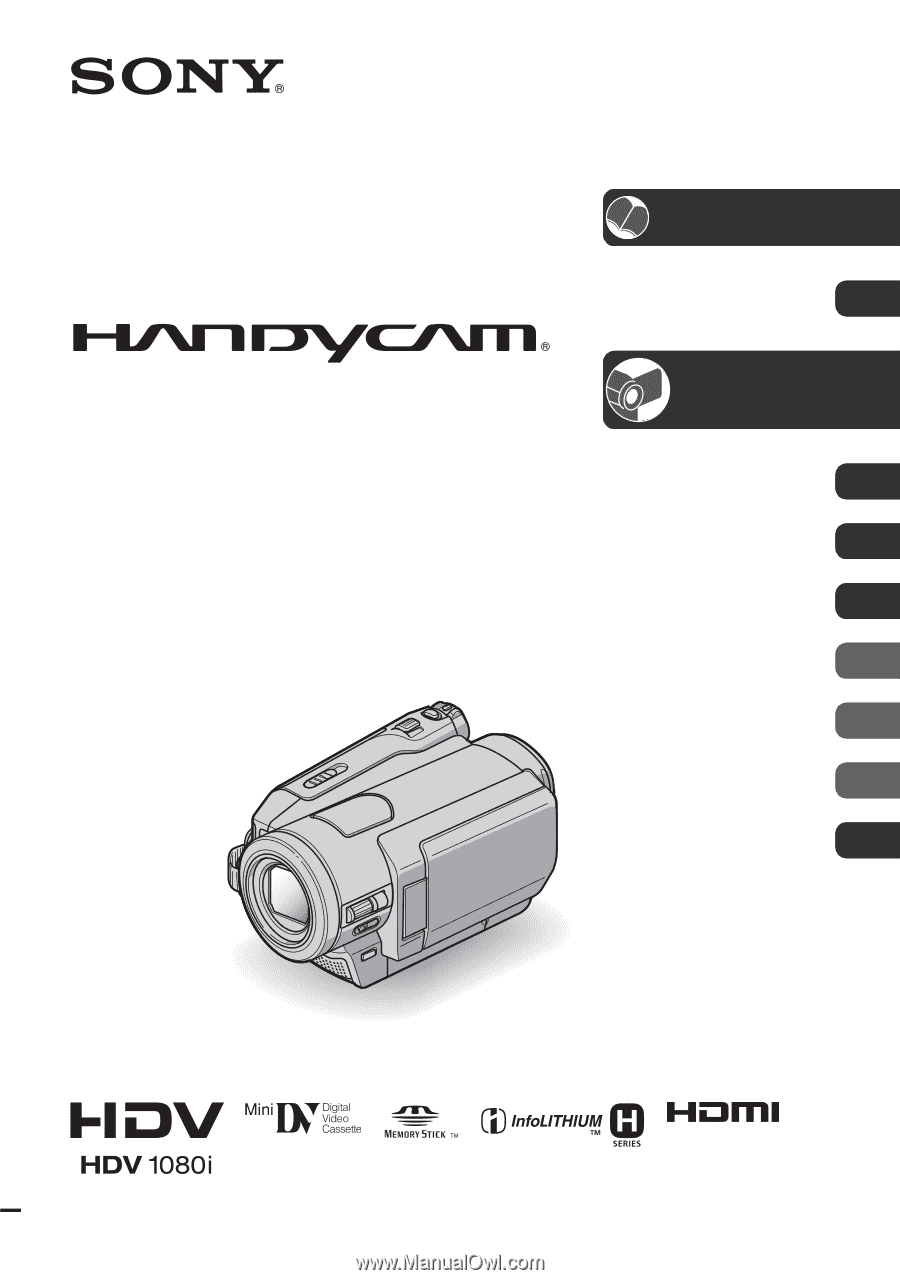
3-278-987-
12
(1)
© 2008 Sony Corporation
Digital HD Video Camera Recorder
Operating Guide
HDR-HC9
Enjoying pictures with
high definition quality
10
Getting Started
12
Recording/
Playback
21
Using the Menu
39
Dubbing/Editing
64
Using a Computer
73
Troubleshooting
78
Additional Information
90
Quick Reference
103
Spanish Quick Guide/
Guía rápida en español
115