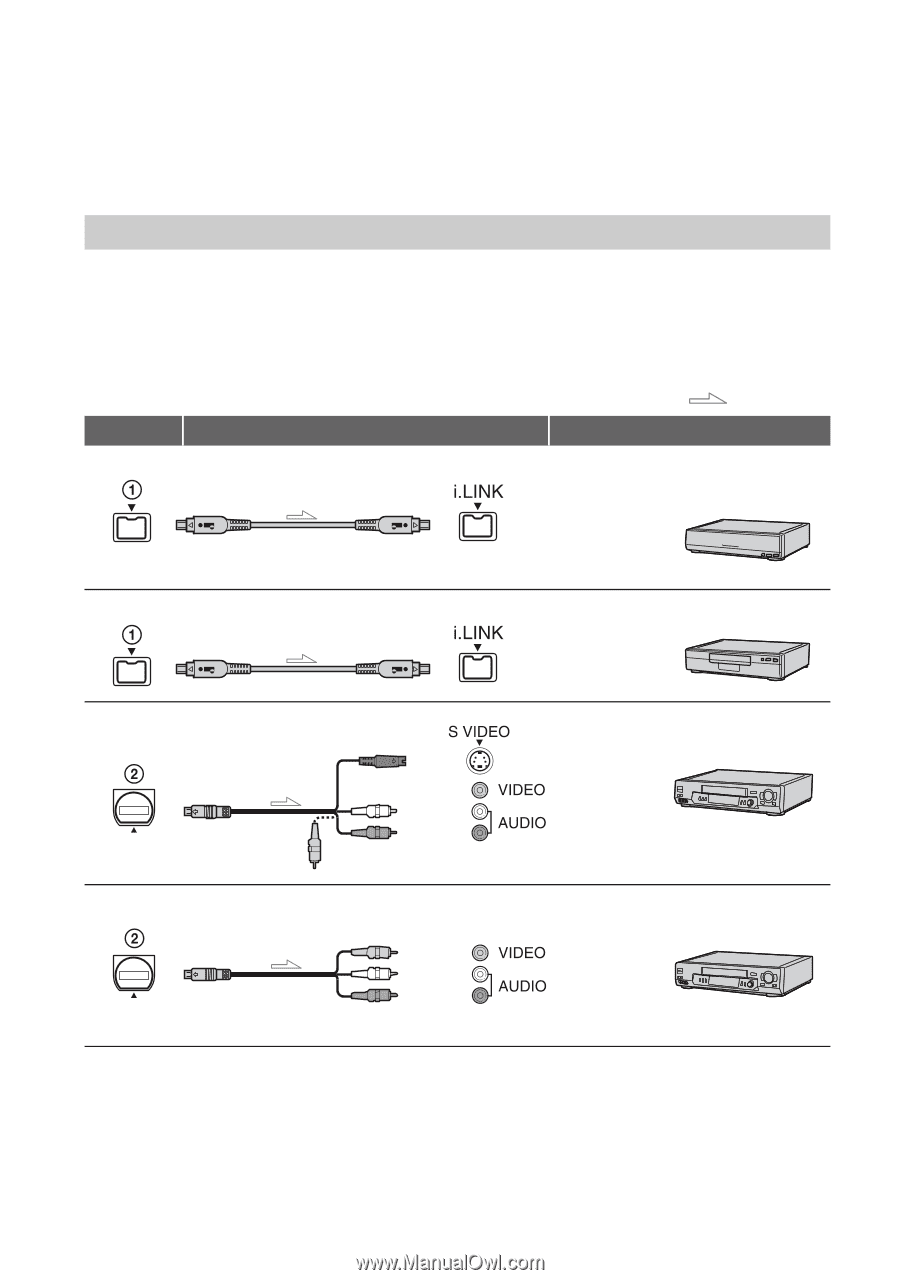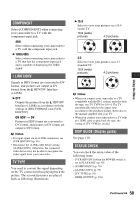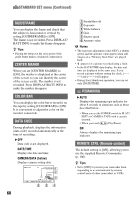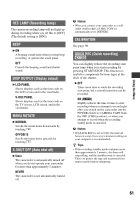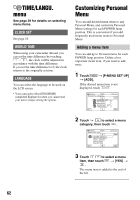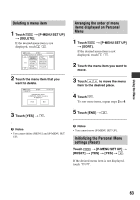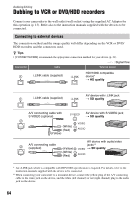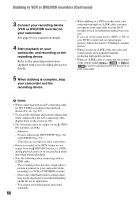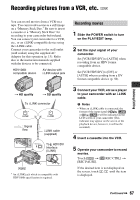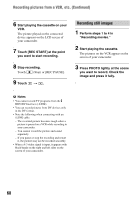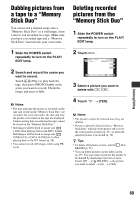Sony HDR HC9 Operating Guide - Page 64
Dubbing/Editing, Dubbing to VCR or DVD/HDD recorders, Connecting to external devices
 |
UPC - 027242727717
View all Sony HDR HC9 manuals
Add to My Manuals
Save this manual to your list of manuals |
Page 64 highlights
Dubbing/Editing Dubbing to VCR or DVD/HDD recorders Connect your camcorder to the wall outlet (wall socket) using the supplied AC Adaptor for this operation (p. 13). Refer also to the instruction manuals supplied with the devices to be connected. Connecting to external devices The connection method and the image quality will differ depending on the VCR or DVD/ HDD recorders and the connectors used. z Tips • [CONNECTGUIDE] recommends the appropriate connection method for your device (p. 31). : Signal flow Camcorder Cable External device i.LINK cable (supplied) HDV1080i compatible device* t HD quality i.LINK cable (supplied) AV device with i.LINK jack t SD quality A/V connecting cable with S VIDEO (optional) (White) (Red) (Yellow) A/V connecting cable (supplied) (Yellow) (White) (Red) AV device with S VIDEO jack t SD quality AV device with audio/video jacks** t SD quality * An i.LINK jack which is compatible with HDV1080i specification is required. For details, refer to the instruction manuals supplied with the device to be connected. ** When connecting your camcorder to a monaural device, connect the yellow plug of the A/V connecting cable to the video jack on the device, and the white (left channel) or red (right channel) plug to the audio jack on the device. 64