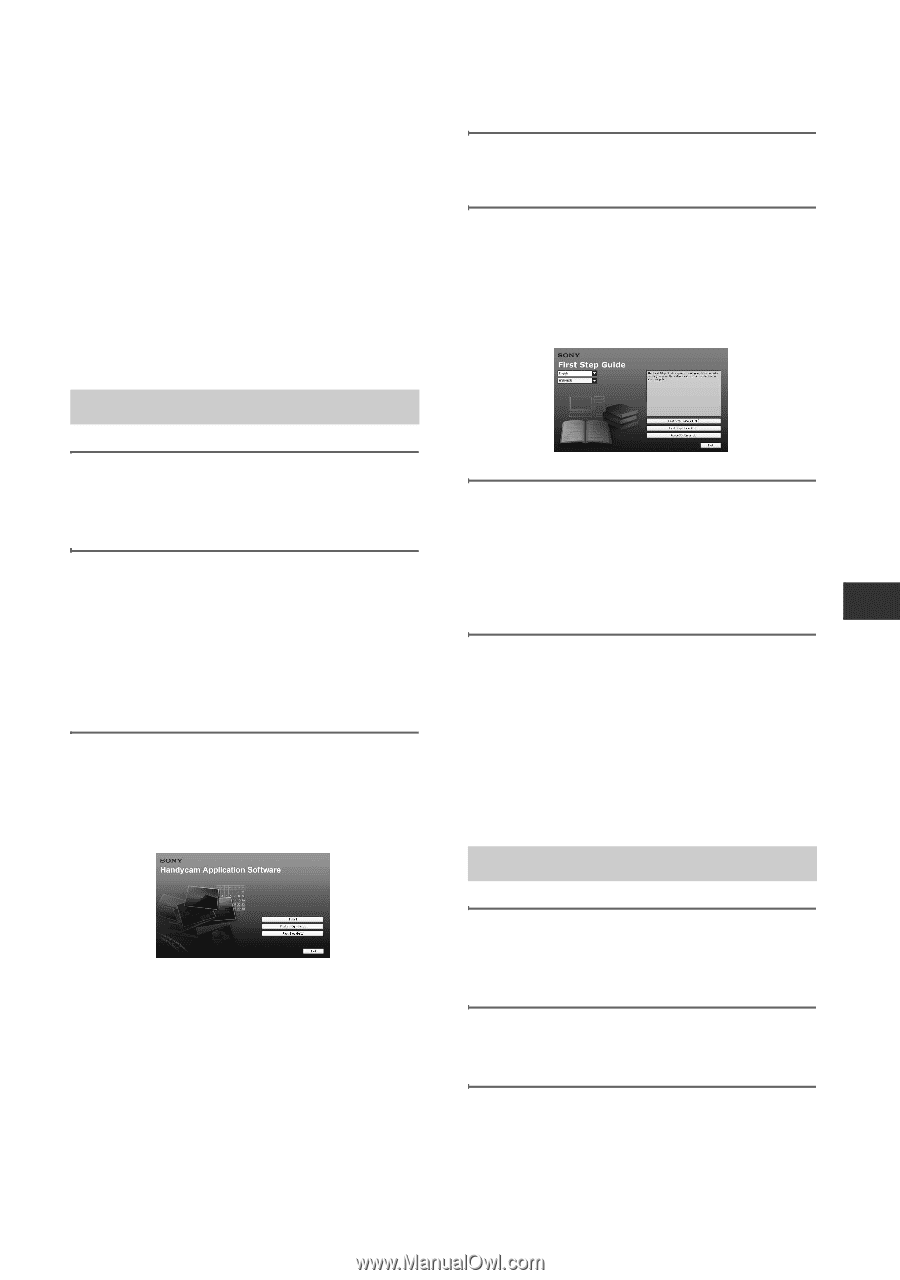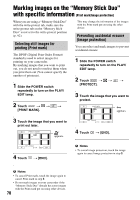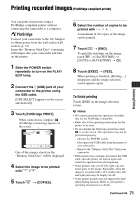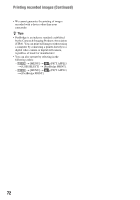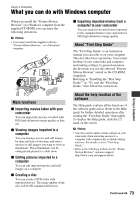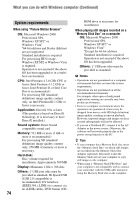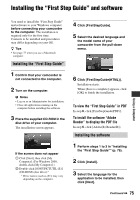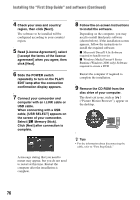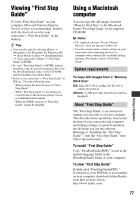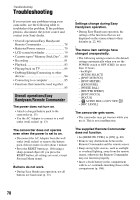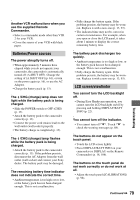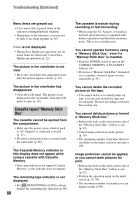Sony HDR HC9 Operating Guide - Page 75
Installing the “First Step Guide” and software, Installing the software - pdf
 |
UPC - 027242727717
View all Sony HDR HC9 manuals
Add to My Manuals
Save this manual to your list of manuals |
Page 75 highlights
Installing the "First Step Guide" and software Using a Computer You need to install the "First Step Guide" and software to your Windows computer before connecting your camcorder to the computer. The installation is required only for the first time. Contents to be installed and procedures may differ depending on your OS. z Tips • See page 77 when you use a Macintosh computer. Installing the "First Step Guide" 1 Confirm that your camcorder is not connected to the computer. 2 Turn on the computer. b Notes • Log on as an Administrator for installation. • Close all applications running on the computer before installing the software. 3 Place the supplied CD-ROM in the disc drive of your computer. The installation screen appears. If the screen does not appear 1 Click [Start], then click [My Computer]. (For Windows 2000, double-click [My Computer].) 2 Double-click [SONYPICTUTIL (E:)] (CD-ROM) (disc drive).* * Drive names (such as (E:)) may vary depending on the computer. 4 Click [FirstStepGuide]. 5 Select the desired language and the model name of your camcorder from the pull-down menu. 6 Click [FirstStepGuide(HTML)]. Installation starts. When [Save is complete] appears, click [OK] to finish the installation. To view the "First Step Guide" in PDF In step 6, click [FirstStepGuide(PDF)]. To install the software "Adobe Reader" to display the PDF file In step 6, click [Adobe(R) Reader(R)]. Installing the software 1 Perform steps 1 to 3 in "Installing the "First Step Guide"" (p. 75). 2 Click [Install]. 3 Select the language for the application to be installed, then click [Next]. Continued , 75