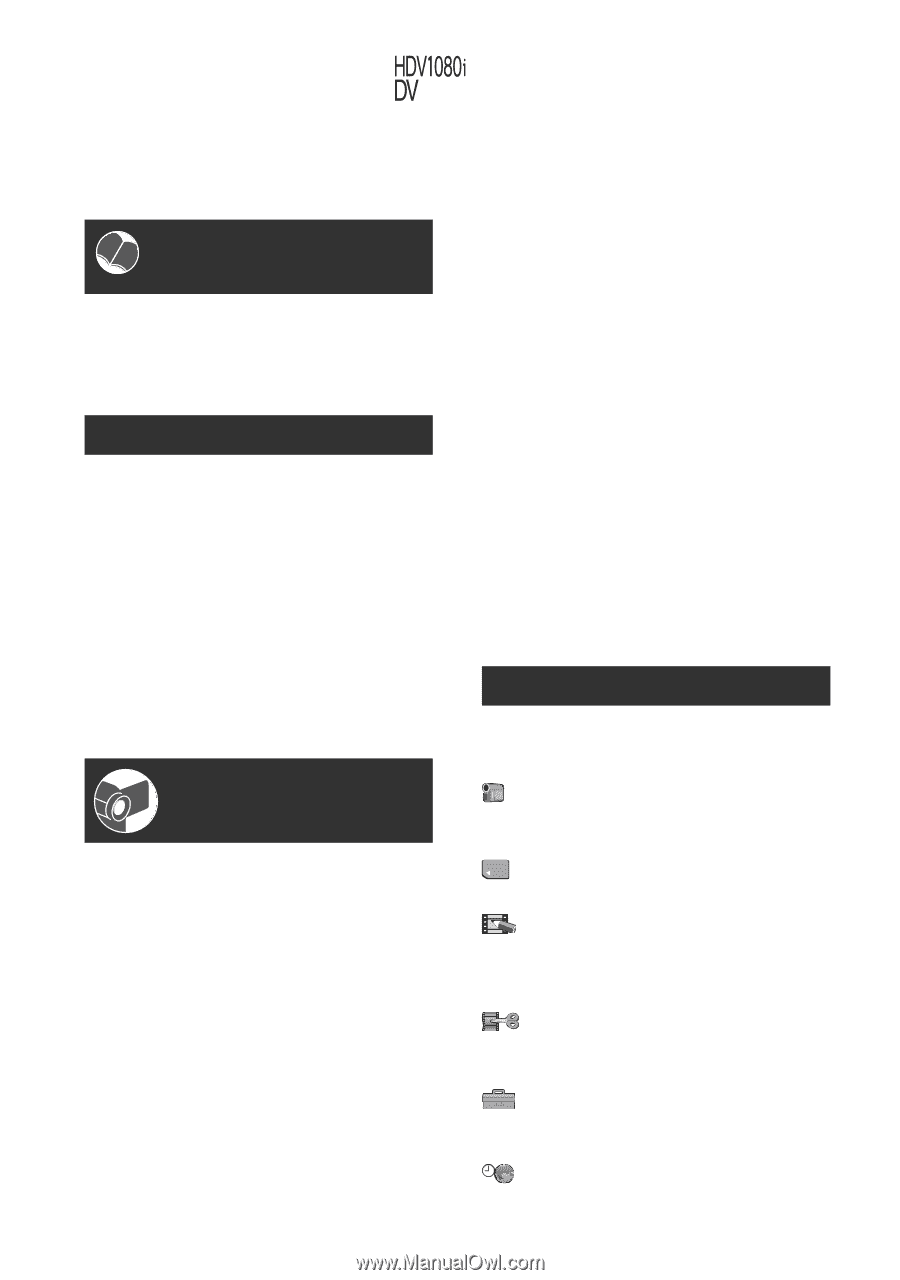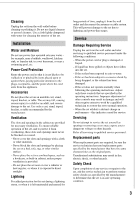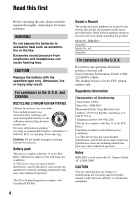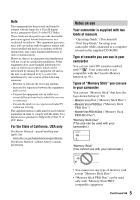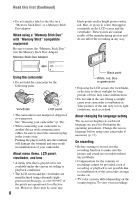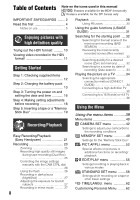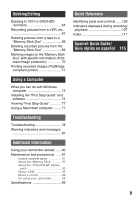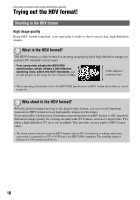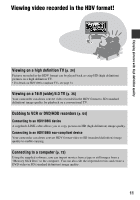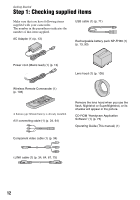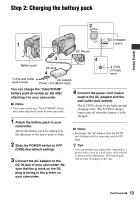Sony HDR HC9 Operating Guide - Page 8
Table of Contents, Enjoying pictures with, high definition quality, Getting Started - reviews
 |
UPC - 027242727717
View all Sony HDR HC9 manuals
Add to My Manuals
Save this manual to your list of manuals |
Page 8 highlights
Table of Contents Note on the icons used in this manual Features available for the HDV format only Features available for the DV format only IMPORTANT SAFEGUARDS ........ 2 Read this first 4 Notes on use 5 Enjoying pictures with high definition quality Trying out the HDV format 10 Viewing video recorded in the HDV format 11 Getting Started Step 1: Checking supplied items 12 Step 2: Charging the battery pack 13 Step 3: Turning the power on and setting the date and time 16 Step 4: Making setting adjustments before recording 18 Step 5: Inserting a tape or a "Memory Stick Duo 19 Recording/Playback Easy Recording/Playback (Easy Handycam 21 Recording 23 Zooming 25 Recording high quality still images during tape recording (Dual Rec 25 Controlling the image settings manually with the CAM CTRL dial 26 Using the flash 26 Recording in dark places (NightShot 27 Adjusting the exposure for backlit subjects 27 Recording in mirror mode 27 8 Playback 28 Using PB zoom 30 Using the guide functions (USAGE GUIDE 31 Searching for the starting point .... 32 Searching for the last scene of the most recent recording (END SEARCH 32 Reviewing the most recently recorded scenes (Rec review 32 Searching quickly for a desired scene (Zero set memory 32 Searching for a scene by date of recording (Date search 33 Playing the picture on a TV .......... 34 Selecting the appropriate connection method (CNNECT GUIDE 34 Connecting to a high definition TV 35 Connecting to a 16:9 (wide) or 4:3 TV 36 Using the Menu Using the menu items ..........39 Menu items 40 CAMERA SET menu 42 Settings to adjust your camcorder to the recording conditions MEMORY SET menu 49 Settings for the "Memory Stick Duo" PICT.APPLI. menu 52 Special effects on pictures or additional functions on recording/ playback EDIT/PLAY menu 55 Settings for editing or playing back in various modes STANDARD SET menu ........ 56 Settings while recording on a tape or other basic settings TIME/LANGU. menu 62 Customizing Personal Menu ........ 62