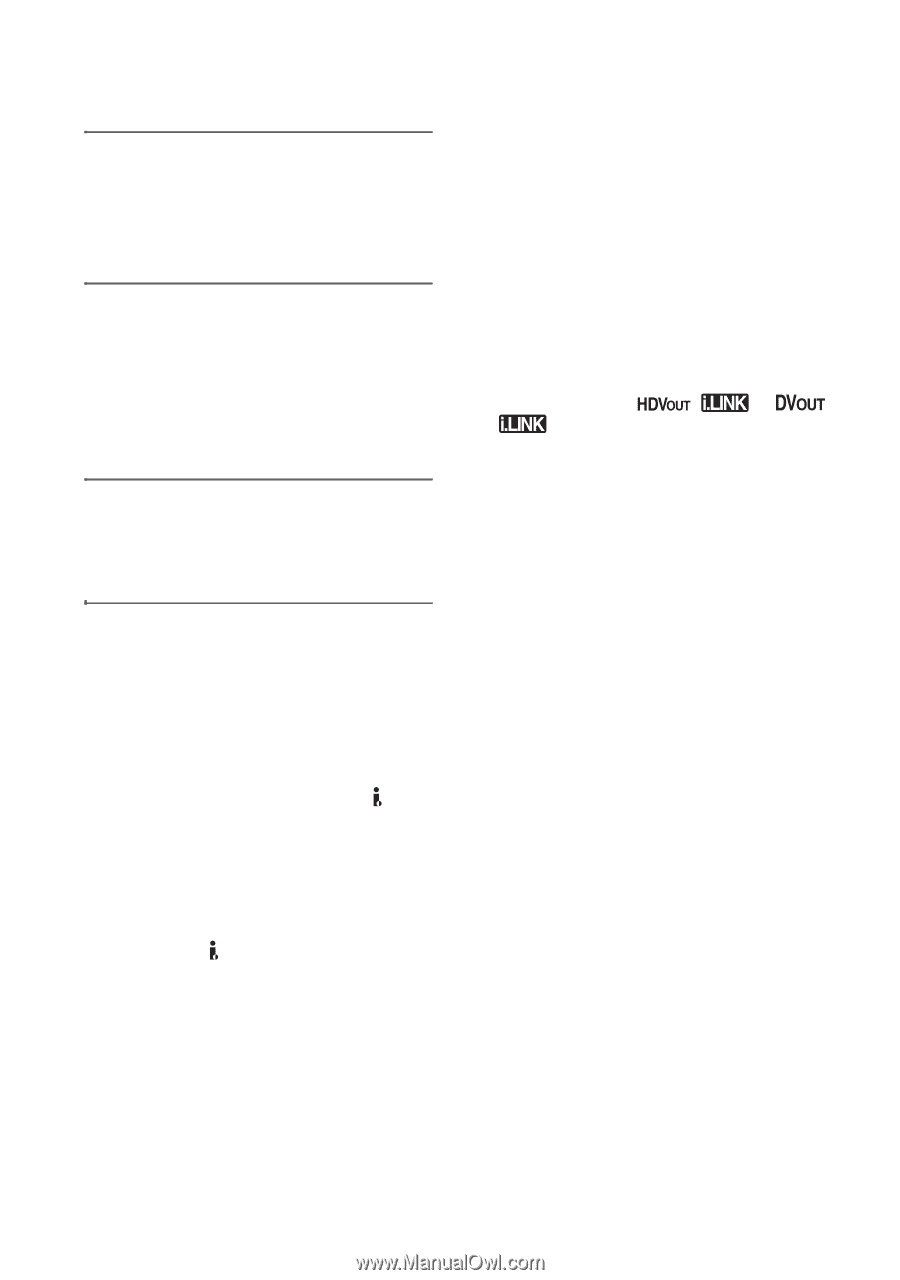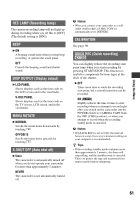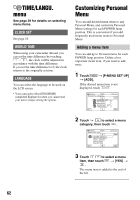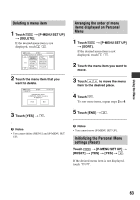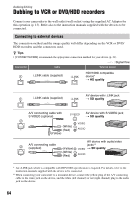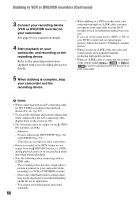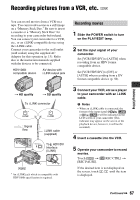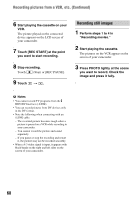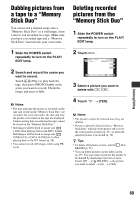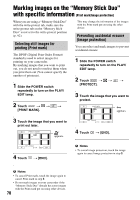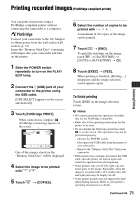Sony HDR HC9 Operating Guide - Page 66
Dubbing to VCR or DVD/HDD recorders Continued, When dubbing is complete, stop
 |
UPC - 027242727717
View all Sony HDR HC9 manuals
Add to My Manuals
Save this manual to your list of manuals |
Page 66 highlights
Dubbing to VCR or DVD/HDD recorders (Continued) 3 Connect your recording device (VCR or DVD/HDD recorder) to your camcorder. See page 64 for connection details. 4 Start playback on your camcorder, and recording on the recording device. Refer to the operating instructions supplied with your recording device for details. 5 When dubbing is complete, stop your camcorder and the recording device. • When dubbing to a DVD recorder from your camcorder through an i.LINK cable, you may not operate your camcorder on your DVD recorder even if its instruction manual says you can. If you can set the input mode to HDV or DV on your DVD recorder and can input/output pictures, follow the steps in "Dubbing to another device." • When you use an i.LINK cable, the video and sound signals are transmitted digitally, producing high quality pictures. • When an i.LINK cable is connected, the format of the output signal ( or ) will be indicated on the LCD screen of your camcorder. b Notes • When connecting with an A/V connecting cable, set [TV TYPE] according to the playback device (TV, etc.) (p. 59). • To record the date/time and camera settings data when connected by the A/V connecting cable, display them on the screen (p. 60). • The following cannot be output via the HDV/ DV interface (i.LINK): - Indicators - Pictures edited with [PICT.EFFECT] (p. 54) or [D.EFFECT] (p. 53) - Titles that are recorded on other camcorders • Pictures recorded in the HDV format are not output from the HDV/DV Interface (i.LINK) during playback pause or in any playback mode other than normal playback. • Note the following when connecting with an i.LINK cable: - The recorded picture becomes rough when a picture is paused on your camcorder while recording to a VCR or DVD/HDD recorder. - Data codes (date/time/camera settings data) may not be displayed or recorded depending on the device or application. - You cannot record the picture and sound separately. 66