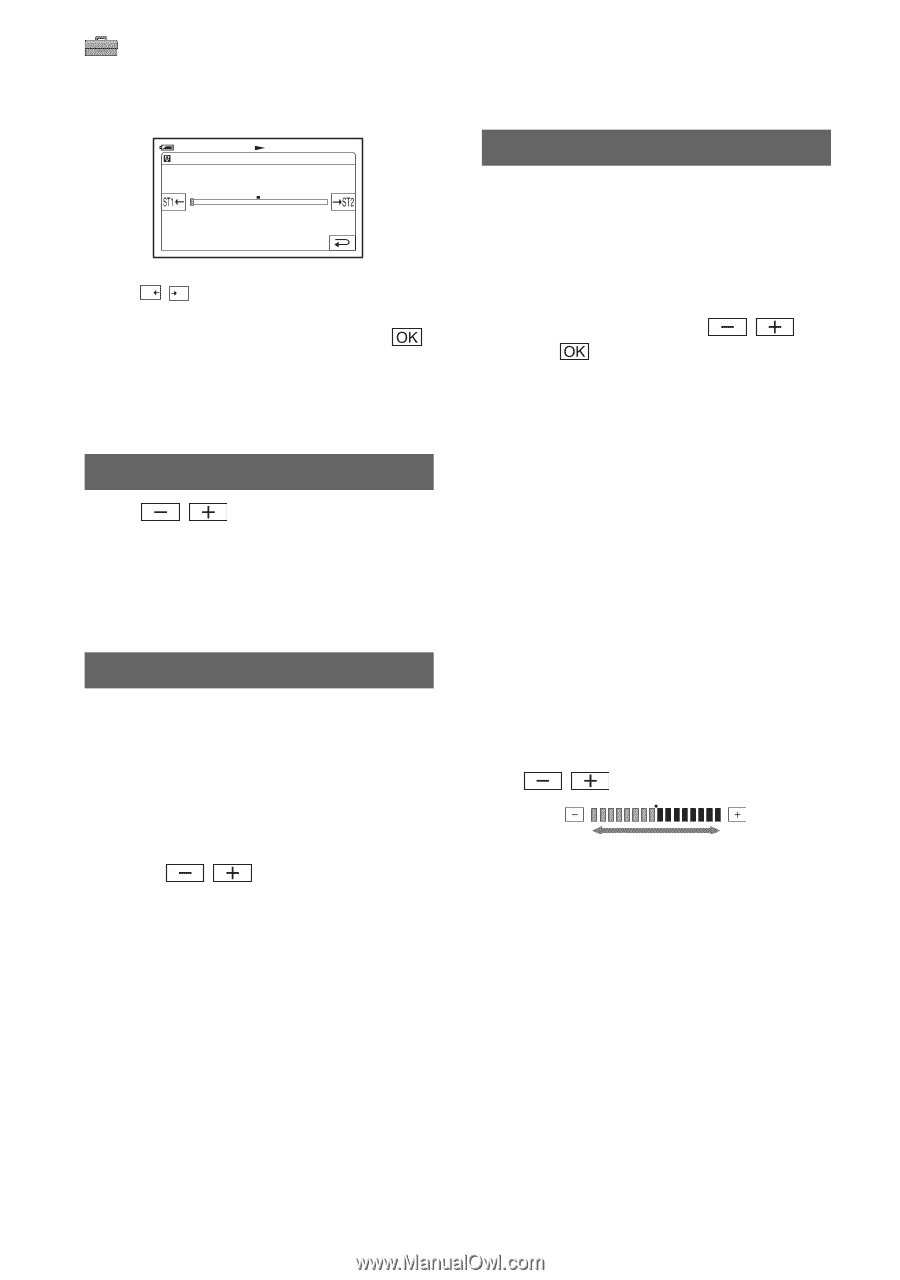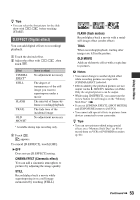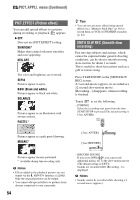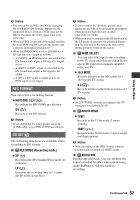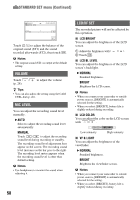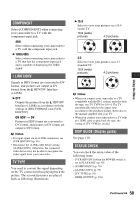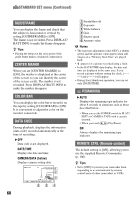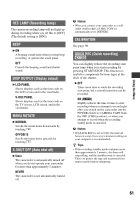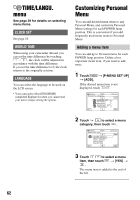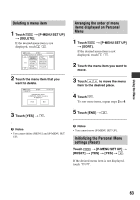Sony HDR HC9 Operating Guide - Page 58
VOLUME, MIC LEVEL, LCD/VF SET, STANDARD SET menu Continued
 |
UPC - 027242727717
View all Sony HDR HC9 manuals
Add to My Manuals
Save this manual to your list of manuals |
Page 58 highlights
STANDARD SET menu (Continued) 60min AUDIO MIX 0:00:00:00 Touch ST1 / ST2 to adjust the balance of the original sound (ST1) and the sound recorded afterwards (ST2), then touch . b Notes • The original sound (ST1) is output at the default setting. VOLUME Touch / (p. 28). to adjust the volume z Tips • You can also adjust the setting using the CAM CTRL dial (p. 26). MIC LEVEL You can adjust the recording sound level manually. B AUTO Select to adjust the recording sound level automatically. MANUAL Touch / to adjust the recording sound level during recording or standby. The recording sound level adjustment bars appear on the screen. The recording sound level increases as the bar goes to the right. The recording level meter appears when the recording sound level is other than default setting. b Notes • Use headphones to monitor the sound when adjusting it. 58 LCD/VF SET The recorded picture will not be affected by this operation. x LCD BRIGHT You can adjust the brightness of the LCD screen. 1 Adjust the brightness with 2 Touch . /. x LCD BL LEVEL You can adjust the brightness of the LCD screen's backlight. B NORMAL Standard brightness. BRIGHT Brightens the LCD screen. b Notes • When you connect your camcorder to outside power sources, [BRIGHT] is automatically selected for the setting. • When you select [BRIGHT], battery life is slightly reduced during recording. x LCD COLOR You can adjust the color on the LCD screen with / . Low intensity High intensity x VF B.LIGHT You can adjust the brightness of the viewfinder. B NORMAL Standard brightness. BRIGHT Brightens the viewfinder screen. b Notes • When you connect your camcorder to outside power sources, [BRIGHT] is automatically selected for the setting. • When you select [BRIGHT], battery life is slightly reduced during recording.