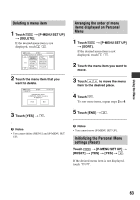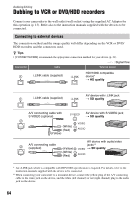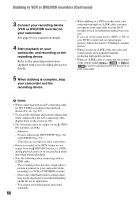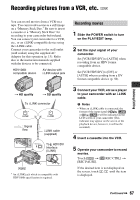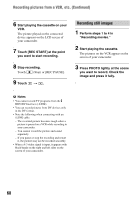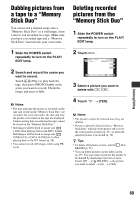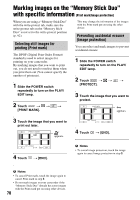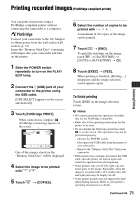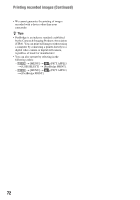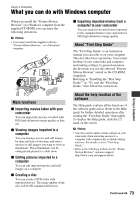Sony HDR HC9 Operating Guide - Page 68
Recording pictures from a VCR, etc. Continued, Recording movies.
 |
UPC - 027242727717
View all Sony HDR HC9 manuals
Add to My Manuals
Save this manual to your list of manuals |
Page 68 highlights
Recording pictures from a VCR, etc. (Continued) 6 Start playing the cassette on your VCR. The picture played on the connected device appears on the LCD screen of your camcorder. 7 Touch [REC START] at the point you want to start recording. 8 Stop recording. Touch (Stop) or [REC PAUSE]. 9 Touch t . Recording still images 1 Perform steps 1 to 4 in "Recording movies." 2 Start playing the cassette. The pictures on the VCR appear on the screen of your camcorder. 3 Press PHOTO lightly at the scene you want to record. Check the image and press it fully. b Notes • You cannot record TV programs from the HDV/DV Interface (i.LINK). • You can record pictures from DV devices only in the DV format. • Note the following when connecting with an i.LINK cable: - The recorded picture becomes rough when a picture is paused on a VCR while recording to your camcorder. - You cannot record the picture and sound separately. - If you pause or stop the recording and restart it, the picture may not be recorded smoothly. • When a 4:3 video signal is input, it appears with black bands on the right and left sides on the screen of your camcorder. 68