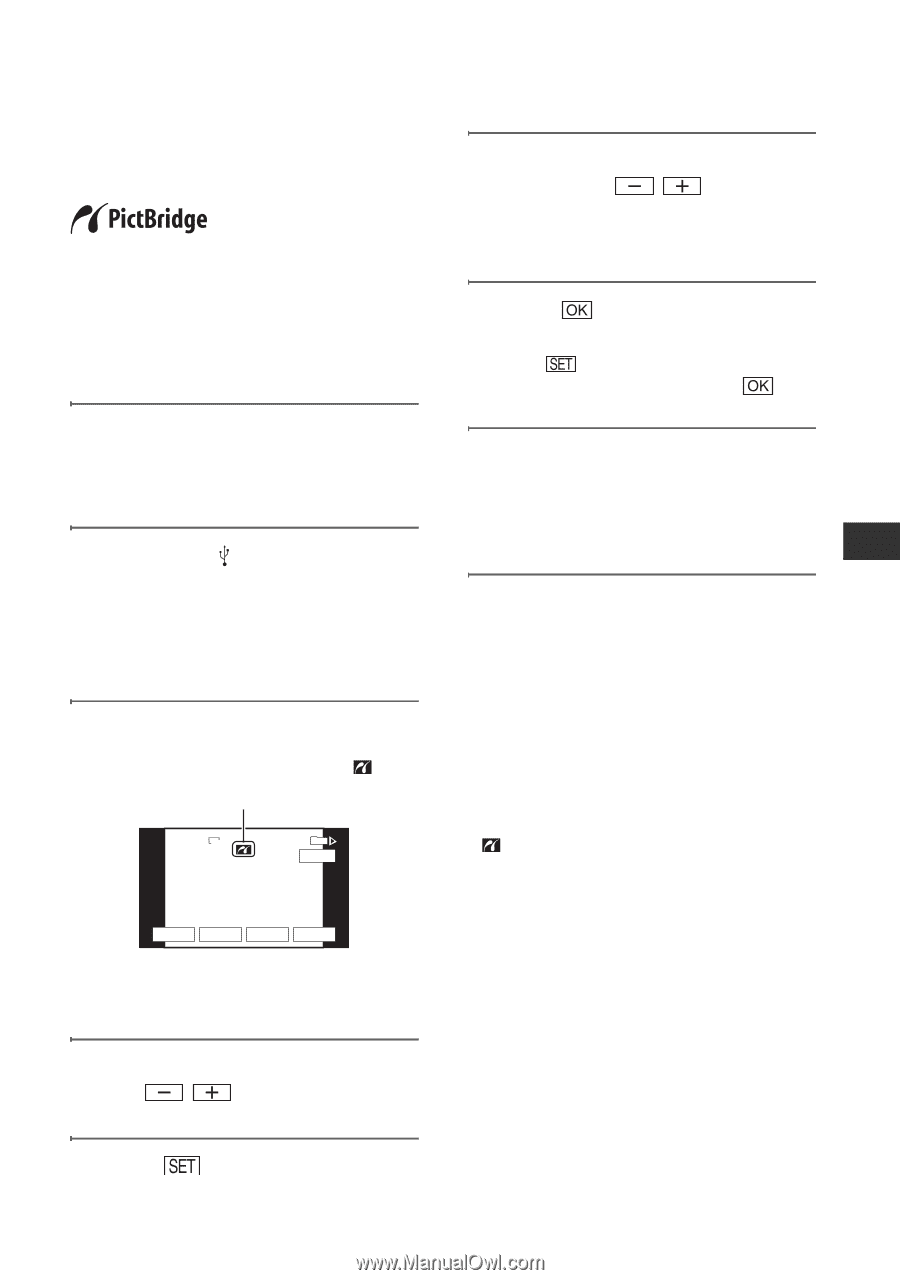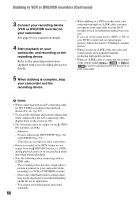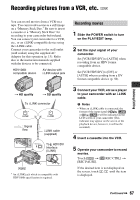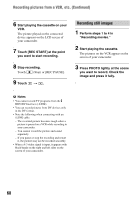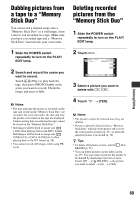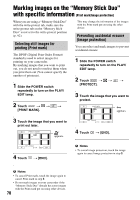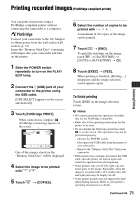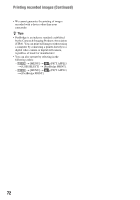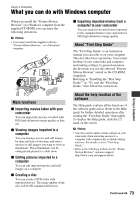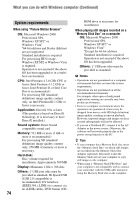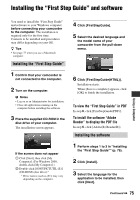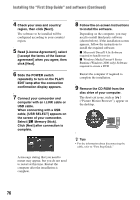Sony HDR HC9 Operating Guide - Page 71
Printing recorded images (PictBridge compliant printer), To finish printing - support
 |
UPC - 027242727717
View all Sony HDR HC9 manuals
Add to My Manuals
Save this manual to your list of manuals |
Page 71 highlights
Printing recorded images (PictBridge compliant printer) Dubbing/Editing You can print out pictures using a PictBridge compliant printer without connecting the camcorder to a computer. Connect your camcorder to the AC Adaptor to obtain power from the wall outlet (wall socket) (p. 13). Insert the "Memory Stick Duo" containing still images into your camcorder and turn on the printer. 1 Slide the POWER switch repeatedly to turn on the PLAY/ EDIT lamp. 2 Connect the (USB) jack of your camcorder to the printer using the USB cable. [USB SELECT] appears on the screen automatically. 3 Touch [PictBridge PRINT]. When connection is complete, (PictBridge connecting) appears on the screen. 6.1M PictBridge PRINT 101-0001 1 / 10 101 END - + SET EXEC One of the images stored on the "Memory Stick Duo" will be displayed. 4 Select the image to be printed with / . 5 Touch t [COPIES]. 6 Select the number of copies to be printed with / . A maximum of 20 copies of the image can be printed. 7 Touch t [END]. To print the date/time on the image, touch t [DATE/TIME] t [DATE] or [DAY&TIME] t . 8 Touch [EXEC] t [YES]. When printing is finished, [Printing...] disappears and the image selection screen appears again. To finish printing Touch [END] on the image selection screen. b Notes • We cannot guarantee the operation of models that are not PictBridge compatible. • Refer also to the operating instructions for the printer to be used. • Do not attempt the following operations when is on the screen. The operations may not be performed properly. - Operate the POWER switch. - Disconnect the USB cable from the printer or your camcorder. - Remove the "Memory Stick Duo" from your camcorder. • If the printer stops working, disconnect the USB cable, turn the printer off and on again and restart the operation from the beginning. • Some printers may cut off left, right, top and lower parts of the image. Especially, when the image is recorded with a 16:9 (wide) ratio, left and right parts may be largely cut off. • Some printer models may not support the date/ time printing function. Refer to your printer's operating instructions for details. Continued , 71