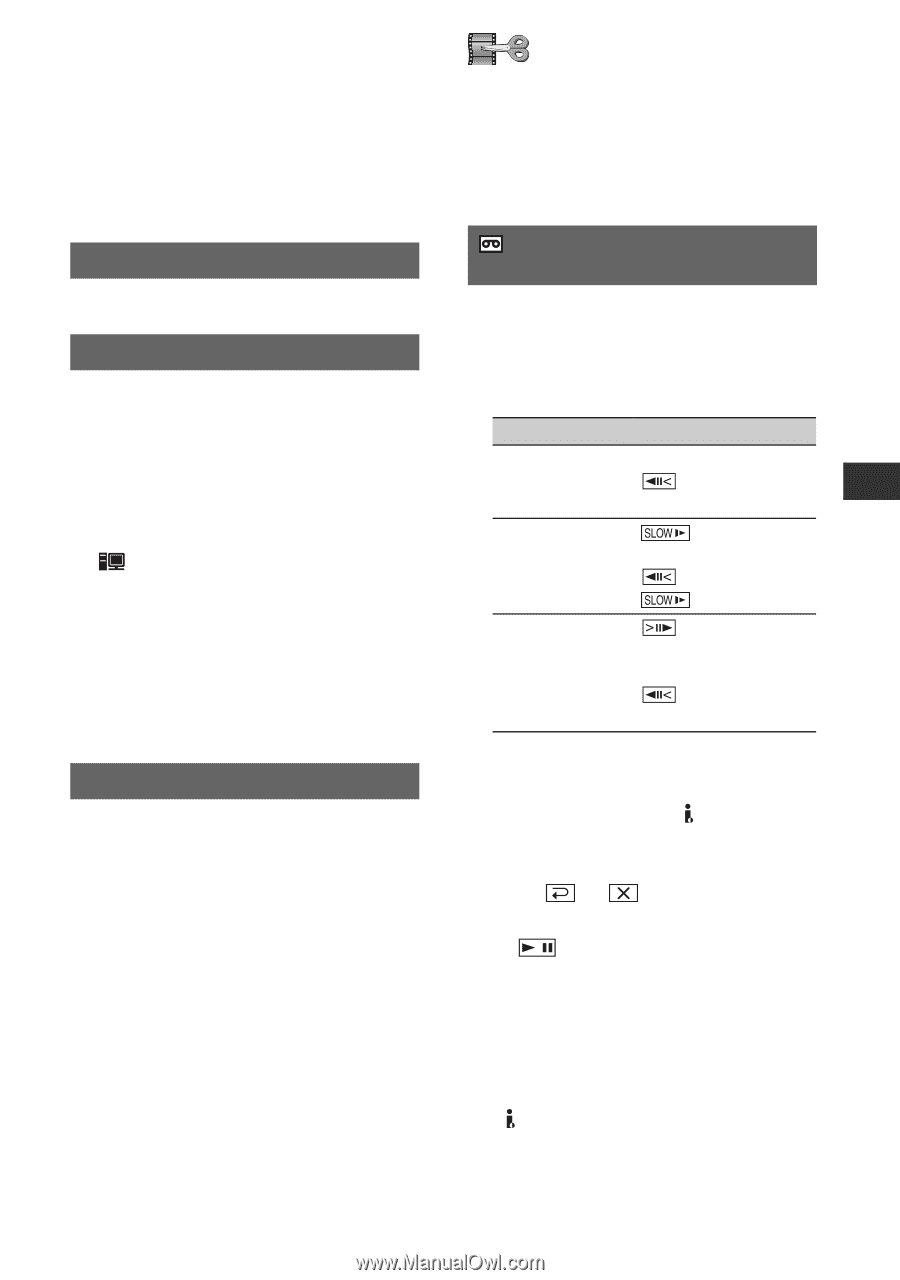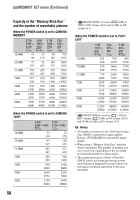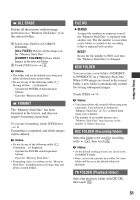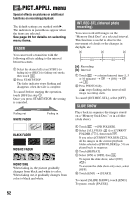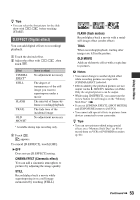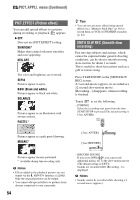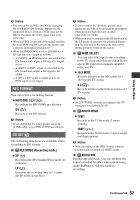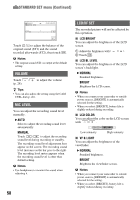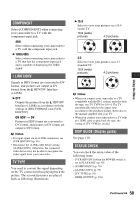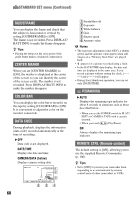Sony HDR HC9 Operating Guide - Page 55
EDIT/PLAY menu, Settings for editing or playing back in various modes, PictBridge PRINT, USB SELECT
 |
UPC - 027242727717
View all Sony HDR HC9 manuals
Add to My Manuals
Save this manual to your list of manuals |
Page 55 highlights
• The image quality of [SMTH SLW REC] is somewhat less than normal recording. To cancel [SMTH SLW REC], select [END]. PictBridge PRINT See page 71. USB SELECT You can connect the camcorder to a personal computer with a USB cable and import pictures to the computer. You can also connect the camcorder to a PictBridge compatible printer using this function. Refer to "First Step Guide" on the supplied CD-ROM for details. B Memory Stick Select this to view pictures on a "Memory Stick Duo" on the computer or to import them to the computer. PictBridge PRINT Select this when you connect the camcorder to a PictBridge compatible printer to print out directly (p. 71). DEMO MODE The default setting is [ON], allowing you to view the demonstration about 10 minutes after you have removed both a cassette and a "Memory Stick Duo" from your camcorder, and slide the POWER switch to turn on the CAMERA-TAPE lamp. z Tips • The demonstration will be suspended in situations such as those described below. - When you touch the screen during the demonstration (The demonstration starts again after about 10 minutes). - When a cassette or a "Memory Stick Duo" is inserted. - When the POWER switch is set to other than CAMERA-TAPE. EDIT/PLAY menu Settings for editing or playing back in various modes See page 39 for details on selecting menu items. VAR.SPD PB (Various speed playback) You can play back in various modes while viewing movies. 1 Touch the following buttons during playback. To Touch change the playback direction* play back slowly** (frame) To reverse direction: (frame) t play back frame by frame (frame) during playback pause. To reverse direction: (frame) during frame playback. * Horizontal lines may appear at the top, bottom, or in the center of the screen. This is not a malfunction. **Pictures output from the HDV/DV Interface (i.LINK) cannot be played back smoothly in slow mode. 2 Touch t . To return to the normal playback mode, touch (Play/Pause) twice (once from frame playback). b Notes • You will not hear the recorded sound. You may see mosaic-like images of the previously played picture. • Pictures in the HDV format are not output from the HDV/DV Interface (i.LINK) when they are paused or played back in any mode other than normal playback mode. • Pictures in the HDV format may appear distorted during: Continued , 55 Using the Menu