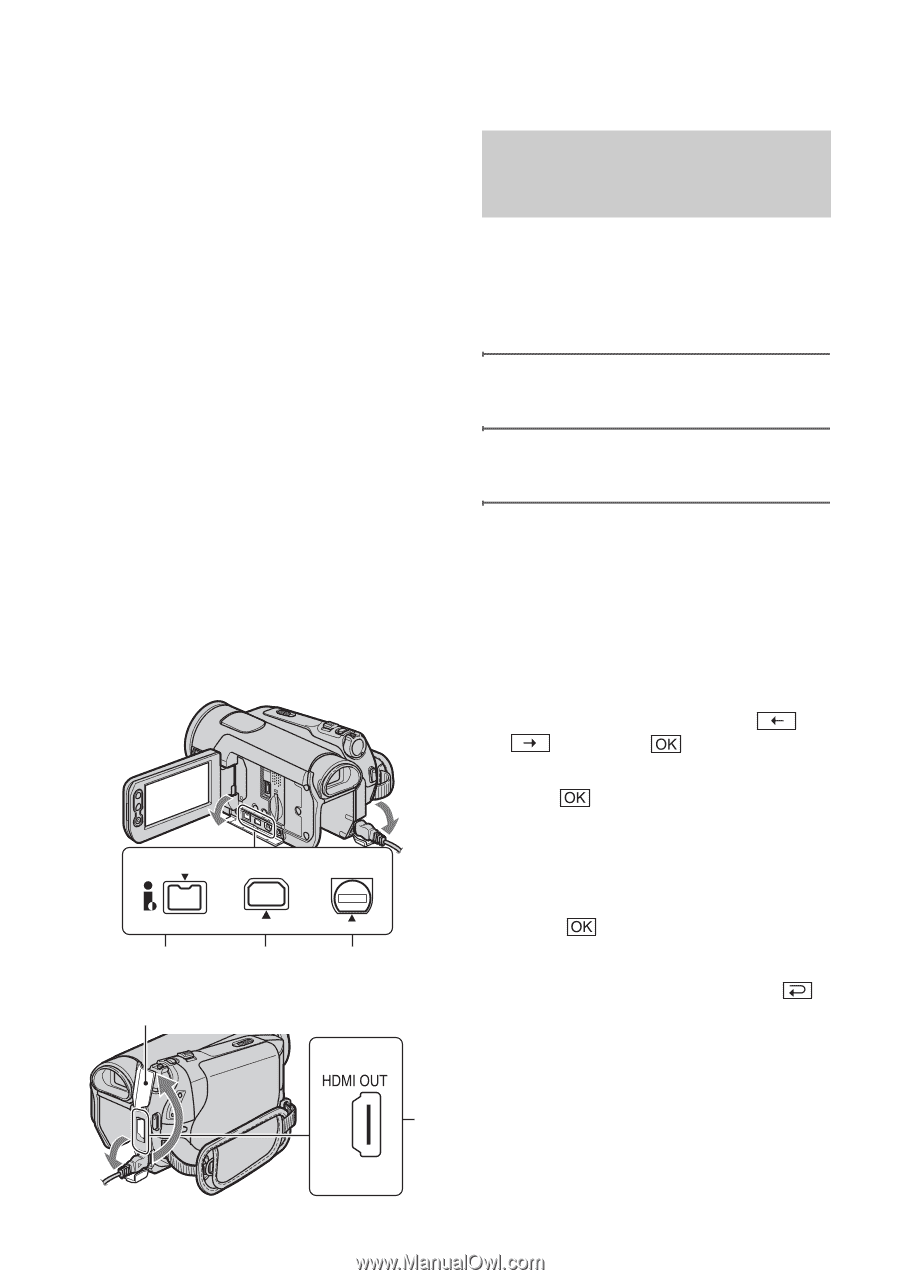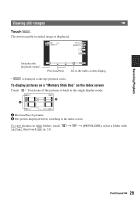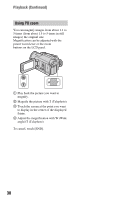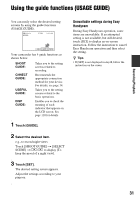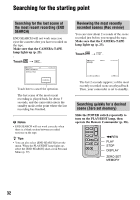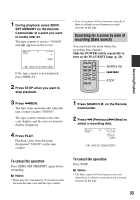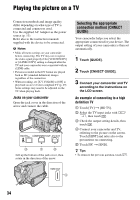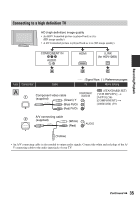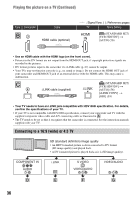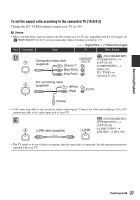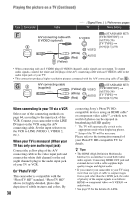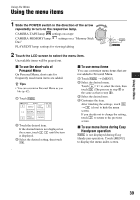Sony HDR HC9 Operating Guide - Page 34
Playing the picture on a TV, Selecting the appropriate connection method (CNNECT GUIDE) - 1 dv camcorder
 |
UPC - 027242727717
View all Sony HDR HC9 manuals
Add to My Manuals
Save this manual to your list of manuals |
Page 34 highlights
Playing the picture on a TV Connection methods and image quality differ depending on what type of TV is connected and connectors used. Use the supplied AC Adaptor as the power source (p. 13). Refer also to the instruction manuals supplied with the device to be connected. b Notes • Make all menu settings on your camcorder before connecting. The TV may not recognize the video signal properly if the [VCR HDV/DV] or [i.LINK CONV] setting is changed after the TV and your camcorder were connected with an i.LINK cable. • Pictures recorded in the DV format are played back as SD (standard definition) images regardless of the connection. • When recording, set [X.V.COLOR] to [ON] to play back on an x.v.Color-compliant TV (p. 49). Some settings may need to be adjusted on the TV when playing back. Jacks on your camcorder Open the jack cover in the direction of the arrow and connect the cable. HDV/DV COMPONENT OUT A/V OUT 4 1 2 Lift up the bottom of the jack cover, then rotate in the direction of the arrow. Selecting the appropriate connection method (CNNECT GUIDE) Your camcorder helps you select the appropriate connection for your device. The output setting of your camcorder is then set automatically. 1 Touch [GUIDE]. 2 Touch [CNNECT GUIDE]. 3 Connect your camcorder and TV according to the instructions on the LCD screen. An example of connecting to a high definition TV 1 Touch [TV] t [HD TV]. 2 Select the TV input jacks with / , then touch . 3 Check the output setting details, then touch . 4 Connect your camcorder and TV, referring to the picture on the screen. Touch [HINT] and refer also to the precautions on connecting. 5 Touch t [END]. z Tips • To return to the previous question, touch . 3 34