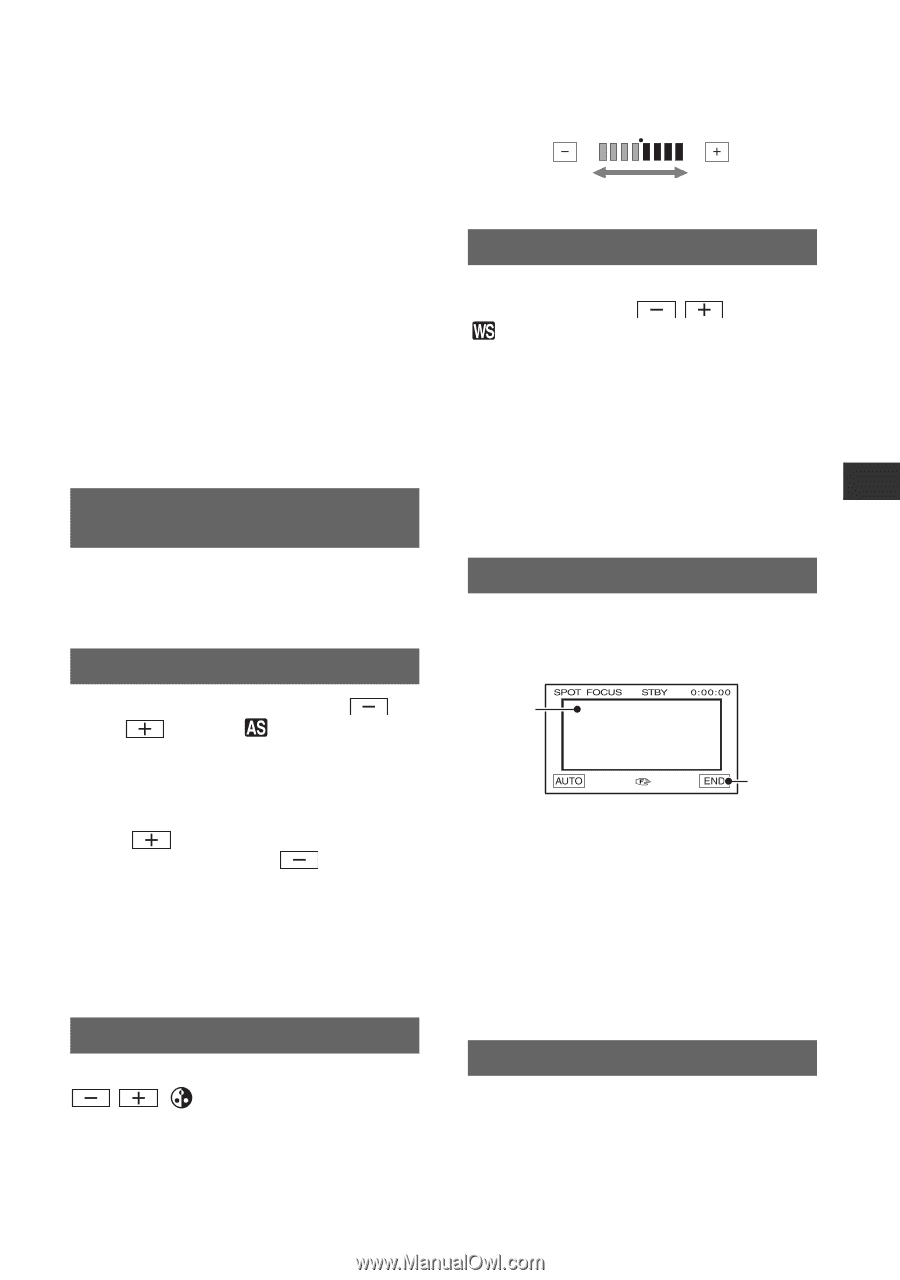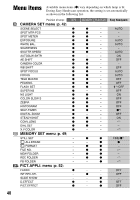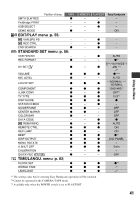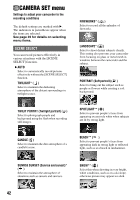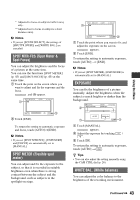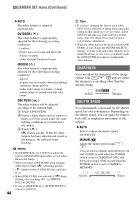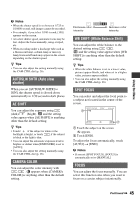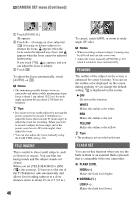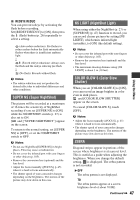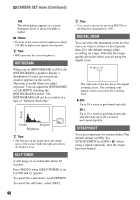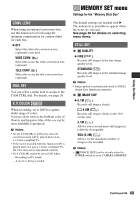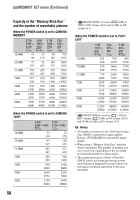Sony HDR HC9 Operating Guide - Page 45
AUTOSLW SHTR Auto slow, shutter, AE SHIFT, CAMERA COLOR, WB SHIFT White Balance Shift, SPOT FOCUS,
 |
UPC - 027242727717
View all Sony HDR HC9 manuals
Add to My Manuals
Save this manual to your list of manuals |
Page 45 highlights
Using the Menu b Notes • When the shutter speed is set between 1/725 to 1/10000 second, still images cannot be recorded. • For example, if you select 1/100 second, [100] appears on the screen. • At a slow shutter speed, automatic focus may be lost. Adjust the focus manually, using a tripod, etc. • When recording under a discharge tube such as a fluorescent lamp, sodium lamp or mercury lamp, horizontal bands may appear in the screen depending on the shutter speed. z Tips • You can also adjust the setting manually using the CAM CTRL dial (p. 26). AUTOSLW SHTR (Auto slow shutter) When you set [AUTOSLW SHTR] to [ON], the shutter speed is slowed down automatically to 1/30 second in dark places. AE SHIFT You can adjust the exposure using (dark)/ (bright). and the setting value appear when [AE SHIFT] is anything other than the default setting. z Tips • Touch if the subject is white or the backlight is bright, or touch if the subject is black or the light is dim. • You can adjust the automatic exposure level to brighter or darker when [EXPOSURE] is set to [AUTO]. • You can also adjust the setting manually using the CAM CTRL dial (p. 26). CAMERA COLOR You can adjust the color intensity with / . appears when [CAMERA COLOR] is anything other than the default setting. Decreases color intensity Increases color intensity WB SHIFT (White Balance Shift) You can adjust the white balance to the desired setting using / . and the setting value appear when [WB SHIFT] is anything other than the default setting. z Tips • When the white balance is set to a lower value, pictures appear bluish, and when set to a higher value, pictures appear reddish. • You can also adjust the setting manually using the CAM CTRL dial (p. 26). SPOT FOCUS You can select and adjust the focal point to a subject not located in the center of the screen. 1 2 1 Touch the subject on the screen. 9 appears. 2 Touch [END]. To adjust the focus automatically, touch [AUTO] t [END]. b Notes • If you set [SPOT FOCUS], [FOCUS] is automatically set to [MANUAL]. FOCUS You can adjust the focus manually. You can select this function also when you want to focus on a certain subject intentionally. Continued , 45