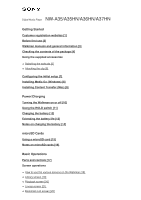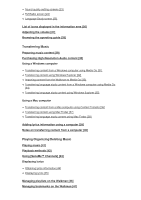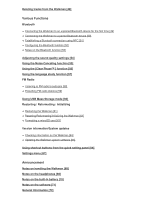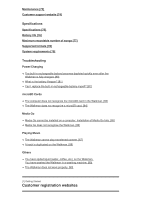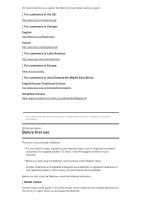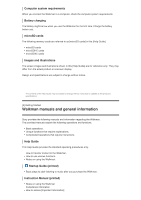Sony NW-A35HN User Manual
Sony NW-A35HN Manual
 |
View all Sony NW-A35HN manuals
Add to My Manuals
Save this manual to your list of manuals |
Sony NW-A35HN manual content summary:
- Sony NW-A35HN | User Manual - Page 1
Digital Music Player NW-A35/A35HN/A36HN/A37HN Getting Started Customer registration websites [1] Before first use [2] Walkman manuals and general information [3] Checking the contents of the package [4] Using the supplied accessories Switching the earbuds [5] Attaching the clip [6] Configuring the - Sony NW-A35HN | User Manual - Page 2
the operating guide [28] Transferring Music Preparing music content [29] Purchasing High-Resolution Audio content [30] Using a Windows computer Transferring content from a Windows computer using Media Go [31] Transferring content using Windows Explorer [32] Importing content from the Walkman to - Sony NW-A35HN | User Manual - Page 3
broadcasts [58] Presetting FM radio stations [59] Using USB Mass Storage mode [60] Restarting / Reformatting / Initializing Restarting the Walkman [61] Resetting/Reformatting/Initializing the Walkman [62] Formatting a microSD card [63] Version information/System updates Checking information on the - Sony NW-A35HN | User Manual - Page 4
Specifications [75] Battery life [76] Maximum recordable number of songs [77] Supported formats [78] System requirements [79] Troubleshooting Power/Charging The built-in rechargeable battery becomes depleted quickly even after the Walkman is fully charged. [80] What is the battery lifespan? [81] Can - Sony NW-A35HN | User Manual - Page 5
that you register the Walkman to get better customer support. For customers in the US: http://www.sony.com/walkmanreg/ For customers in Canada: English http://www.Sony.ca/Registration French http://www.Sony.ca/Enregistrement For customers in Latin America: http://www.sony-latin.com/registration For - Sony NW-A35HN | User Manual - Page 6
manuals and general information Sony provides the following manuals and information regarding the Walkman. The provided manuals explain the following operations and functions. Basic operations. Unique functions that require explanations. Complicated operations that require instructions. Help Guide - Sony NW-A35HN | User Manual - Page 7
support website (online) See [Customer support website] in this [Help Guide]. The latest information on the Walkman FAQ: Frequently Asked Questions The contents of the Help Guide the package NW-A35/A35HN/A36HN/A37HN (Common) Walkman (1) USB cable (1) Startup Guide Instruction Manual NW-A35HN/A36HN/ - Sony NW-A35HN | User Manual - Page 8
, hand-wash the earbuds with a neutral detergent. After washing, drain off the water and reattach the earbuds. The contents of the Help Guide may be subject to change without notice due to updates to the product's specifications. [6] Getting Started Using the supplied accessories Attaching the clip - Sony NW-A35HN | User Manual - Page 9
Walkman turns on. The initial setup wizard will launch. Confirm the message and tap . 2 Select the language and tap . 3 Set date and time, and then tap . Follow the onscreen instructions. The contents of the Help Guide ) from CDs or online services to a computer. Organizing and managing the - Sony NW-A35HN | User Manual - Page 10
prompted. Follow the onscreen instructions. The contents of the Help Guide may be subject to change albums to transfer them to the Walkman. Confirm the system requirements before you install Content Transfer. the installer for Content Transfer for Mac. http://www.sony.net/ct-mac/ 2 Open the downloaded file. - Sony NW-A35HN | User Manual - Page 11
off the Walkman Hold down the button ( ) for 3 seconds while the screen is turned on. Follow the onscreen instructions to turn off the Walkman. Release the not operate the Walkman for a certain period of time. To turn on the screen, press the button ( ). The contents of the Help Guide may be subject - Sony NW-A35HN | User Manual - Page 12
is active, will flash when you operate a button. When the HOLD function is enabled, you cannot turn off the Walkman. Release the HOLD function. The contents of the Help Guide may be subject to change without notice due to updates to the product's specifications. [12] Power/Charging Charging the - Sony NW-A35HN | User Manual - Page 13
off the power manually when you do not use the Walkman. Set a contents of the Help Guide may be subject to Sony dealer or Sony Service Center. The computer may not recognize the Walkman in the following situations. When you connect the Walkman to the computer for the first time. When the Walkman - Sony NW-A35HN | User Manual - Page 14
. The contents of the Help Guide may be subject to change without notice due to updates to the product's specifications. [15] microSD Cards Using a microSD card This topic includes instructions for the following operations. Inserting a microSD card into the Walkman. Removing a microSD card from the - Sony NW-A35HN | User Manual - Page 15
instructions. Make sure to confirm the messages carefully. To remove the microSD card Before you remove a microSD card from the Walkman, first unmount the microSD card from the Walkman of important data. The contents of the Help Guide may be subject to change without notice due to updates to the - Sony NW-A35HN | User Manual - Page 16
Unmount SD Card]) from the Walkman before you remove a microSD card. Otherwise, the Walkman may not function properly. Sony does not guarantee the operation into the microSD card slot. The contents of the Help Guide may be subject to change without notice due to updates to the product's specifications - Sony NW-A35HN | User Manual - Page 17
, the output sound will be impaired. 3. WM-PORT jack Connect the USB cable (supplied). Connect accessories that support WM-PORT (not supplied). 4. Charge lamp The lamp lights up while the Walkman is charging. 5. (power) button Press the button to turn the screen on or off. Hold down the button - Sony NW-A35HN | User Manual - Page 18
operate the buttons without looking at them. The contents of the Help Guide may be subject to change without notice due to updates to the product Basic Operations Screen operations How to use the various screens on the Walkman This topic explains the layout of the various screens with the playback - Sony NW-A35HN | User Manual - Page 19
can also switch to functions other than music playback (language study and FM radio). Lineup screen You can check the list of tracks that the Walkman will play with the current settings. Bookmark List screen You can listen to tracks that you have registered to a bookmark list beforehand. You can add - Sony NW-A35HN | User Manual - Page 20
playback operating buttons There are basic playback operating buttons in the lower area of each screen. (play) / (pause) Tap to start playback. While the Walkman is playing a track, tap to pause playback. (fast-rewind) Tap the button to go back to the beginning of the current track or previous - Sony NW-A35HN | User Manual - Page 21
The contents of the Help Guide may be subject to change without notice due to updates to the you find the desired track. You can check the codecs for tracks, such as FLAC. Codecs for High-Resolution Audio formats appear in color. Option/setting menu Tap to display the menu. Available menu items may - Sony NW-A35HN | User Manual - Page 22
to change the order. You can also display the pop-up menu by holding down an item in the list. The contents of the Help Guide may be subject to change without notice due to updates to the product's specifications. [20] Basic Operations Screen operations Playback screen You can control playback - Sony NW-A35HN | User Manual - Page 23
Next button 8. Length of the track 9. Hi-Resolution Audio icon Hint Drag the timeline bar to change Guide may be subject to change without notice due to updates to the product's specifications. [21] Basic Operations Screen operations Lineup screen You can check the list of tracks that the Walkman - Sony NW-A35HN | User Manual - Page 24
menu icon 4. Track information Artist name Track title Codec Codecs for High-Resolution Audio formats appear in color. Length Option/setting menu Tap to display item in the list. The contents of the Help Guide may be subject to change without notice due to updates to the product's specifications. - Sony NW-A35HN | User Manual - Page 25
Bookmark List screen You can listen to tracks that you have registered to a bookmark list beforehand. You can add tracks to bookmark lists on the playback screen, etc. To display the bookmark list screen Flick the playback screen to the left. 1. Track information Cover art Artist name Track title - Sony NW-A35HN | User Manual - Page 26
menu by holding down an item in the list. Note When you remove a microSD card from the Walkman, tracks on the microSD card will be removed from the bookmark list. The contents of the Help Guide may be subject to change without notice due to updates to the product's specifications. [23] Basic - Sony NW-A35HN | User Manual - Page 27
a different page. Hint You can flick any of the sound quality setting screens down to return to the playback screen. The contents of the Help Guide may be subject to change without notice due to updates to the product's specifications. [24] Basic Operations Screen operations FM Radio screen You can - Sony NW-A35HN | User Manual - Page 28
your area. FM Radio Settings Select the item to configure the FM radio settings. (Scan Sensitivity, Mono/Auto) The contents of the Help Guide may be subject to change without notice due to updates to the product's specifications. [25] Basic Operations Screen operations Language Study screen The - Sony NW-A35HN | User Manual - Page 29
Tap to switch back to the music playback function. Lineup screen for the language study function You can check the list of tracks that the Walkman will play with the current settings. Playback screen for the language study function Useful learning functions are available. DPC (Digital Pitch Control - Sony NW-A35HN | User Manual - Page 30
item to delete the track or the playlist. The contents of the Help Guide may be subject to change without notice due to updates to the product's in the information area. The icons vary depending on the status of the Walkman. 1. Information area Volume status , , Playback status , Play, pause, - Sony NW-A35HN | User Manual - Page 31
Bluetooth NFC Noise Canceling Battery status AVLS The contents of the Help Guide may be subject to change without notice due to updates to the specifications. [27] Basic Operations Adjusting the volume Adjusting the volume On the Walkman: Press the button ( ) to adjust the volume. Limiting the volume - Sony NW-A35HN | User Manual - Page 32
of the Help Guide may be subject to change without notice due to updates to the product's specifications. [29] Transferring Music Preparing music content Before you transfer music content to the Walkman, you need to prepare the content. This topic includes instructions for the following operations - Sony NW-A35HN | User Manual - Page 33
to the Walkman. Note the following when you use the CDDB service. CDDB provides obtain information for the CDs. However, you can manually input music information using Media Go. For details (.mp4), MP3 (.mp3) Media Go can simultaneously import and transfer an audio CD. Connect the Walkman to a - Sony NW-A35HN | User Manual - Page 34
Go. Importing content stored on an external media device to a computer Use an external media device that contains music content. The following instructions are for Windows Explorer. If you are using a Mac computer, use Finder. 1. Connect the external media device to a computer. 2. Open the external - Sony NW-A35HN | User Manual - Page 35
the service guide for the provider you use. Each service provider has different downloading procedures, compatible file formats, and payment methods. Note that the provider may choose to suspend or terminate the service without notice. To transfer High-Resolution Audio content to the Walkman On - Sony NW-A35HN | User Manual - Page 36
You can transfer content that is stored on a Windows computer to the Walkman via Media Go. 1 Use a computer on which Media Go has been installed. 2 Launch Media Go. 3 Connect the Walkman to the computer via USB. 4 Open [Library] - [Music] ( ) in Media Go. Select a category ( ) if necessary. 5 Select - Sony NW-A35HN | User Manual - Page 37
. 2. Import the m3u files to Media Go. 3. Transfer the playlists to the Walkman. For details on transferring content, refer to the online help information for Media Go. Note Media Go does not support the following content. Content with copyright protection. Content that uses Windows Media digital - Sony NW-A35HN | User Manual - Page 38
only. Use of content for other purposes requires the permission of the copyright holders. On the Walkman, you cannot exchange data between the Walkman memory and a microSD card. The contents of the Help Guide may be subject to change without notice due to updates to the product's specifications. [32 - Sony NW-A35HN | User Manual - Page 39
the permission of the copyright holders. The contents of the Help Guide may be subject to change without notice due to updates to the product's specifications. [33] Transferring Music Using a Windows computer Importing content from the Walkman to Media Go 1 Use a computer on which Media Go has been - Sony NW-A35HN | User Manual - Page 40
the import of the content is complete. Then, disconnect the Walkman from the computer. Hint For details on using Media Go, Go does not support the audio format, the content cannot be imported. For details on supported audio formats, . The contents of the Help Guide may be subject to change without - Sony NW-A35HN | User Manual - Page 41
on which the latest version of Media Go has been installed (version 3.2 or later). 2 Launch Media Go. 3 Connect the Walkman to the computer via USB. Connect a Walkman that supports the language study function. When you connect, [Language Study] will appear in the left pane of Media Go ( ). 4 Open - Sony NW-A35HN | User Manual - Page 42
for some content correctly depending on the language setting on the Walkman. Transferred content is limited to private use only. Use of content for other purposes requires the permission of the copyright holders. The contents of the Help Guide may be subject to change without notice due to updates - Sony NW-A35HN | User Manual - Page 43
for some content correctly depending on the language setting on the Walkman. Transferred content is limited to private use only. Use of content for other purposes requires the permission of the copyright holders. The contents of the Help Guide may be subject to change without notice due to updates - Sony NW-A35HN | User Manual - Page 44
or iTunes. Then, select the content. 6 Drag-and-drop the content into Content Transfer. Confirm that the transfer is complete. Then, disconnect the Walkman from the computer. Note Operation may not be guaranteed depending on the version of iTunes. Do not disconnect the USB cable during data transfer - Sony NW-A35HN | User Manual - Page 45
of the Help Guide may be subject to change without notice due to updates to the product's specifications. [37] Transferring Music Using a Mac computer Transferring content using Mac Finder You can transfer content directly by dragging and dropping it from Finder. 1 Connect the Walkman to a running - Sony NW-A35HN | User Manual - Page 46
requires the permission of the copyright holders. The contents of the Help Guide may be subject to change without notice due to updates to the transfer language study content to the Walkman using Finder. 1 Connect the Walkman to a computer via USB. 2 Select [WALKMAN] in the sidebar of the Finder - Sony NW-A35HN | User Manual - Page 47
the permission of the copyright holders. The contents of the Help Guide may be subject to change without notice due to updates to (an LRC file). After you input lyrics to tracks, transfer the tracks to the Walkman. Adding lyrics to a track with Media Go You can edit lyrics information using Media - Sony NW-A35HN | User Manual - Page 48
with the name of the microSD card instead of [WALKMAN]. 7. Create a new folder in the [MUSIC] folder under [WALKMAN]. Then, drag-and-drop both the track and the the permission of the copyright holders. The contents of the Help Guide may be subject to change without notice due to updates to the - Sony NW-A35HN | User Manual - Page 49
Note Do not rename the following default folders. Otherwise, the Walkman will not recognize the folders. MUSIC LEARNING The contents of the Help Guide may be subject to change without notice due to updates to the product's specifications. [41] Playing/Organizing/Deleting Music Playing music To play - Sony NW-A35HN | User Manual - Page 50
then select the desired track. Playback will start. Manual buttons on the Walkman Operation button Function Press the button to start or Use the bookmark function on the Walkman. Create playlists with Media Go or iTunes and transfer them. The contents of the Help Guide may be subject to change - Sony NW-A35HN | User Manual - Page 51
. Note When you play a track using the [SensMe™ Channels] function, you cannot change the playback mode. When you select a track from a bookmark list, the Walkman plays tracks in the selected bookmark list only. Tracks in other bookmark lists will not be played even when [Playback Range] is set to - Sony NW-A35HN | User Manual - Page 52
Sony. 12 TONE ANALYSIS on the Walkman using Low-Complexity Music Information Retrieval (LCMIR) technology Music file transfer from software and devices that support will be different. Note The Walkman only displays channels that contain tracks. The contents of the Help Guide may be subject to change - Sony NW-A35HN | User Manual - Page 53
of the Help Guide may be subject to change without notice due to updates to the product's specifications. [46] Playing/Organizing/Deleting Music Managing playlists on the Walkman You can collect your favorite tracks and save them as playlists on the Walkman. This topic includes instructions for the - Sony NW-A35HN | User Manual - Page 54
Walkman 1. On the library screen, tap [Playlists] to display the list of playlists. 2. Tap beside the playlist that you want to delete, and then tap [Delete]. 3. Follow the onscreen instruction will not be deleted from the Walkman. The contents of the Help Guide may be subject to change without - Sony NW-A35HN | User Manual - Page 55
instructions for the following operations. Adding tracks to bookmark lists. Listening to bookmarked tracks on the Walkman. Removing tracks from a bookmark list on the Walkman. Adding tracks to bookmark lists 1. Perform one of the following. While the Walkman Guide may be subject to - Sony NW-A35HN | User Manual - Page 56
Walkman will not recognize the content. The contents of the Help Guide Walkman to an unpaired Bluetooth device for the first time The Bluetooth function enables wireless connections between devices. The devices need to support instructions are a basic step-by-step procedure for connecting the Walkman - Sony NW-A35HN | User Manual - Page 57
. For details on the passkey for the Bluetooth device, refer to the manual of the device. When the connection is established, [Connected] will appear in called a "passcode", "PIN code", "PIN number", or "password". The Walkman can stay connected to a Bluetooth device until you turn off the Bluetooth - Sony NW-A35HN | User Manual - Page 58
quality settings are invalid. The contents of the Help Guide may be subject to change without notice due to updates to the product's specifications. [50] Various Functions Bluetooth Connecting the Walkman to a paired Bluetooth device If the Walkman and a Bluetooth device have been paired before, the - Sony NW-A35HN | User Manual - Page 59
device are displayed, check the BD address of the Bluetooth device. For details on the BD address, refer to the manual of the Bluetooth device. If the Bluetooth device supports the NFC function, the Walkman and the Bluetooth device can be paired and connected by touching them together. The - Sony NW-A35HN | User Manual - Page 60
on the screen of the Walkman. 4 Follow the onscreen instructions on the Walkman to complete the connection. 5 Once the connection is established, play a track on the Walkman. To disconnect the Walkman and the Bluetooth device using the NFC function Turn on the Walkman screen. Then, touch the devices - Sony NW-A35HN | User Manual - Page 61
Guide may be subject to change without notice due to updates to the product's specifications. [52] Various Functions Bluetooth Configuring the Bluetooth function This topic includes instructions the Walkman and the Bluetooth device as close together as possible. The Bluetooth standard supports - Sony NW-A35HN | User Manual - Page 62
doors near fire alarms The Walkman supports security functions that comply with the Bluetooth standard. Sony bears no responsibility whatsoever for some time to establish a Bluetooth connection. The contents of the Help Guide may be subject to change without notice due to updates to the product - Sony NW-A35HN | User Manual - Page 63
of High-Resolution Audio. The function reproduces the clear high-range technology developed by Sony. Dynamic Normalizer FM radio. The contents of the Help Guide may be subject to change without notice due Walkman. MDR-NW750N MDR-NW750NE This topic includes instructions for the following operations. - Sony NW-A35HN | User Manual - Page 64
to use headphones that do not support the Noise Canceling function. The sound may skip when you listen to the Walkman on public transportation. This is hear a slight hissing noise. This is not a malfunction. Keep the Walkman away from mobile phones or smartphones. These devices may cause noise. Turn - Sony NW-A35HN | User Manual - Page 65
disconnect them from the Walkman. Large noise may you may hear ambient sound. The contents of the Help Guide may be subject to change without notice due to updates NE]. Select [Other Headphones] to use headphones that do not support the Noise Canceling function. When [Other Headphones] is selected, - Sony NW-A35HN | User Manual - Page 66
[A] to set a start point. Then, tap [B] to set an end point. The Walkman will play the section from [A] to [B] repeatedly. Tap to go back to the point for the A-B Repeat function. High-Resolution Audio files will be converted to PCM format. The contents of the Help Guide may be subject to change - Sony NW-A35HN | User Manual - Page 67
a pair of headphones to the Walkman. 2 On the library screen, tap . The Walkman will switch to the FM radio next receivable station Hold down / ( ). The Walkman will start searching and stop when it receives Bluetooth connection. The contents of the Help Guide may be subject to change without notice - Sony NW-A35HN | User Manual - Page 68
frequency. Presetting FM radio stations manually 1. In the FM radio of the Help Guide may be subject to Walkman. USB mode The Walkman charges via the computer. You can operate the Walkman while the Walkman is connected to the computer. Data cannot be transferred. This topic includes instructions - Sony NW-A35HN | User Manual - Page 69
The contents of the Help Guide may be subject to change without notice due to updates to the product's specifications. [61] Various Functions Restarting / Reformatting / Initializing Restarting the Walkman Restart the Walkman if operations become unstable or the Walkman freezes. Restarting will not - Sony NW-A35HN | User Manual - Page 70
The contents of the Help Guide may be subject to change without notice due to updates to the product's specifications. [62] Various Functions Restarting / Reformatting / Initializing Resetting/Reformatting/Initializing the Walkman This topic includes instructions for the following operations. - Sony NW-A35HN | User Manual - Page 71
settings Note Sony does not guarantee performance if you reformat the memory of the Walkman using a computer instructions. Make sure to confirm the messages carefully. Note Format the microSD card on the Walkman. Otherwise, some functions of the Walkman may be limited. The contents of the Help Guide - Sony NW-A35HN | User Manual - Page 72
The contents of the Help Guide may be subject to change without support website. 1 Download the update program to a computer from the website. 2 Connect the Walkman to the computer. 3 Launch the update program. 4 Follow the onscreen instructions. Hint To check the version information for the Walkman - Sony NW-A35HN | User Manual - Page 73
function is not available if [Other Headphones] is selected as the [Headphones] setting. Pair the Walkman and the Bluetooth device (audio device or remote control) in advance. The contents of the Help Guide may be subject to change without notice due to updates to the product's specifications. [67 - Sony NW-A35HN | User Manual - Page 74
You can select the Settings menu on the following screen. Library screen Playback screen Lineup screen Bookmark list screen Basic Settings Play Mode Playback Range Playback Settings Sleep Timer Artist List Display Display Lyrics Headphone Output Output Settings USB Output for DSD DSD - Sony NW-A35HN | User Manual - Page 75
Headphones MDR-NW750N/NE Other Headphones Noise Canceling Clear Phase™ (On/Off) - On/Off Select Environment Noise Canceling Level - Bluetooth Connect to/Add Audio Device Audio Device Connection Settings Remote Control Settings (*1) NFC (On/Off) Bluetooth Information On/Off Add Device (Pairing) - Sony NW-A35HN | User Manual - Page 76
68] Announcement Notes on handling the Walkman Read the notes below and follow the instructions to use the Walkman safely. Consult a doctor if you become injured or burned from using the product. Contact the nearest Sony dealer or Sony Service Center if the Walkman does not operate properly. Observe - Sony NW-A35HN | User Manual - Page 77
of the display. Strong force may cause the following problems. Distorted colors or brightness. A malfunction of the Walkman. Content that you record is for personal use only. Under copyright law, the content cannot be used without the permission of the copyright holder. The contents of the Help Guide - Sony NW-A35HN | User Manual - Page 78
ear headphones When you use in-ear headphones with a high degree of adhesion, note the following. Otherwise, you Walkman in environments where sound leakage will disturb others. The contents of the Help Guide may the manual in whole or in part. Loaning out the software In no event will Sony be held - Sony NW-A35HN | User Manual - Page 79
computers and operating systems, refer to their respective manuals. The contents of the Help Guide may be subject to change without notice due some countries or regions. Sony is not responsible for user data even if the following problems occur due to defects in the Walkman or a computer. Recording - Sony NW-A35HN | User Manual - Page 80
Customer support website Visit the customer support website in your country or region in the following situations. When you have a question about the Walkman. When you have an issue with the Walkman. When you want information on compatible items. For customers in the US: http://www.sony.com - Sony NW-A35HN | User Manual - Page 81
http://service.sony.com.tw/ For customers who purchased the overseas models: http://www.sony.co.jp/overseas/support/ The contents of the Help Guide may be subject to change without notice due to updates to the product's specifications. [75] Specifications Specifications Display Size/resolution - Sony NW-A35HN | User Manual - Page 82
Bluetooth profiles (*1) AVRCP (Audio Video Remote Control Profile) Supported Codec (*2) SBC (*3), LDAC *1 Bluetooth profiles are in Rechargeable lithium-ion Battery USB power (from a computer via a USB connector of the player) USB-based charging Approx. 4 hours 5°C to 35°C (41 ºF to 95 ºF) - Sony NW-A35HN | User Manual - Page 83
byte NW-A35HN Approx. 12.26 GB 13,164,150,784 byte NW-A36HN Approx. 26.81 GB 28,794,585,088 byte NW-A37HN Approx. 55.93 GB 60,055,519,232 byte *1 Available capacity may vary. A portion of the memory is used for data management functions. The contents of the Help Guide may - Sony NW-A35HN | User Manual - Page 84
Connection Preferred (Auto): 13 hours Note Even if the player is turned off for an extended period, a small connected device. The contents of the Help Guide may be subject to change without notice due MP3 128 kbps NW-A35/A35HN (16 GB) 3,300 songs NW-A36HN (32 GB) 7,300 songs NW-A37HN (64 GB - Sony NW-A35HN | User Manual - Page 85
songs The contents of the Help Guide may be subject to change without notice due to updates to the product's specifications. [78] Specifications Supported formats Music (*1, *2, *3) Audio Formats MP3 Media File format: MP3 (MPEG-1 Layer3) file format File extension: .mp3 Bit rate: 32 kbps to 320 - Sony NW-A35HN | User Manual - Page 86
) as High-Resolution Audio. The "HR" symbol is displayed for High-Resolution Audio sources . The contents of the Help Guide may be subject to change without Service Pack 2 or later) Windows® 7 (Service Pack 1 or later) Windows® 8.1 Windows® 10 Mac OS® X v10.8 10.11 Pre-installed OS only supported - Sony NW-A35HN | User Manual - Page 87
Requirements. The contents of the Help Guide may be subject to change without notice due to updates to the product's specifications. [80] Troubleshooting Power/Charging The built-in rechargeable battery becomes depleted quickly even after the Walkman is fully charged. Limit the battery consumption - Sony NW-A35HN | User Manual - Page 88
Sony Service Center. Do not replace the battery yourself. The battery is built into the Walkman. Battery replacement requires professional knowledge and skills. The contents of the Help Guide may be subject to change without notice due to updates to the product's specifications. [82] Troubleshooting - Sony NW-A35HN | User Manual - Page 89
. Insert the microSD card into the Walkman before you connect the Walkman to the computer. The contents of the Help Guide may be subject to change without notice due to updates to the product's specifications. [84] Troubleshooting microSD Cards The Walkman does not recognize a microSD card. Try - Sony NW-A35HN | User Manual - Page 90
. Then, check if the installation succeeds. The contents of the Help Guide may be subject to change without notice due to updates to the product's specifications. [86] Troubleshooting Media Go Media Go does not recognize the Walkman. Try the following series of operations and check if Media Go - Sony NW-A35HN | User Manual - Page 91
. The contents of the Help Guide may be subject to change without notice due to updates to the product's specifications. [87] Troubleshooting Playing Music The Walkman cannot play transferred content. Try the following measures. [Cannot play; file format is not supported.] appears on the screen. The - Sony NW-A35HN | User Manual - Page 92
using the menu on the Walkman. The contents of the Help Guide may be subject to change without notice due to updates to the product's specifications. [88] Troubleshooting Playing Music A track is duplicated on the Walkman. A track may be duplicated on the Walkman if you transfer the same track - Sony NW-A35HN | User Manual - Page 93
of the Help Guide may be subject to change without notice due to updates to the product's specifications. [89] Troubleshooting Others You have spilled liquid (water, coffee, etc.) on the Walkman.You have washed the Walkman in a washing machine. Contact the nearest Sony dealer or Sony Service Center - Sony NW-A35HN | User Manual - Page 94
The contents of the Help Guide may be subject to change without notice due to updates to the product's specifications. [90] Troubleshooting Others The Walkman does not work properly. If one of the following situations occurs, restart the Walkman. The Walkman does not respond to operations. The
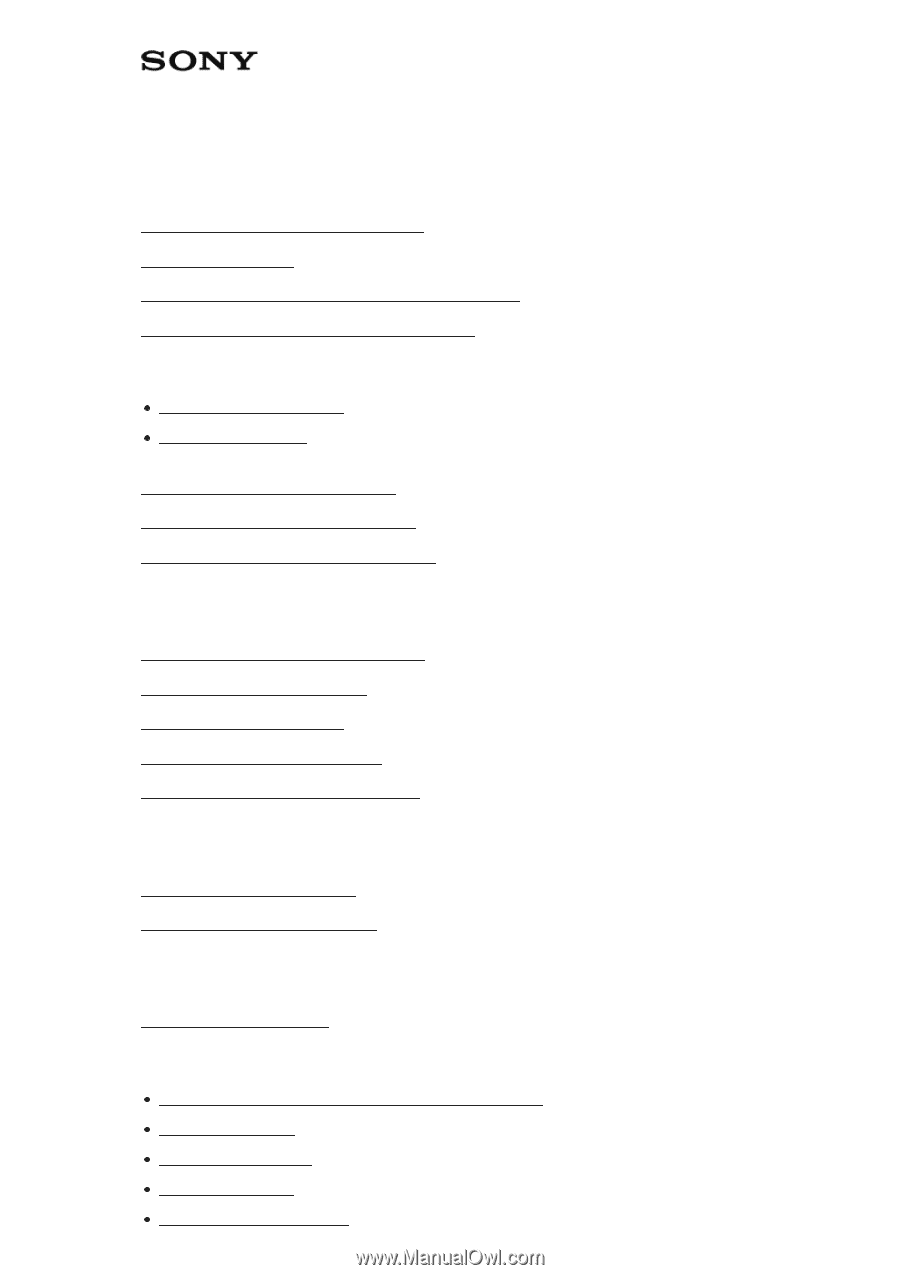
Digital Music Player
NW-A35/A35HN/A36HN/A37HN
Getting Started
Customer registration websites [1]
Before first use [2]
Walkman manuals and general information [3]
Checking the contents of the package [4]
Using the supplied accessories
Switching the earbuds [5]
Attaching the clip [6]
Configuring the initial setup [7]
Installing Media Go (Windows) [8]
Installing Content Transfer (Mac) [9]
Power/Charging
Turning the Walkman on or off [10]
Using the HOLD switch [11]
Charging the battery [12]
Extending the battery life [13]
Notes on charging the battery [14]
microSD Cards
Using a microSD card [15]
Notes on microSD cards [16]
Basic Operations
Parts and controls [17]
Screen operations
How to use the various screens on the Walkman [18]
Library screen [19]
Playback screen [20]
Lineup screen [21]
Bookmark List screen [22]