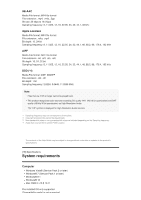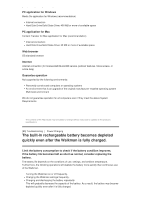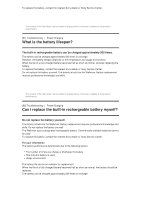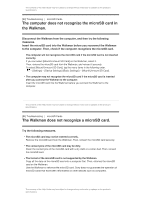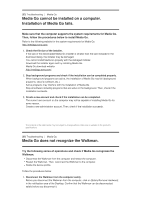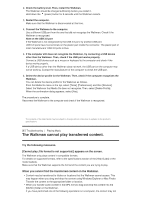Sony NW-A35HN User Manual - Page 91
The Walkman cannot play transferred content.
 |
View all Sony NW-A35HN manuals
Add to My Manuals
Save this manual to your list of manuals |
Page 91 highlights
2. Check the battery level. Then, restart the Walkman. The Walkman should be charged sufficiently before you restart it. Hold down the (power) button for 8 seconds until the Walkman restarts. 3. Restart the computer. Make sure that the Walkman is disconnected at this time. 4. Connect the Walkman to the computer. Use a different USB port from the one that did not recognize the Walkman. Check if the Walkman is recognized. Note on the USB 3.0 port If the Walkman is not recognized by the USB 3.0 port, try another USB port. USB 3.0 ports have five terminals on the plastic part inside the connector. The plastic part of most manufacturers' USB 3.0 ports is blue. 5. If the computer still does not recognize the Walkman, try connecting a USB device other than the Walkman. Then, check if the USB port works properly. Connect a USB device such as a mouse or keyboard to the computer and check if the device works properly. If a USB device other than the Walkman does not work, the USB port on the computer may not be working. Contact the manufacturer of the computer to check the USB port. 6. Delete the device profile for the Walkman. Then, check if the computer recognizes the Walkman. You can delete the device profile for the Walkman as follows. From the Media Go menu at the top, select [Tools], [Preferences], and then [Devices]. Select the Walkman that Media Go does not recognize. Then, select [Delete Profile]. When the confirmation dialog appears, select [Yes]. The procedure is complete. Reconnect the Walkman to the computer and check if the Walkman is recognized. The contents of the Help Guide may be subject to change without notice due to updates to the product's specifications. [87] Troubleshooting Playing Music The Walkman cannot play transferred content. Try the following measures. [Cannot play; file format is not supported.] appears on the screen. The Walkman only plays content in compatible formats. For details on supported formats, refer to the specifications section of the [Help Guide] or the model website. Make sure that the Walkman supports the format of the content you are trying to play. When you cannot find the transferred content on the Walkman. Content may be transferred to folders or locations that the Walkman cannot access. This may happen when you drag-and-drop the content using Windows Explorer or Mac Finder. Transfer the content to the appropriate folder or location. When you transfer audio content in the MP4 format, drag-and-drop the content into the [MUSIC] folder on the Walkman. If you have performed one of the following operations on a computer, the content may not