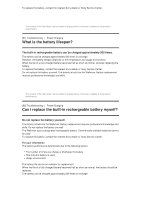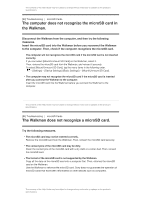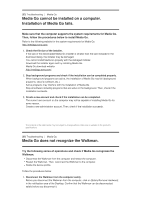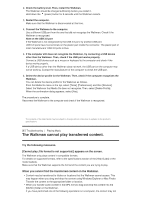Sony NW-A35HN User Manual - Page 93
You have spilled liquid water, coffee, etc. on the, Walkman.You have washed the Walkman in a washing
 |
View all Sony NW-A35HN manuals
Add to My Manuals
Save this manual to your list of manuals |
Page 93 highlights
To delete tracks using Media Go 1. Connect the Walkman to the computer. Then, launch Media Go. 2. Double-click the model name of the Walkman in the left pane. The device menu will appear. 3. Click [MUSIC]. 4. Select the track that you want to delete. Select [Edit], and then [Delete] from the menu at the top. 5. If a confirmation dialog appears, click [Yes] to delete the track. To delete tracks using Windows Explorer 1. Connect the Walkman to the computer. 2. Open Windows Explorer. Then, open the folder for the Walkman that is connected to the computer. 3. Select the duplicate track in the [MUSIC] folder and delete the track. Note that the track may be stored in a folder other than the [MUSIC] folder depending on the application that was used to transfer the track. Hint Disable the automatic track transfer functions in music management applications such as the [Sync] function in Windows Media Player. If the function is enabled, tracks may be transferred to the [MUSIC] folder on the Walkman every time you connect the Walkman to the computer. When you transfer playlists to the Walkman using Media Go or Content Transfer for Mac, not only the playlist information but also track data may be transferred to the Walkman. If the track is not yet stored in the memory of the Walkman, the track will be transferred automatically along with the playlist information. Example: You transfer a playlist that includes "Track A" to the internal memory of the Walkman. "Track A" will be transferred to the Walkman memory even if "Track A" is already stored on the microSD card. This will result in duplication of "Track A" on the Walkman. The contents of the Help Guide may be subject to change without notice due to updates to the product's specifications. [89] Troubleshooting Others You have spilled liquid (water, coffee, etc.) on the Walkman.You have washed the Walkman in a washing machine. Contact the nearest Sony dealer or Sony Service Center. Liquid may get inside the Walkman in the situations listed above. Stop using the Walkman immediately. Then, contact the nearest Sony dealer or Sony Service Center.