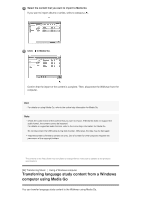Sony NW-A35HN User Manual - Page 45
Transferring content using Mac Finder
 |
View all Sony NW-A35HN manuals
Add to My Manuals
Save this manual to your list of manuals |
Page 45 highlights
The contents of the Help Guide may be subject to change without notice due to updates to the product's specifications. [37] Transferring Music Using a Mac computer Transferring content using Mac Finder You can transfer content directly by dragging and dropping it from Finder. 1 Connect the Walkman to a running computer via USB. 2 Select [WALKMAN] in the sidebar of the Finder. You can also transfer content to a microSD card. Select the folder with the name of the microSD card instead of [WALKMAN]. 3 Open the [MUSIC] folder in [WALKMAN]. 4 Drag-and-drop the files or folders ( ) to the [MUSIC] folder ( ) in [WALKMAN]. Confirm that the transfer is complete. Then, disconnect the Walkman from the computer. Hint If you want to transfer content for the language study function, open the [LEARNING] folder. Note Observe the following precautions. Otherwise, the Walkman may not be able to play the files. Do not change the names of the root folders (such as [MUSIC]). Do not transfer the files to folders other than [MUSIC] or [LEARNING]. Do not disconnect the USB cable during data transfer. Do not format the memory of the Walkman on the computer. The Walkman may not display music information for some content correctly depending on the language setting on the Walkman.