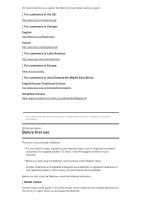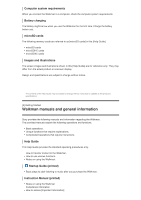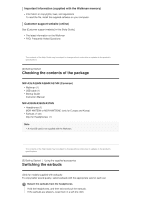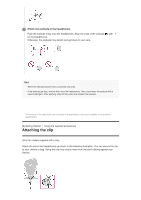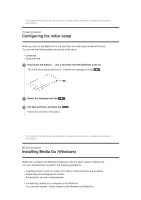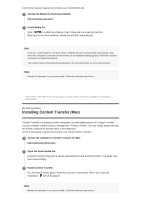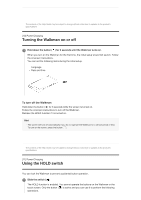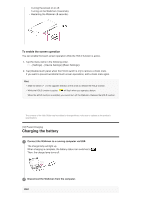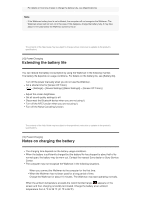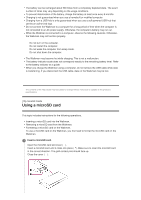Sony NW-A35HN User Manual - Page 10
Installing Content Transfer Mac
 |
View all Sony NW-A35HN manuals
Add to My Manuals
Save this manual to your list of manuals |
Page 10 highlights
Confirm the system requirements before you install Media Go. 1 Access the Media Go download website. http://mediago.sony.com/ 2 Install Media Go. Click to install the software. Then, follow the onscreen instructions. When you finish the installation, Media Go will start automatically. Hint Once you install Media Go, the latest version of Media Go will be downloaded automatically. (Only when the computer is connected to the Internet.) If an installation dialog appears, follow the onscreen instructions to install the software. The installer may be downloaded automatically to the download folder on some web browsers. Note Restart the computer if you are prompted. Follow the onscreen instructions. The contents of the Help Guide may be subject to change without notice due to updates to the product's specifications. [9] Getting Started Installing Content Transfer (Mac) Content Transfer is software for Mac computers. Use the latest version of Content Transfer. You can transfer content that you manage with iTunes or Finder. You can simply drag-and-drop the tracks or albums to transfer them to the Walkman. Confirm the system requirements before you install Content Transfer. 1 Access the installer for Content Transfer for Mac. http://www.sony.net/ct-mac/ 2 Open the downloaded file. [ContentTransfer.dmg] will be saved automatically to the download folder. The folder may open automatically. 3 Install Content Transfer. Run [ContentTransfer.pkg]. Follow the onscreen instructions. When you finish the installation, will be displayed. Note Restart the computer if you are prompted. Follow the onscreen instructions.