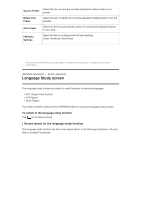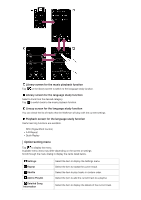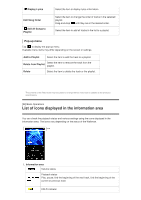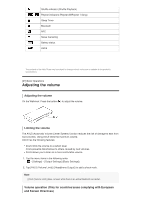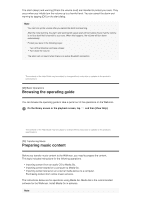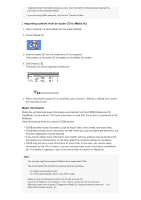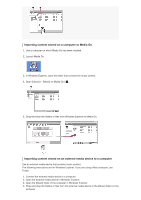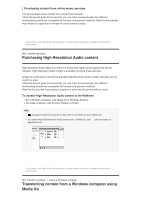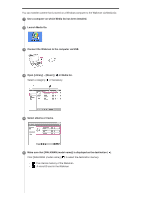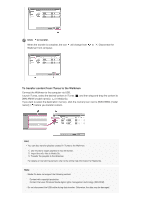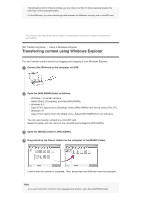Sony NW-A35HN User Manual - Page 33
Importing content from an audio CD to Media Go
 |
View all Sony NW-A35HN manuals
Add to My Manuals
Save this manual to your list of manuals |
Page 33 highlights
Imported content is limited to private use only. Use of content for other purposes requires the permission of the copyright holders. If you are using a Mac computer, use Content Transfer for Mac. Importing content from an audio CD to Media Go 1. Use a computer on which Media Go has been installed. 2. Launch Media Go. 3. Insert an audio CD into the media drive of the computer. The content on the audio CD will appear on the Media Go screen. 4. Click [Import CD]. The audio CD will be imported to Media Go. 5. When importing the audio CD is completed, open [Library] - [Music] on Media Go to check the imported content. Music information Media Go will download music information automatically from the CDDB (Gracenote CD DataBase) via the Internet. The music information is used after the content is transferred to the Walkman. Note the following when you use the CDDB service. CDDB provides music information (such as album titles, artist names, and track titles). Gracenote provides music information for free. When you use the Gracenote service for the first time, registration may be required. If you cannot obtain music information from CDDB, antivirus software may be blocking the information from downloading. In this case, adjust the software settings as necessary. CDDB may not have music information for some CDs. In this case, you cannot obtain information for the CDs. However, you can manually input music information using Media Go. For details on operation, refer to the online help information for Media Go. Hint You can also use iTunes instead of Media Go to import audio CDs. The recommended file formats for importing CDs are as follows. For higher sound quality: FLAC For normal sound quality: AAC (.mp4), MP3 (.mp3) Media Go can simultaneously import and transfer an audio CD. Connect the Walkman to a computer. Then, insert an audio CD into the computer. When the content on the audio CD appears in Media Go, drag-and-drop the cover art ( ) to [WALKMAN (model name)] ( ).