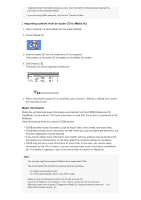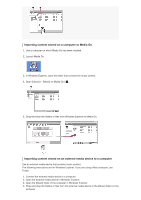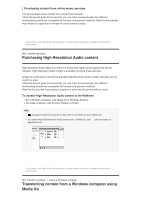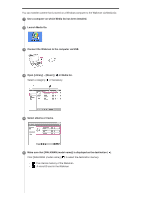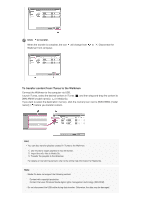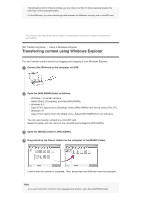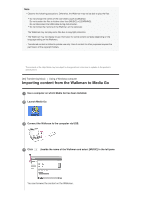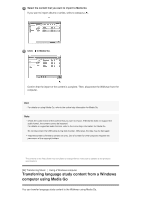Sony NW-A35HN User Manual - Page 38
Transferring content using Windows Explorer
 |
View all Sony NW-A35HN manuals
Add to My Manuals
Save this manual to your list of manuals |
Page 38 highlights
Transferred content is limited to private use only. Use of content for other purposes requires the permission of the copyright holders. On the Walkman, you cannot exchange data between the Walkman memory and a microSD card. The contents of the Help Guide may be subject to change without notice due to updates to the product's specifications. [32] Transferring Music Using a Windows computer Transferring content using Windows Explorer You can transfer content directly by dragging and dropping it from Windows Explorer. 1 Connect the Walkman to the computer via USB. 2 Open the [WALKMAN] folder as follows. Windows 7 or earlier versions: Select [Start], [Computer], and then [WALKMAN]. Windows 8.1: Open [File Explorer] from [Desktop]. Select [WALKMAN] from the list under [This PC]. Windows 10: Open [File Explorer] from the [Start] menu. Select [WALKMAN] from the left pane. You can also transfer content to a microSD card. Select the folder with the name of the microSD card instead of [WALKMAN]. 3 Open the [MUSIC] folder in [WALKMAN]. 4 Drag-and-drop the files or folders on the computer to the [MUSIC] folder. Confirm that the transfer is complete. Then, disconnect the Walkman from the computer. Hint If you want to transfer content for the language study function, open the [LEARNING] folder.