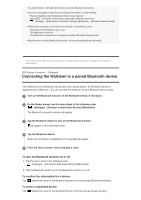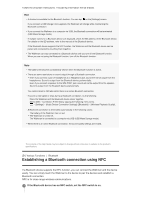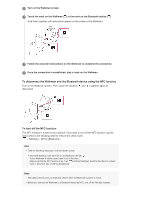Sony NW-A35HN User Manual - Page 55
Adding tracks to bookmark lists, Listening to bookmarked tracks on the Walkman, Removing tracks
 |
View all Sony NW-A35HN manuals
Add to My Manuals
Save this manual to your list of manuals |
Page 55 highlights
This topic includes instructions for the following operations. Adding tracks to bookmark lists. Listening to bookmarked tracks on the Walkman. Removing tracks from a bookmark list on the Walkman. Adding tracks to bookmark lists 1. Perform one of the following. While the Walkman is playing or pausing a track that you want to bookmark: On the playback screen, tap and then [Add to Bookmark List]. When a list (track list, album list, track lineup, etc.) is displayed: Tap beside the desired item in the list to display the pop-up menu. Then, tap [Add to Bookmark List]. The bookmark list selection screen will appear. 2. Select the desired bookmark list. Hint You can add a whole list to a bookmark list. When the lineup screen or the bookmark list screen is displayed, tap and then [Add All Songs to Bookmark List]. You can change the order of tracks in a bookmark list. Select a bookmark list. Tap and then [Edit Song Order]. Drag-and-drop tracks. Tap [Complete] to save the order of tracks. to rearrange the Note You cannot import bookmark lists to a computer. You cannot add language study tracks to bookmark lists. Listening to bookmarked tracks on the Walkman 1. Display the bookmark list screen. 2. Tap / to select a list, and then select a track. Removing tracks from a bookmark list on the Walkman 1. Tap beside the track in a bookmark list. 2. Tap [Delete from Bookmark List]. Hint You can remove all the tracks from a bookmark list. On the bookmark list screen, tap and then [Delete All]. The contents of the Help Guide may be subject to change without notice due to updates to the product's specifications. [48] Playing/Organizing/Deleting Music