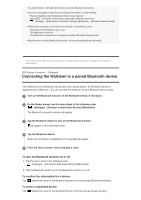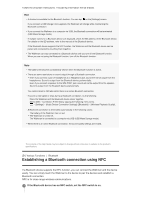Sony NW-A35HN User Manual - Page 54
Managing bookmarks on the Walkman
 |
View all Sony NW-A35HN manuals
Add to My Manuals
Save this manual to your list of manuals |
Page 54 highlights
Tap beside the desired item in the list to display the pop-up menu. Then, tap [Add to Playlist]. The playlist selection screen will appear. 2. Tap the playlist name to add the track. Hint Up to 999 tracks can be added to a playlist. You can change the order of tracks in a playlist. Select a playlist from the library screen. Tap and then [Edit Song Order]. Drag-and-drop to rearrange the tracks. Tap [Complete] to save the order of tracks. You can transfer playlists created using Media Go or iTunes to the Walkman. Playlists in the m3u file format can be managed on the Walkman. Note You cannot register cover art images for playlists. Listening to tracks in a playlist on the Walkman 1. On the library screen, tap [Playlists]. 2. Tap the desired playlist and then tap the desired track. Deleting playlists from the Walkman 1. On the library screen, tap [Playlists] to display the list of playlists. 2. Tap beside the playlist that you want to delete, and then tap [Delete]. 3. Follow the onscreen instruction. Hint You can remove a track from a playlist. Display the list of tracks in the playlist and tap from Playlist]. to display the pop-up menu. Then, select [Delete Note Even if you delete a playlist, the tracks in the playlist will not be deleted from the Walkman. The contents of the Help Guide may be subject to change without notice due to updates to the product's specifications. [47] Playing/Organizing/Deleting Music Managing bookmarks on the Walkman You can add your favorite tracks to bookmark lists. Up to 10 bookmark lists are available. Up to 999 tracks can be added to a bookmark list. This topic includes instructions for the following operations.