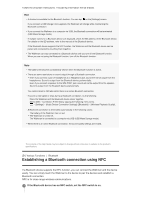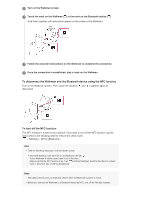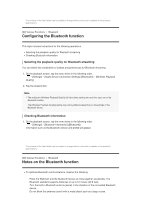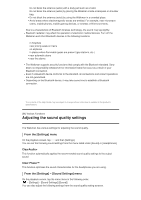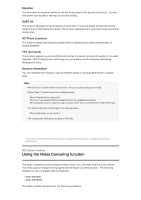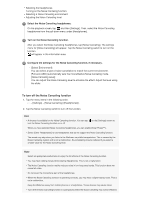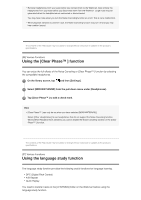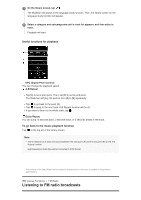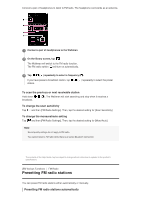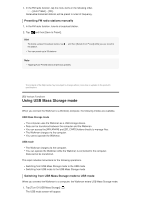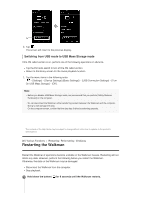Sony NW-A35HN User Manual - Page 64
To turn off the Noise Canceling function
 |
View all Sony NW-A35HN manuals
Add to My Manuals
Save this manual to your list of manuals |
Page 64 highlights
Selecting the headphones. Turning on the Noise Canceling function. Selecting a Noise Canceling environment. Adjusting the Noise Canceling level. 1 Select the Noise Canceling headphones. On the playback screen, tap and then [Settings]. Then, select the Noise Canceling headphones from the pull-down menu under [Headphones]. 2 Turn on the Noise Canceling function. After you select the Noise Canceling headphones, tap [Noise Canceling]. The settings menu for [Noise Canceling] will appear. Tap the Noise Canceling switch to turn on the function. will appear in the information area. 3 Configure the settings for the Noise Canceling function, if necessary. [Select Environment]: You can select a type of noise cancelation to match the current environment. [Full-auto AINC] automatically sets the most effective Noise Canceling mode. [Noise Canceling Level]: You can adjust the Noise Canceling level to enhance the effect. Adjust the level using the slider. To turn off the Noise Canceling function 1. Tap the menu items in the following order. - [Settings] - [Noise Canceling] ([Headphones]). 2. Tap the Noise Canceling switch to turn off the function. Hint A shortcut is available for the Noise Canceling function. You can tap turn the Noise Canceling function on or off. on the [Settings] screen to When you have selected Noise Canceling headphones, you can enable [Clear Phase™ ]. Select [Other Headphones] to use headphones that do not support the Noise Canceling function. The sound may skip when you listen to the Walkman on public transportation. This is caused by the Noise Canceling system and is not a malfunction. Sound skipping may be reduced if you select a smaller value for the Noise Canceling level. Note Select an appropriate earbud size to enjoy the full effects of the Noise Canceling function. You may hear rubbing noises while wearing headphones. This is not a malfunction. The Noise Canceling function mainly reduces noise in low frequency bands. This function does not cancel all noise. Do not cover the microphone part of the headphones. When the Noise Canceling function is operating correctly, you may hear a slight hissing noise. This is not a malfunction. Keep the Walkman away from mobile phones or smartphones. These devices may cause noise. Turn off the Noise Canceling function in quiet places where the Noise Canceling may not be effective.