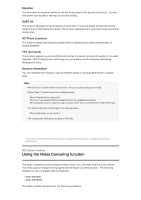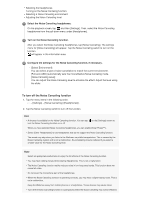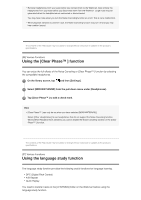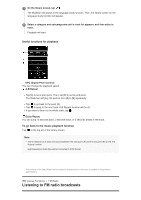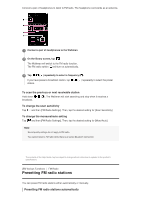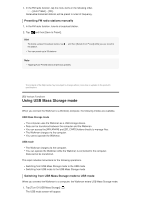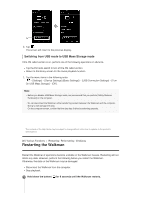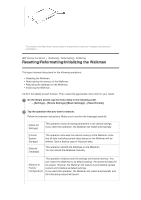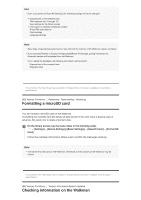Sony NW-A35HN User Manual - Page 68
Using USB Mass Storage mode
 |
View all Sony NW-A35HN manuals
Add to My Manuals
Save this manual to your list of manuals |
Page 68 highlights
1. In the FM radio function, tap the menu items in the following order. - [Auto Preset] - [OK]. Receivable broadcast stations will be preset in order of frequency. Presetting FM radio stations manually 1. In the FM radio function, tune to a broadcast station. 2. Tap and then [Save to Preset]. Hint To delete a preset broadcast station, tap the station. You can preset up to 30 stations. and then [Delete from Preset] while you are tuned to Note Tapping [Auto Preset] clears all previous presets. The contents of the Help Guide may be subject to change without notice due to updates to the product's specifications. [60] Various Functions Using USB Mass Storage mode When you connect the Walkman to a Windows computer, the following modes are available. USB Mass Storage mode The computer uses the Walkman as a USB storage device. Data can be transferred between the computer and the Walkman. You can access the [WALKMAN] and [SD_CARD] folders directly to manage files. The Walkman charges via the computer. You cannot operate the Walkman. USB mode The Walkman charges via the computer. You can operate the Walkman while the Walkman is connected to the computer. Data cannot be transferred. This topic includes instructions for the following operations. Switching from USB Mass Storage mode to the USB mode Switching from USB mode to the USB Mass Storage mode Switching from USB Mass Storage mode to USB mode When you connect the Walkman to a computer, the Walkman enters USB Mass Storage mode. 1. Tap [Turn Off USB Mass Storage] ( ). The USB mode screen will appear.