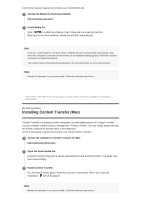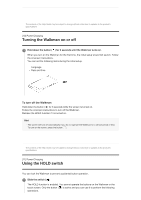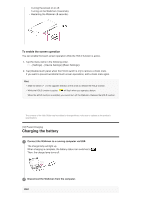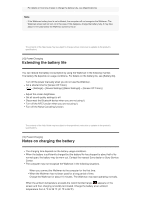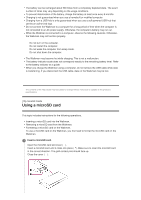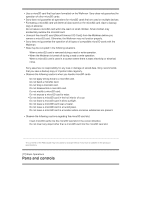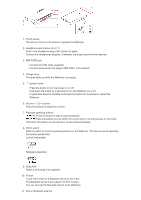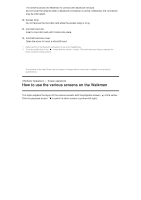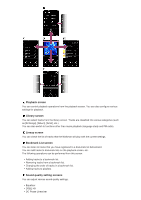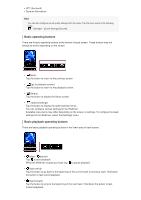Sony NW-A35HN User Manual - Page 15
Notes on microSD cards
 |
View all Sony NW-A35HN manuals
Add to My Manuals
Save this manual to your list of manuals |
Page 15 highlights
The Walkman will start updating the database. When the update is complete, the library screen will appear. 2 Format the microSD card. Tap the menu items in the following order. - [Settings] - [Device Settings] ([Basic Settings]) - [Reset/Format] - [Format SD Card]. Follow the onscreen instructions. Make sure to confirm the messages carefully. To remove the microSD card Before you remove a microSD card from the Walkman, first unmount the microSD card from the Walkman. 1. On the library screen, tap the menu items in the following order. - [Settings] - [Device Settings] ([Basic Settings]) - [Mount/Unmount SD Card] - [OK]. 2. Open the microSD card slot cover. Make sure that the access lamp ( ) is turned off. 3. Push the microSD card into the microSD card slot. The microSD card will pop out. 4. Remove the microSD card. Then, close the microSD card slot cover. Note On the Walkman, you cannot exchange data between the Walkman memory and a microSD card. If the Walkman does not recognize the microSD card, remove and reinsert the microSD card into the Walkman. Do not insert any object other than a microSD card into the microSD card slot. If the inserted microSD card contains a large amount of data, it may take about 10 minutes or longer for the Walkman to update the database. When you remove the microSD card, the following information will be deleted. The content that is currently being played. The playback position. Tracks and the playback order on the lineup screen Bookmark information for tracks on the microSD card. Formatting a microSD card will delete all data stored on the microSD card. Save a back up copy of important data. The contents of the Help Guide may be subject to change without notice due to updates to the product's specifications. [16] microSD Cards Notes on microSD cards