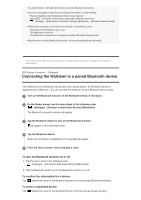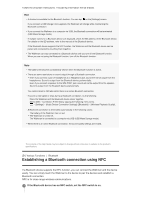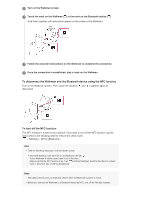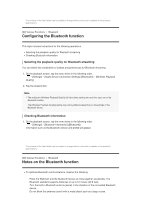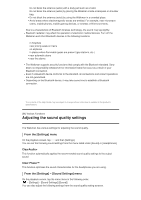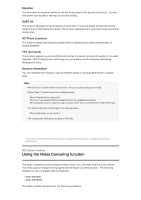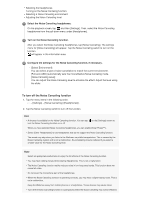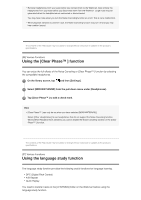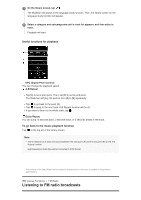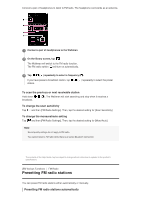Sony NW-A35HN User Manual - Page 62
Adjusting the sound quality settings
 |
View all Sony NW-A35HN manuals
Add to My Manuals
Save this manual to your list of manuals |
Page 62 highlights
Do not block the antenna (aerial) with a body part such as a hand. Do not block the antenna (aerial) by placing the Walkman inside a backpack or shoulder bag. Do not block the antenna (aerial) by using the Walkman in a crowded place. Avoid areas where electromagnetic waves are emitted. For example, near microwave ovens, mobile phones, mobile gaming devices, or wireless LAN environments. Due to a characteristic of Bluetooth wireless technology, the sound may lag slightly. Bluetooth radiation may affect the operation of electronic medical devices. Turn off the Walkman and other Bluetooth devices in the following locations. in hospitals near priority seats on trains on airplanes in places where flammable gases are present (gas stations, etc.) near automatic doors near fire alarms The Walkman supports security functions that comply with the Bluetooth standard. Sony bears no responsibility whatsoever for information leaks that occur as a result of your Bluetooth connection. Even if a Bluetooth device conforms to the standard, all connections and correct operations are not guaranteed. Depending on the Bluetooth device, it may take some time to establish a Bluetooth connection. The contents of the Help Guide may be subject to change without notice due to updates to the product's specifications. [54] Various Functions Adjusting the sound quality settings The Walkman has various settings for adjusting the sound quality. From the [Settings] menu On the playback screen, tap and then [Settings]. You can set the following sound settings from the menu listed under [Sound] or [Headphones]. ClearAudio+ This function automatically applies the recommended sound quality settings to the output sound. Clear Phase™ This function optimizes the sound characteristics for the headphones you are using. From the [Settings] - [Sound Settings] menu On the playback screen, tap the menu items in the following order. - [Settings] - [Sound Settings] ([Sound]). You can also adjust the following settings from the sound quality setting screens.